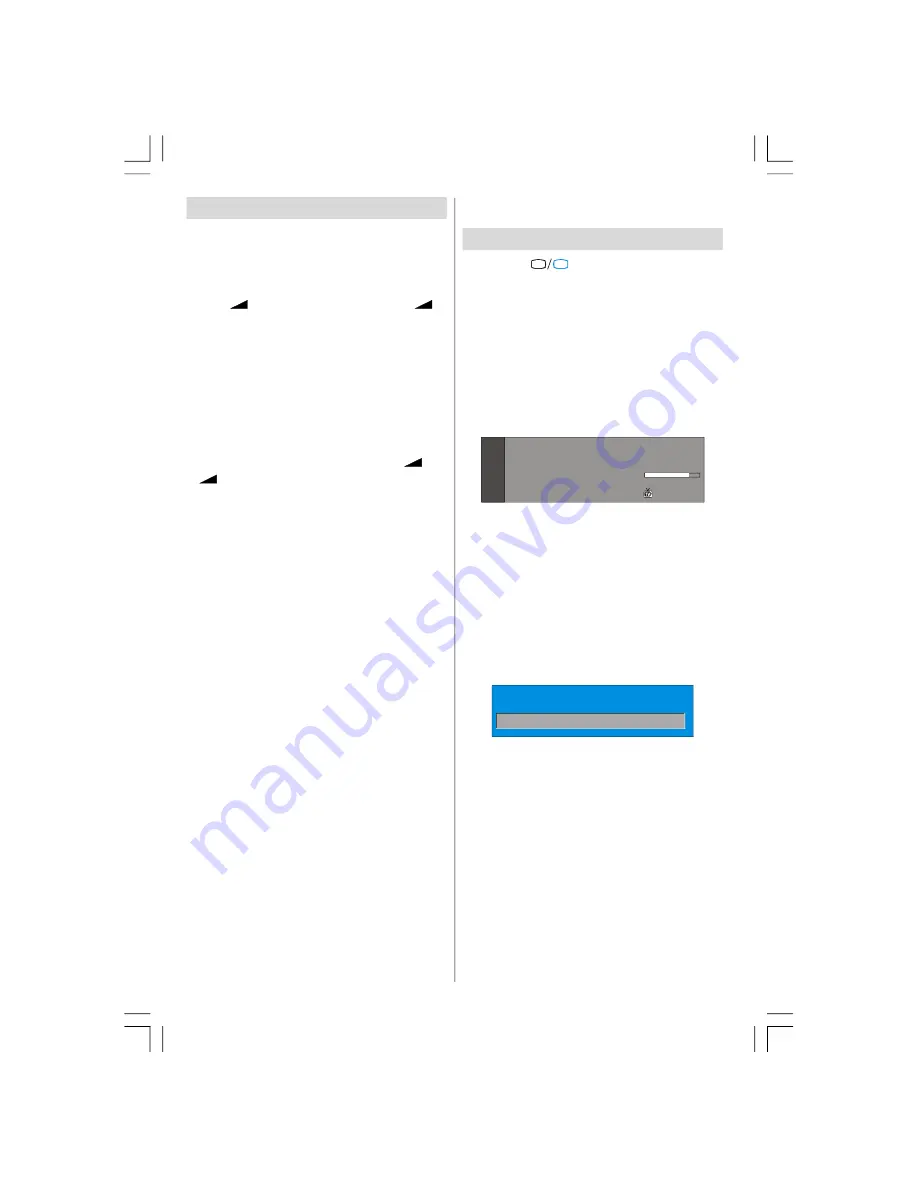
English
- 8 -
Basic Operations
You can operate your TV using both the remote
control and onset buttons.
Operation with the buttons on the TV
Volume Setting
• Press “
-
” button to decrease volume or “
+
”
button to increase volume, so a volume level scale
(slider) will be displayed at the middle of the bottom
on the screen.
Programme Selection
• Press “
P/CH +
” button to select the next programme
or “
P/CH -
” button to select the previous programme.
Entering Main Menu
• Press the “
MENU
” button to enter Main menu. In the
Main menu select sub-menu using “
P/CH -
” or “
P/CH
+
” buttons and enter the sub-menu using “
-
” or
“
+
” buttons. To learn the usage of the menus,
refer to the Menu System sections.
AV Mode
Press the “
TV/AV
” button at the control panel on the
the TV to switch your TV to AV modes.
Operation with Remote Control
The remote control of your TV is designed to control
all the functions of the model you selected. The func-
tions will be described in accordance with the menu
system of your TV.
Functions of the menu system are described in the
following sections.
Volume Setting
Press “
V +
“ button to increase volume. Press “
V -
”
button to decrease volume. A volume level scale
(slider) will be displayed in the middle at the bottom of
the screen.
Programme Selection (Previous or next
programme)
• Press “
P-
” button to select the previous programme.
• Press “
P+
” button to select the next programme.
Programme Selection (direct access):
Press digit buttons on the remote control to select
programmes between 0 and 9. TV will switch to the
selected programme. To select programmes between
10 - 999 (for IDTV) or 10-99 (for analogue), press the
digit buttons consecutively which programme you
want to select (eg. for programme 27, first press 2
and then 7). A delay of more than 3 seconds between
pressing first and second digit will result in only the
first digit being recognized.
Press directly the programme number to reselect single
digit programmes.
Everyday Operation
Pressing the “
TV
DTV
” button at any time while watch-
ing television programmes will switch the TV set be-
tween displaying the digital terrestrial television broad-
casting and its normal analogue broadcasting.
Information Banner
Whenever you change channel, using the
“P-”
/
“P+”
button or the digit buttons, TV displays the channel
picture along with an information banner at the bottom
of the screen. This will remain on the screen for ap-
proximately three seconds. The information banner
can also be displayed at any time while watching TV
by pressing the
“INFO”
button on the remote control.
Now: 50/50
Next: Ace Lighting
1. BBC ONE
Signal Level:
13:15
09:25 - 11:00
11:00 - 11:25
The information banner gives a number of facts on
the channel selected and the programmes on it. The
name of the channel is displayed, along with its chan-
nel list number and an indication of the strength of the
signal received on this tuning channel.
Hint
Not all channels broadcast the programme
data. If the name and times of the programmei
are not available then “No Information Avail-
able” is displayed in the information banner.
If the selected channel is locked, you must enter the
correct four digit code to view the channel.
Enter Lock Key
Electronic Programme Guide (EPG)
Some, but not all, channels send information about
the current and next events. Please note that event
information is updated automatically. If there is no event
information data available in channels, only channel
names with
“No Information Available”
banner is
displayed.
• Press
“GUIDE”
button to view the
EPG
menu.
• In EPG Menu, you can easily see the extended help
information by pressing
“INFO”
button and by press-
ing this button again you can close this window.
ENG-40756W-1055UK-40 INCH 17MB22 UK IDTV-(VIRTUAL DOLBY-WO PIP-WO PC)-50117255.p65
16.10.2007, 09:16
8
Summary of Contents for AV37720-HDID
Page 30: ......
























