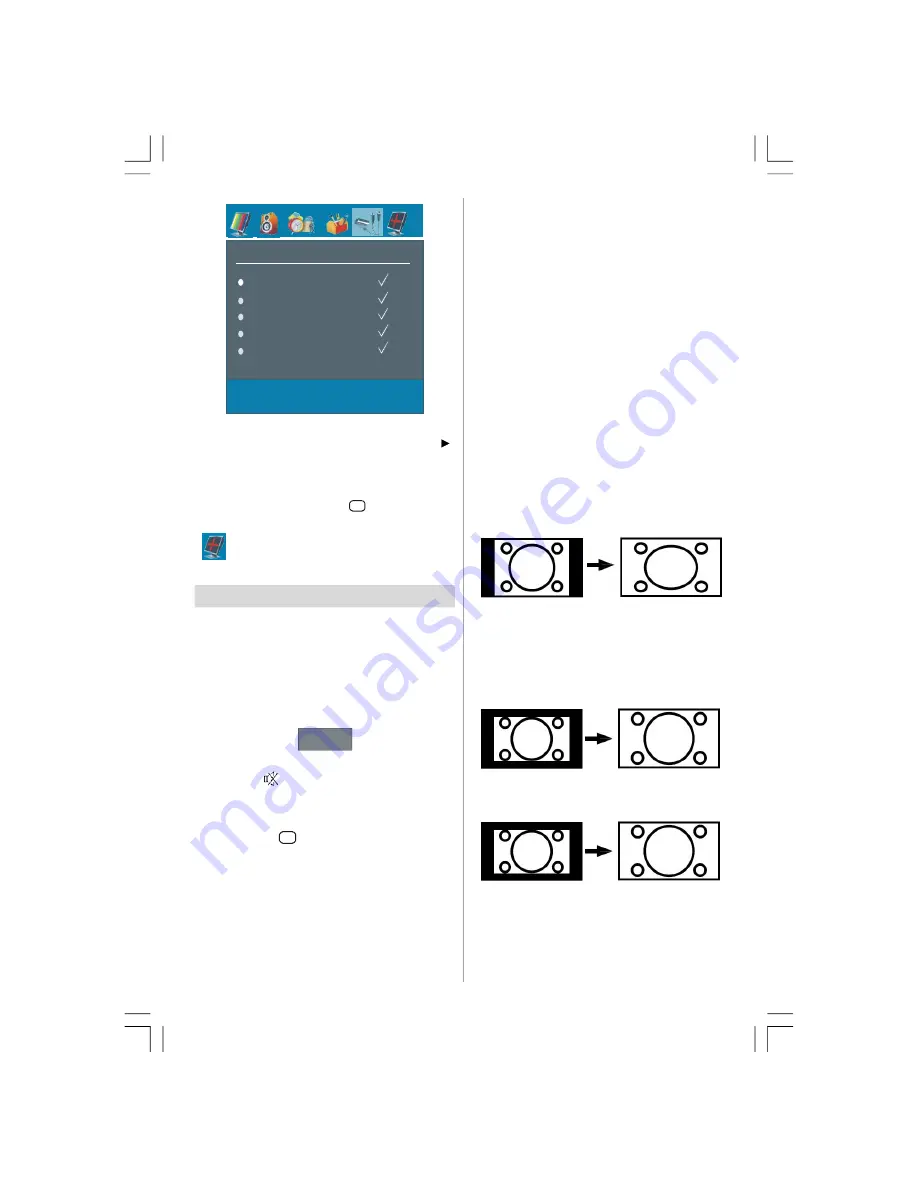
English
- 21 -
SOURCE
TV
EXT-1
EXT-2
FAV
DTV
In source menu, highlight a source by pressing
/
button and switch to that mode by pressing “
”
or “OK” button. Source options are; TV, DTV, EXT-1,
EXT-2, FAV, HDMI and YPBPR.
Note: You can mark desired source options by press-
ing OK button. Therefore, when
AV
button is pressed,
only the marked source options will be available.
Note: PC menu will not be active for TV sets
without a PC input.
Other Features
TV Status
Programme Number
,
Programme Name,
Sound Indicator
and
Zoom Mode
are displayed
on the screen when a new programme is entered.
Mute Indicator
It is placed in the upper side of the screen when
enabled.
Mute
To cancel mute, there are two options; the first one is
pressing the
button and the second one is by
increasing the volume level.
AV Modes
By pressing the
AV
button you can switch your TV
to AV modes (except being in teletext). Pressing this
button consecutively will switch the TV in one of the
optional AV modes:
TV, DTV, EXT1, EXT2, FAV, HDMI
or YPBPR.
Personal Preference
By pressing PP button, you maychange Picture Mode
settings.
Zoom Modes
Zoom mode can be changed by pressing the
WIDE
button. You can change the screen size according to
the picture aspect ratio. Select the optimum one from
the following
ZOOM
modes.
Note:
• In YPBPR and HDMI modes, while in 720p-1080i
resolutions, only FULL mode is available.
Auto:
When a
WSS (Wide Screen Signalling)
signal,
which shows the aspect ratio of the picture, is in-
cluded in the broadcast signal or the signal from an
external device, the TV automatically changes the
ZOOM
mode according to the
WSS
signal.
• When the
AUTO
mode does not function correctly
due to poor
WSS
signal quality or when you want to
change the
ZOOM
mode, change to another
ZOOM
mode manually.
Zoom:
This uniformly stretches the left and right sides of a
normal picture (4:3 aspect ratio) to fill the wide TV
screen.
• For 16:9 aspect ratio pictures that have been
squeezed into a normal picture (4:3 aspect ratio),
use the
Full
mode to restore the picture to its original
shape.
Cinema:
This zooms up the wide picture (16:9 aspect ratio) to
the full screen.
16:9 Zoom:
This zooms up the wide picture (16:9 aspect ratio) to
the full screen.
Subtitle:
This zooms up the wide picture (16:9 aspect ratio)
with subtitles to the full screen.
ENG-40756W-1055UK-40 INCH 17MB22 UK IDTV-(VIRTUAL DOLBY-WO PIP-WO PC)-50117255.p65
16.10.2007, 09:16
21
Summary of Contents for AV37720-HDID
Page 30: ......









































