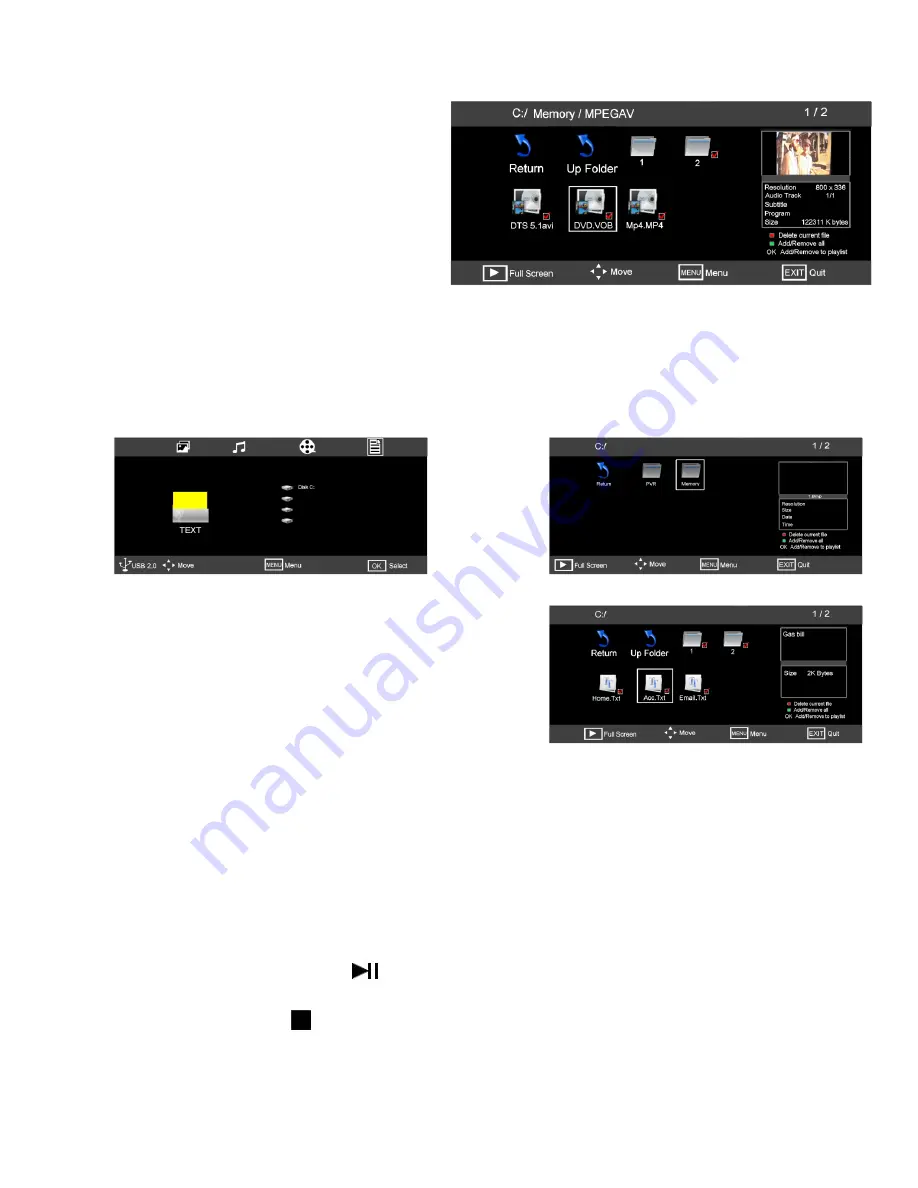
26
Fig 53
Fig 52
21
14. Media
Media Playback “Movie” cont...
Select one of the files using the
►
/
◄
buttons and
press OK. This will “Tick” that file and start playing in
the box on the right. If you wish to select more files,
tick these also. To see full screen press “PLAY”.
To stop play, press “STOP”. The screen will then
return to “Fig 52”. To return to the master menu “Fig
50”, press “EXIT”.
21
25
Select one of the files using the
►
/
◄
buttons and press
OK. This will “Tick” that file and start playing in the box on
the right. If you wish to select more files, tick these also. To
see full screen press “PLAY”.
To stop play, press “STOP”. The screen will then return to
“Fig 54”. To return to the master menu “Fig 53”, press
“EXIT”.
Note :- The TEXT feature will only play .TXT files
Press the “SOURCE” button and select “TEXT” a display as in Fig 53 will be shown. To select Text use the
►
button. Press “OK” and Fig 54 will be displayed. Press “OK” again and Fig 55 will be displayed.
Use the
►
/
◄
buttons to select the correct file, “Memory”. Press OK and Fig 55 will be displayed.
Fig 53 also shows “Disk C:” If your disc is partitioned (Logical drive), then this will display the number of partitions.
To select a different partition use the
▲
/
▼
buttons to select and press “OK”.
Media Playback “Text”.
Fig 54
Fig 55
15. DVD and SD card Operation
To select DVD press the “SOURCE” button and using the
▲
/
▼
buttons select “DVD” and press “OK”.
Insert a DVD disc with the “LABEL” FACING FORWARD. Inserting a disc incorrectly may cause damage to
the Laser Optic. Do NOT place any damaged, dirty or disc not 12 cm in diameter into the loader.
The mechanism will draw the disc in automatically.
In most cases the DVD Title will be displayed together with a Disc menu. Select the feature required with the
cursor buttons and press “Play/Pause” .
To Pause play, press the “Play/Pause” button, press again to continue playing.
To Stop playing press “STOP” , Press once to pre-stop, if the disc is not removed the player will
continue from the “stopped” point, when play is pressed. Pressing “STOP” again will fully stop the player.






































