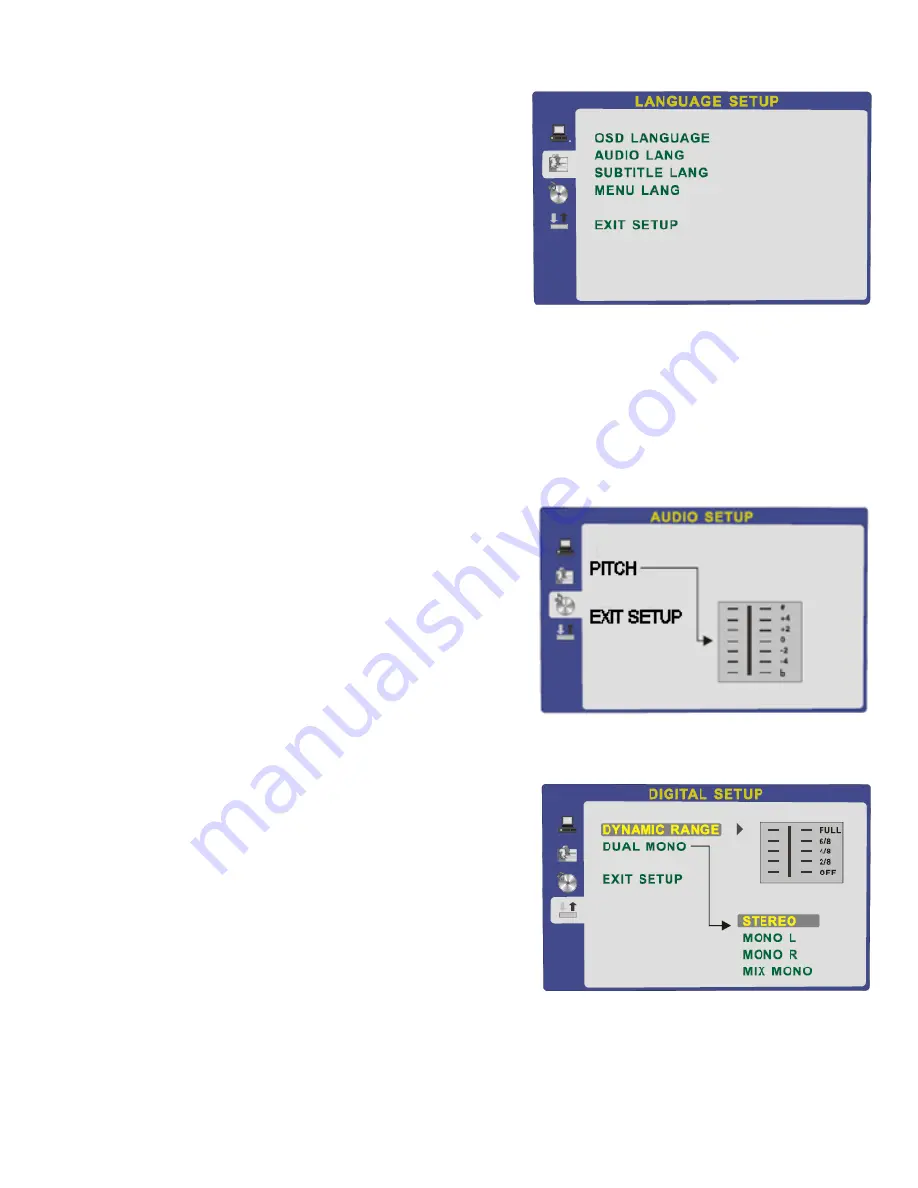
16. DVD Setup Menu’s
Fig 39
22
Language Setup. (Fig 39)
OSD Language
.
To select the OSD Language press the
►
button, this will
then show the languages available, use the
▲
/
▼
buttons to
select the required language and press OK.
Audio Language.
To select the Audio Language press the
►
button, this will
then show the languages available, use the
▲
/
▼
buttons to
select the required language and press OK.
Subtitle Language
.
To select the Subtitle Language press the
►
button, this will then show the languages available, use the
▲
/
▼
buttons to select the required language and press OK. This feature is disc dependant and will not
play languages that are not on the disc.
Menu Language.
To select the Menu Language press the
►
button, this will then show the languages available, use the
▲
/
▼
buttons to select the required language and press OK. This feature is disc dependant and will not
display languages that are not on the disc.
Fig 40
Audio Setup Page. (Fig 40)
PITCH.
(CDG Sound Pitch). To select Pitch press the
►
button, this will then show the Pitch control adjustment. Press
the
►
button again to highlight the function. Use the
▲
/
▼
buttons to adjust the sound pitch. This is used to adjust the
pitch of the music when playing CDG (Karaoke) discs.
Digital Setup. (Fig 41).
Dynamic Range
.
This function sets the “dynamic” difference in sound levels, so
that the difference between loud passages and quiet passages
are more or less defined.
To select Dynamic Range press the
►
button, this will then
show the adjustment control. Press the
►
button again to
highlight the function. Use the
▲
/
▼
buttons to adjust the
required level.
Dual Mono.
This selects the audio output channels. Stereo is default.
Fig 41




































