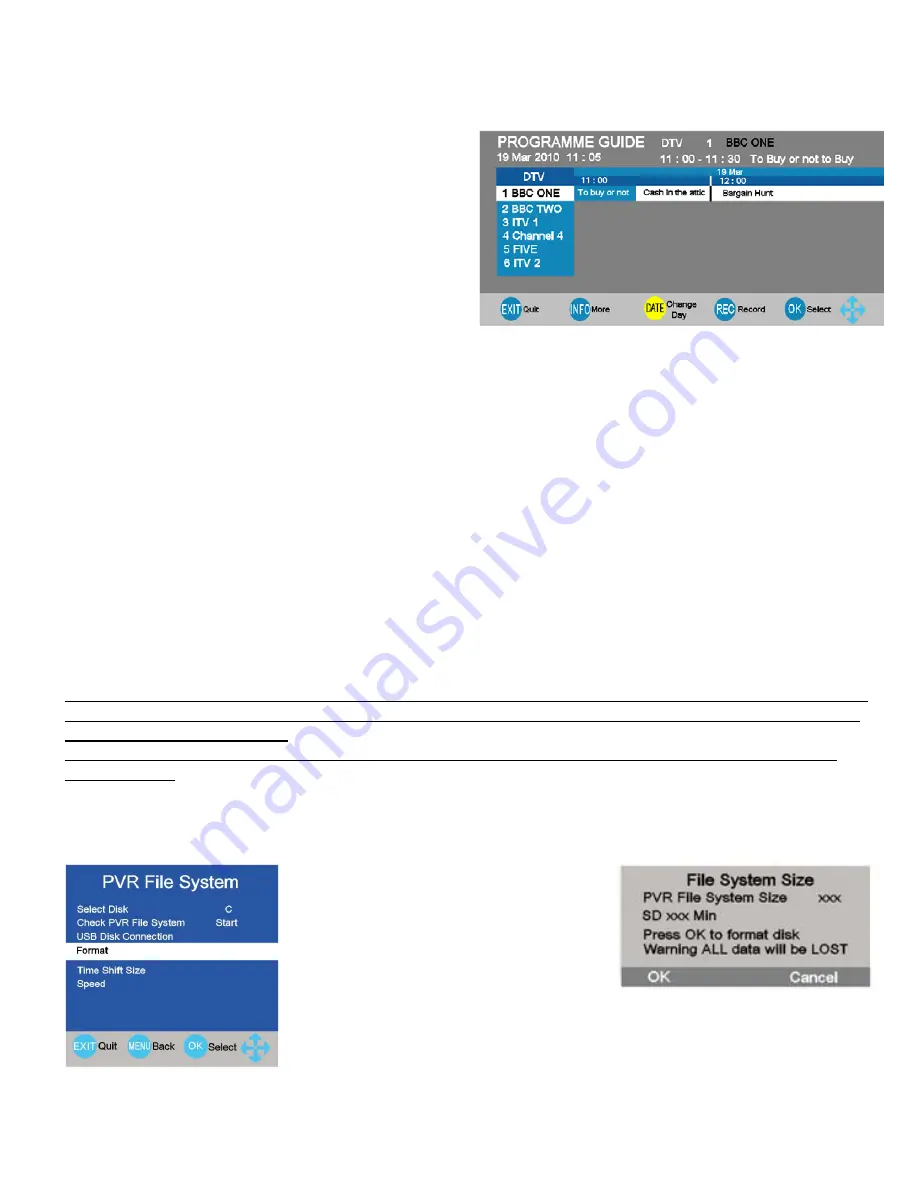
11. EPG (Electronic Programme Guide) (DVBt only).
An “Electronic Programme Guide” EPG is provided by
the programme providers. To access this press the
EPG button on the remote control.
The EPG provides programme information for the next
7 days. (Fig 21)
Press
▲
/
▼
to move up and down the list and
►
/
◄
to
move across the list.
To access any programme highlight and press OK
For more information about a programme press INFO.
To see programmes for the next day or further, press
the Yellow button and use the
►
/
◄
buttons to
increment the date.
Some boxes may be blank, the data may not available.
To exit the EPG, press the EPG button again or the
EXIT button.
Fig 21
15
12. Media
PVR. “HARD DRIVE RECORDER”
To allow recordings of Digital TV programmes, the USB connector is enabled to allow connection of a PC Hard
Drive (HDD) or USB Stick memory over 2 G bytes.
Before you can record, the Media Memory must be formatted. This is done by the TV. Plug the Media Memory
into the USB connector, both HDD and USB Memory stick must be formatted.
Note :- You MUST use a dedicated HDD or Memory stick for Recording. When formatting takes place, you will
see a message telling you that ALL previous data on the device will be LOST. Do NOT use a HDD or Memory
stick with valuable data stored.
AKURA accepts NO responciblity for any data lost from any media device plugged into this TV under ANY
circumstances.
Formatting the media.
Plug in the selected media storage module, select “Menu” and using the
▲
/
▼
buttons
select PVR File System and press
►
. Using the
▲
/
▼
buttons Select “Format” and press “OK” (Fig 22)
Fig 22
Fig 23
An “over” menu will be displayed, (Fig 23)
PVR File system Size will be highlighted,
use the
►
/
◄
buttons to select the size of
your Media memory. If you select “ALL”
there will be no room for “TimeShifting”.
SD xx min shows the amount of time you
have for recordings. Press “OK” to start
formatting
17






















