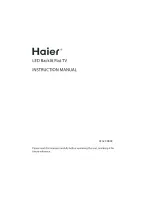6. Connections.
PC connections.
Disconnect TV from mains
supply.
Connect VGA (15 pin) plug to
TV and PC.
Connect stereo audio lead.
Connect supply to TV and PC.
Use
SOURCE
button to select
VGA.
Headphones.
Disconnect TV from mains supply.
Plug in headphones.
Re connect to supply. Turn on TV.
Set volume level for comfortable listening.
Note :-
Do NOT use headphones at high
volume levels for prolonged periods.
SCART.
Disconnect TV from mains
supply.
Connect scart lead to TV and
appliance.
Connect adaptor to TV and
power to appliance.
Use
SOURCE
to select
SCART.
In some circumstances the TV
will automatically select scart
when the appliance is used.
S-VIDEO.
Disconnect TV from mains
supply.
Connect S-VIDEO lead
and Audio L/R leads to TV
and appliance.
Connect adaptor to TV
and power to appliance.
Use
SOURCE
to select S-
VIDEO.
8