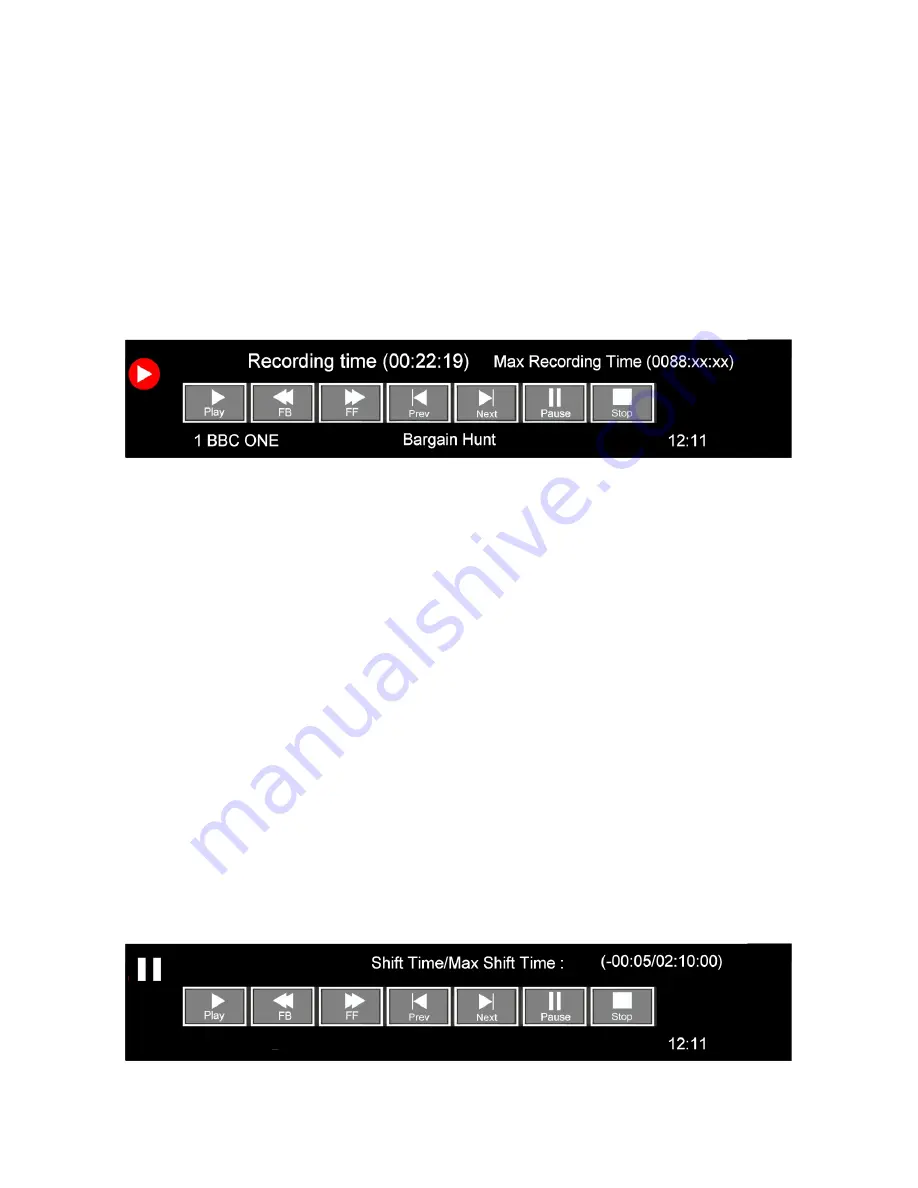
13. Media
21
Recording.
You may “Instant” record, use the EPG as a “Record Timer” or set the “Record Timer” from the menu and “Time
Shifting”.
Instant Recording.
Select the programme you wish to record (Freeview only). Press the “Record” button once, Fig 36 will be
displayed, to remove this press the “Record” button again, a reminder will be shown in the lower right corner of
the screen.
To see the Button display again press the Record button again. To Stop the recording press the “STOP” button
on the remote control or use the
►
/
◄
buttons to select STOP and press “OK”.
18
Fig 36
Fig 37
18
19
EPG Recording.
Press the “EPG” button, the display (Fig 28) page 19 will be displayed. “Refer to the text on page 19 to select the
programme required” and press the “RECORD” button. Fig 16 “Recorder Schedule” page 15 will be shown. Set
the “MODE” to “ONCE” and press “OK”.
Schedule List.
To see a list of scheduled programmes on your record list, press the “YELLOW” button on the
R/C.
You may have as many programmes scheduled as you want, but none must “Over lap”. Should you try to set a
programme to record that “over laps” another, when you press the “OK” button you will see a message “TIME
OVERLAY” this means you cannot select that item to record as it is in the same time slot as another recording.
Timer Recordings.
This has been fully described on page 14.
22
Time Shifting and Play Pause
.
If you need to pause a “Live” TV programme while you “make a cup of tea”, press the “T-Shift” button and the
picture will “Freeze” and the “Time Shift” button display will be shown “ Fig 37”.
When you wish to resume press “Play”, the programme will resume from the paused section. To end the “Time
Shift” mode press “Stop”, the TV will revert to normal operation. Stopping “Time Shift” will clear the memory
used.
The amount of time you “Pause” is shown in the display below. To pause the Playback use the
►
/
◄
buttons to
select PAUSE or any other function and press “OK”.





















