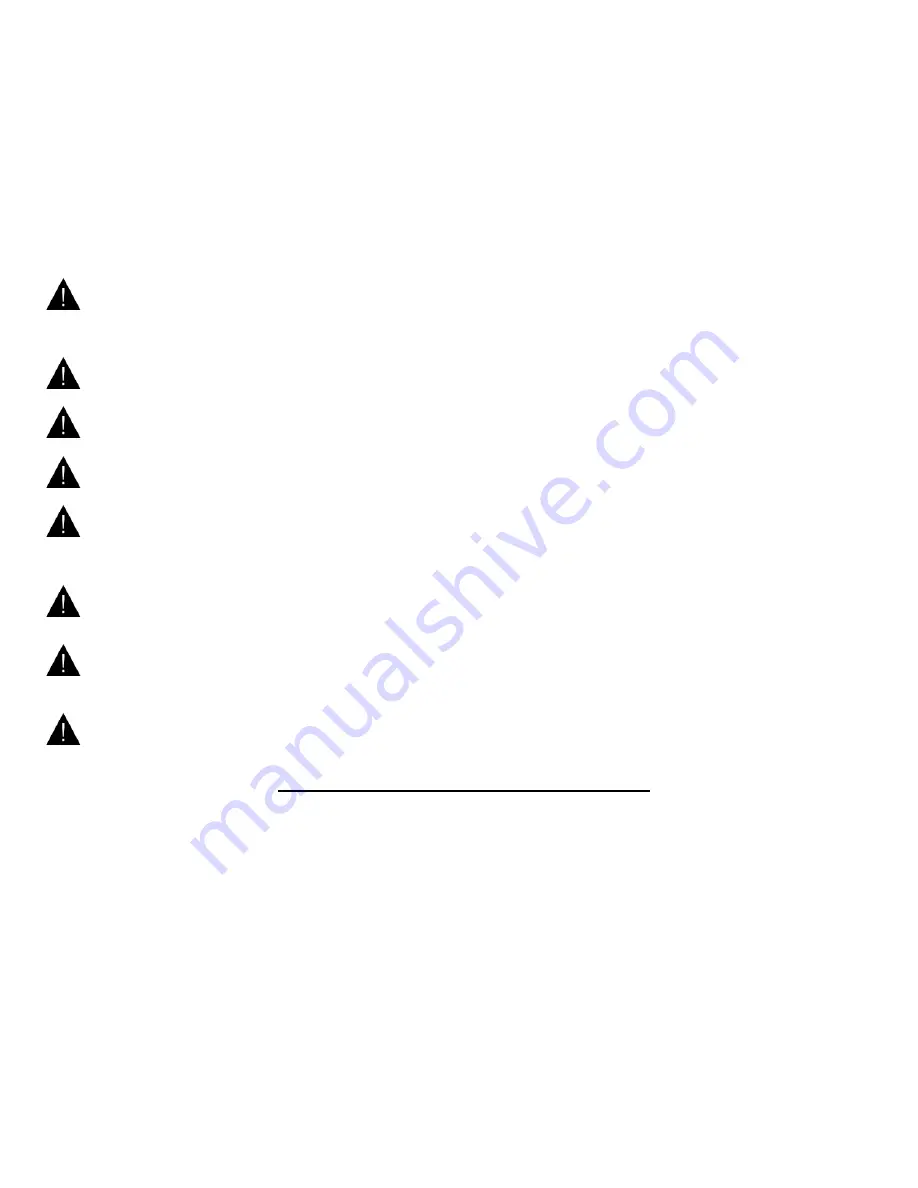
2. Safety Instructions
CAUTION. PLEASE READ AND OBSERVE ALL WARNINGS AND INSTRUCTIONS GIVEN IN THIS
USER MANUAL AND MARKED ON THE APPLIANCE. RETAIN THIS BOOKLET FOR FUTURE USE.
This set has been designed and manufactured to assure your personal safety. Improper use can
result in Electric shock or Fire hazard. The safeguards in this appliance will protect you if you
observe the correct procedures for installation, servicing and operation. There are NO user
parts inside. DO NOT REMOVE THE CASE OR OTHER COVERS OR YOU MAY BE EXPOSED TO
DANGEROUS VOLTAGES OR LASER RADIATION AND WILL INVALIDATE YOUR WARRANTY.
REFER ALL SERVICING TO QUALIFIED SERVICE PERSONNEL.
Unpacking and Handling
. Open the carton carefully and remove the polyfoam packing. Carefully lift
the TV and place onto a firm stable surface. Lift off the Poly bag and retain all packaging for future use.
Keep all packaging away from small children and animals.
Placing TV
. The TV should be placed on a firm table or shelf. If placing in a cabinet ensure there is
sufficient spacing for air flow and access for the DVD player opening
.
.
Connections
. When connecting the TV to external sources and the mains supply, do not place wires
that can be tripped over. Do not trap or place heavy objects on the mains lead or adaptor.
Ventilation and Heat Sources
. Do not place material over the ventilation slots, this will cause the TV to
overheat and fail. Do not place the TV in direct sunlight or near heat sources such as radiators or fires.
Moisture.
Do not place the TV in wet or damp conditions, such as steamy kitchens, basements or other
damp places. Do not allow water or other fluids to enter the TV.
Do not touch the Mains plug or adaptor
with wet hands. Should moisture enter the TV, disconnect from the supply and call the customer help
line.
Cleaning.
Disconnect the TV from the mains supply. Use a soft dry cloth, for stubborn stains use a soft
moist cloth with a dilute mild detergent.. Do NOT use petrol based fluids or abrasive materials.
LCD Screen.
Do not hit or cause impact to the LCD screen. The screen consists of many individual
pixels and is easily damaged. Bright or dark dots may occur and are not covered by warranty.
3
DIGITAL SWITCH OVER AND YOUR TV.
WHAT YOU NEED TO DO TO ENJOY WATCHING TV DURING AND FOLLOWING DIGITAL
SWITCHOVER.
Starting in 2008 and ending in 2012, television services will go
completely digital, TV region by TV region.
To continue using this digital TV during and following the digital switchover, you will need to “reset”
your
digital TV channels.
Users of this digital TV must reset on at least 2 different occasions, normally 1 month apart when your
switchover happens. Digital UK, the body leading the digital switchover, and broadcasters, will advise you
when to reset your digital channels on each occasion.
If you do not reset your digital channels, you risk loosing some or all of your TV services during and
following switchover.
Please refer to this instruction manual to retune the Digital TV
services.
Do NOT use “ADD”
channels, you MUST “RESET”
and allow a complete retune. (See page 12)
For more information please contact the “Customer Help Line”
(Page 17) or visit www.digitaluk.co.uk
Lightning.
During a thunderstorm or when leaving the appliance for long periods such as holidays, disconnect the
aerial input (if external aerial) and remove the mains plug, This is to prevent power surges damaging the
apparatus






































