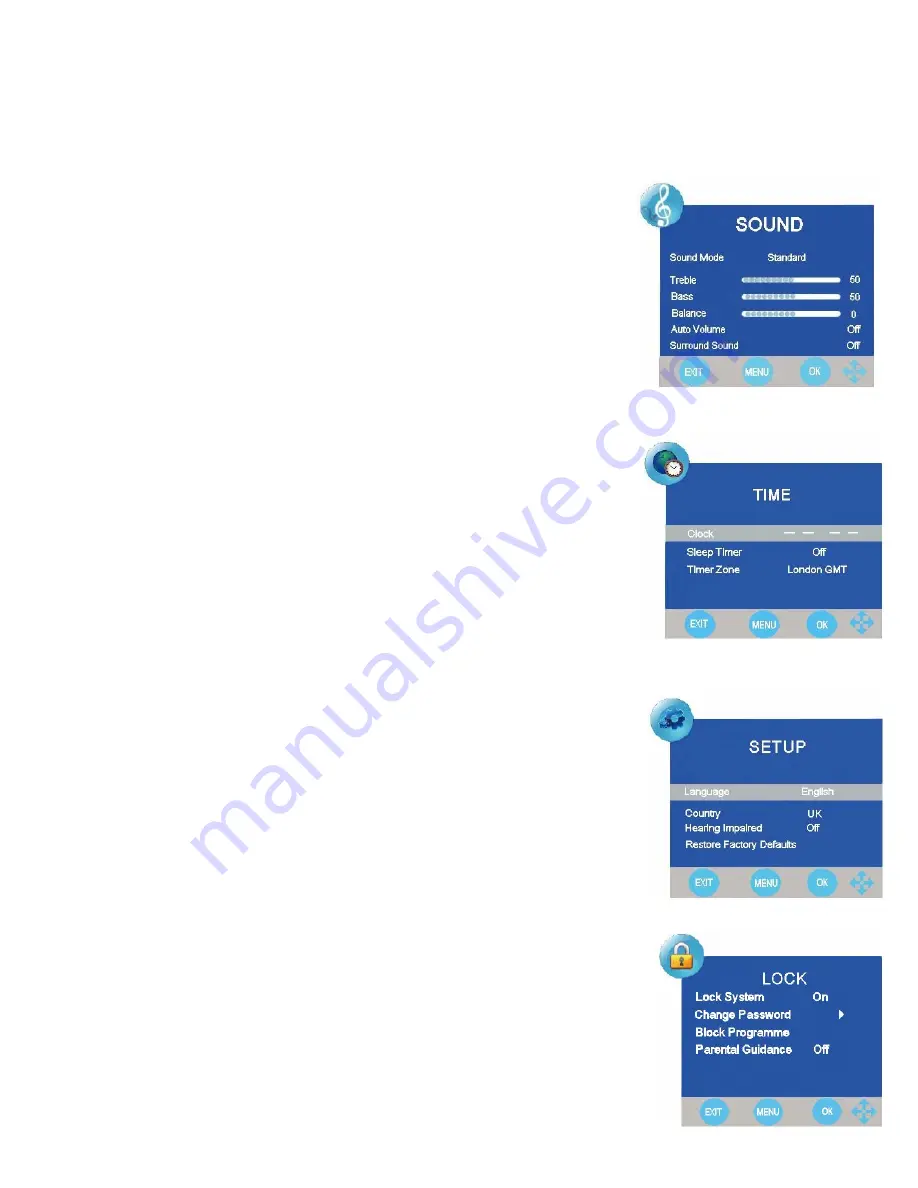
7. Menu Operation.
Sound. (Fig 7)
Sound Mode.
Select from :-
Standard, Music, Movie, Sports and Personal.
Standard
. Used for general viewing.
Music.
Selected for enhanced music appreciation.
Movie
. A more dynamic setting suitable for movie viewing.
Sports.
Suitable for sports viewing.
Personal
. Adjust for your personal listening.
Treble
. Adjusts higher register frequencies.
Bass.
Adjusts lower register frequencies.
Balance
. Adjusts the level of the left and right speaker.
Auto Volume
. When selected, this feature averages the sound levels, as
when adverts are shown the volume level is maintained.
Surround Sound
. Select when viewing Movies or Sport for a more “Live”
feel. Not recommended for general viewing.
Time. (Fig 8).
Clock.
Once the TV is tuned to a DVBt signal the clock time is automatically
set.
Sleep Time
. This may be set as follows :-
Off, 10 min, 20 min, 30 min, 60 min,
90 min, 120 min, 180 min, 240 min, Off.
Time Zone.
The clock is able to be set to different world time zones, select the
time zone to suit (London GMT) in winter. (xxxx
GMT +1) in summer.
Setup (Fig 9).
Language
. English only available.
Country
. UK. This is set in the Tuning Menu (Auto Tuning).
Hearing Impaired. (Digital TV only).
Sets Subtitles when transmitted
Restore Factory Default
. Restores all factory settings. The password is
required for this feature (0000).
Lock. (Fig 10).
Lock System
. When this is selected you will be required to enter the
password. If this feature is selected all functions in the TV Setting menu are
locked.
Change Password
. Enter a new 4 digit number and then enter again to
confirm. You MUST ensure this number is kept safe.
Block Program
. When this is selected a list of programmes is displayed, use
the
▲
/
▼
to select the programme you wish to lock and press the Green
button. A lock will be displayed by that station. You may lock as many
programmes as you wish. To unlock re select the channel and press the
Green button, the lock will be removed. Each time a locked station is
requested you will be asked for the password. Entering the password will allow
that station to be viewed.
Parental Guidance
. (DVBt only). You may set the parental guidance level
from :-
OFF to 18. Thus if a selected station has unsuitable material, a
password will be required.
Fig 7
Fig 8
Fig 9
Fig 10
11







































