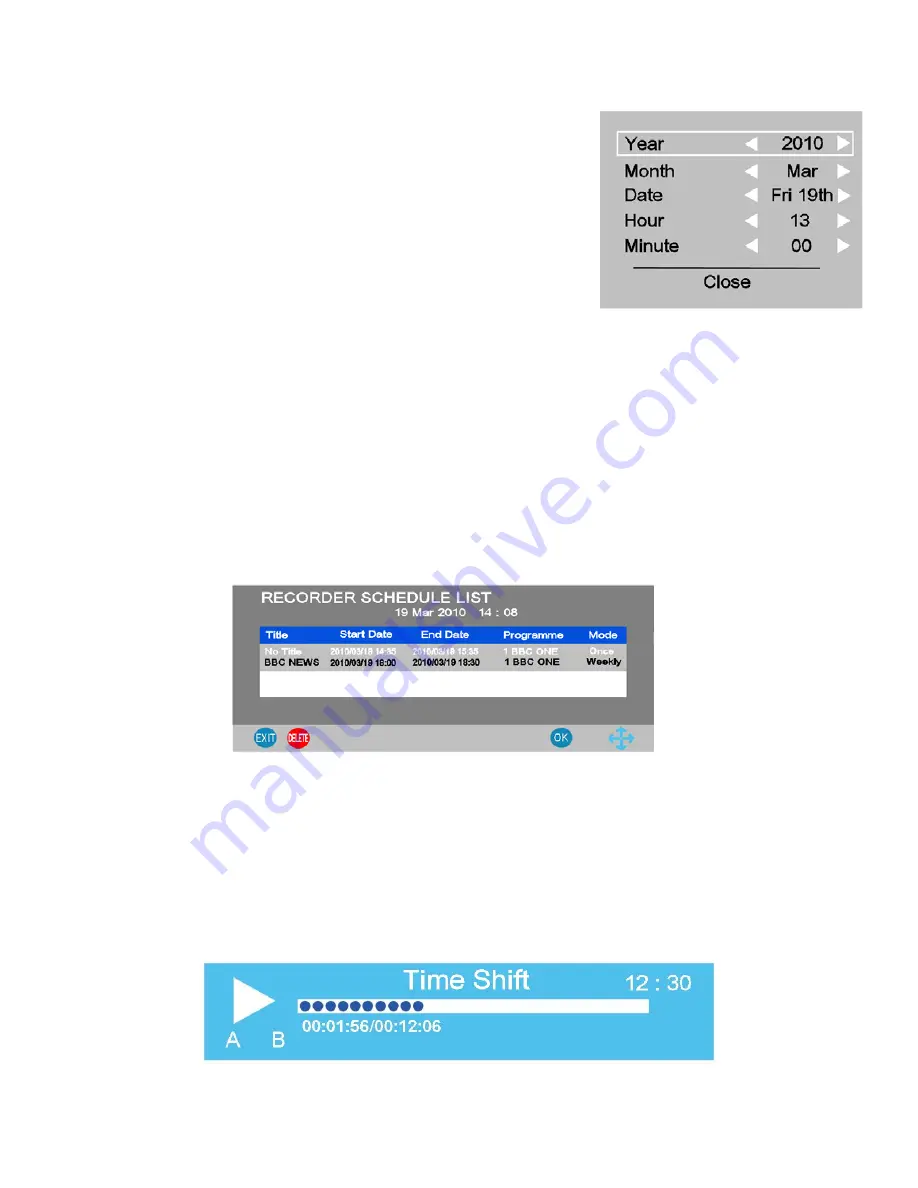
20
Fig 32
13. Media
Time Shifting and Play Pause.
If you need to pause a “Live” tv programme while you “make a cup of tea”, press the “T-Shift” button and the
picture will “Freeze” and the “Time Shift” menu will be shown “ Fig 34”.
When you wish to resume press “Play”, the programme will resume from the paused section. To end the “Time
shift” mode press “Stop”, the TV will revert to normal operation. Stopping “Time Shift” will clear the memory
used.
The amount of time you “Pause” is shown in the display below the “progress bar”. To pause the Playback press
the “T-Shift” button, to resume play, press the “Play” button again.
19
Programme.
Displays the name of the programme selected.
Mode
. Sets the number of times the recording will be made.
Select from Auto, Once, Everyday, and Weekly.
AUTO
. This selection automatically sets the recording timer
from the EPG and cannot be changed.
Once, Everyday and Weekly
, opens the menu as in Fig 32 and
allows changes to be made.
Start Date / Time. End date / End Time
. To change details,
press the
►
button and Fig 32 will be shown. Using the
▲
/
▼
/
►
/
◄
buttons, you may change the details.
On completion, select “CLOSE” and Fig 31 will be re displayed,
showing the changes, if any have been made. Press “OK” to
confirm.
Fig 33
Timer Recording
.
To select the “Recording Timer” feature, press the “Menu” button and see “Fig 4” on page 11 Use the
▼
button to select “Recorder Mode” and press “OK”. The menu “Fig 30” will be shown. All the settings are then
as the EPG Recording as shown above. To “EXIT” the Timer menu, press ”OK” to confirm the settings and
then press “EXIT”.
Schedule List.
To see what has been set in the “Schedule list” press the “Green” button. To “Delete” a setting use the
▲
/
▼
buttons and press the “Red” button. To confirm the Schedule press “OK”. To exit the menu press “EXIT”.
Fig 34
19



















