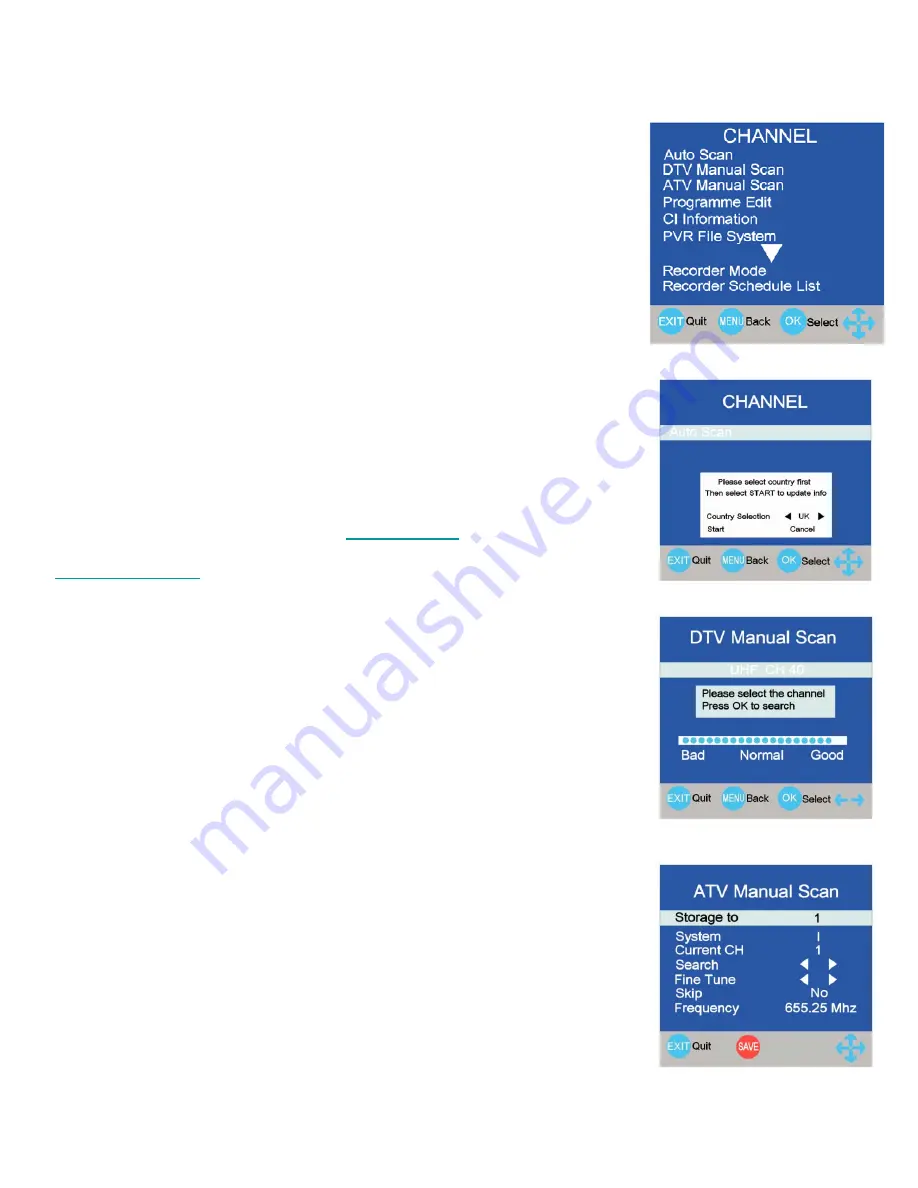
TV Setting. (Fig 10).
Auto Scan.
After initial installation it may be necessary to re install all the
stations. Select Auto Tuning and press OK. The sub menu (Fig 11) will be
shown. If using in the UK select Start with the
▼
button and press OK. If using
in another country, select the country using the
►
/
◄
buttons then select Start.
The TV will now tune the entire TV spectrum (see Fig 3).
When tuning is complete the TV will display the first channel (BBC1) in DVBt
mode. All received channels will be stored, both Analog and Digital.
The Analog stations are stored in station order i.e BBC1, BBC2 etc, however in
certain circumstances a station may be out of order, these stations will need to
be correctly ordered, see page 14.
As the number of areas in the UK switch to “Digital only” and “Analog” stations
are turned off, there is a possibility of the TV storing stations that may not be
the “Primary” station, this normally is shown by programmes being missing,
freezing or breaking up. To ensure you have the correct stations tuned in you
may need to refer to DTV Manual Tuning , (see next).
DTV Manual Tuning. (Fig 12).
It may be necessary to add more digital channels as they are provided by the
programme providers or manually tune stations for reasons (above).
Select DTV Manual Tuning and press Ok. Using the
►
/
◄
buttons select the
channel number of the multiplex (channel) required. The correct channel
numbers are available from the website
www.dtg.org.uk
, and select
“Transmitters”. If you do not know which region you are in, go to website
www.digitaluk.co.uk
and Insert your postcode, you will then be shown which
region you are in.
At the bottom of the menu you will see a bar scale showing the quality of the
signals on that channel. Press OK to start the search. When complete the
menu will display the number of TV and Radio stations received.
ATV Manual Tuning. (Fig 13).
It may be necessary to add a channel for a TV game or similar without fully
retuning the TV.
If you are adding a TV game to be used on the aerial, unplug the TV aerial and
insert the game.
Ensure the game is turned on.
Using the SOURCE button select TV (Analog).
Select “Storage to” and use the
►
/
◄
buttons to select an un used location.
Select “Search” and press the
►
or
◄
buttons. The TV will now search for the
TV game.
When found, and is satisfactory, press RED to SAVE.
Fig 11
14
8. Menu Operation
Fig 12
Fig 13
Fig 10
13
13











































