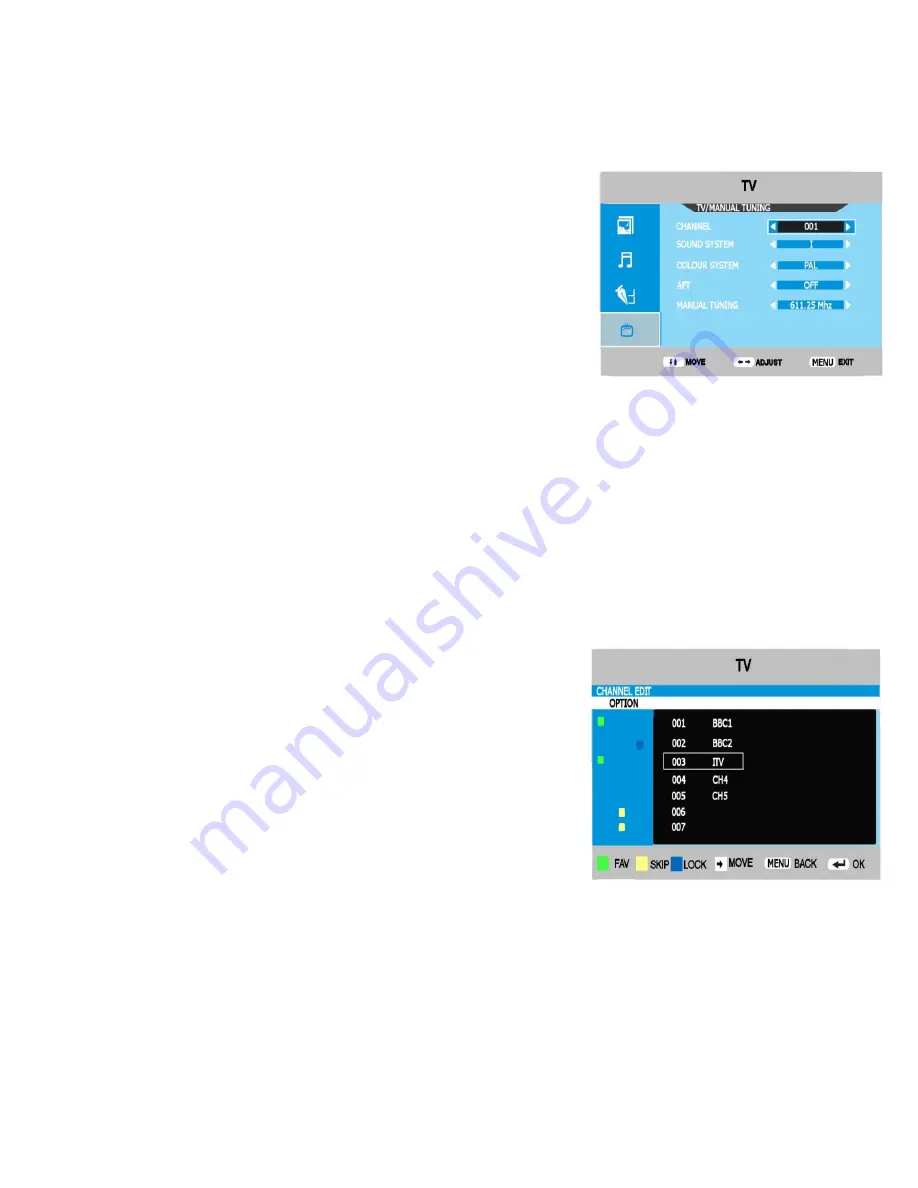
10. Menu Operation. Analog
ATV Manual Tuning. (Fig 24).
It may be necessary to add a channel for a TV game or similar without
fully retuning the TV.
If you are adding a TV game to be used on the aerial, unplug the TV
aerial and insert the game.
Ensure the game is turned on.
Using the SOURCE button select TV (Analog).
Open the LCD Menu and select TV. Select “MANUAL TUNING” and
press OK. Select CHANNEL and use the
►
/
◄
buttons to select a
vacant location. Select MANUAL TUNING and press
►
to tune
upwards or
◄
to tune downwards, Hold down the
►
or
◄
button for
more than 3 seconds, the TV will then start tuning. To Exit this feature
press the ”LCD menu” button. If it is a TV game they are usually
defaulted to 600Mhz.
Sound System
. In the UK “I” is the correct setting, however if you are
moving to Europe the sound setting will need to be changed. Use the
►
button to select the correct system.
“I” UK “default”, “B/G” for Western Europe, “D/K” for Eastern Europe.
“L” for France (SECAM) only.
Colour System
. In the UK and Western Europe except France “PAL” is
used, In Eastern Europe and France (SECAM) is used. Note (SECAM)
can only be selected when the “Country” is set to a (non UK) setting.
AFT.
Automatically turned ON when the menu’s are closed. Turned
OFF when in Manual Tuning.
Channel Edit. (Analog) (Fig 25).
Fav “Green”.
To select “Favourite” channels you may “TAG” the stations required
and then use the FAV button to select these. Select CHANNEL EDIT
and press OK. You will now see Menu Fig 18. Use the
▲
/
▼
buttons to
select the required station and press GREEN. This will now place a
green tag next to that channel. To remove the tag, press green again.
Skip “Yellow”.
You may wish to “Skip” certain channels when using
the CH+/CH- buttons. Use the cursor buttons to select the channel you
wish to Skip. Press Yellow and a Yellow dot will be shown next to the
channel selected. To remove the skip function, press the Yellow button
again.
When a channel has been selected to Skip, you still may select that
channel with the numeric buttons.
Lock “Blue”.
You may wish to stop certain channels from being
selected. Move the cursor to the station you wish to lock, and press the
Blue button. To unlock, press the Blue button again.
Fig 24
Fig 25
16
























