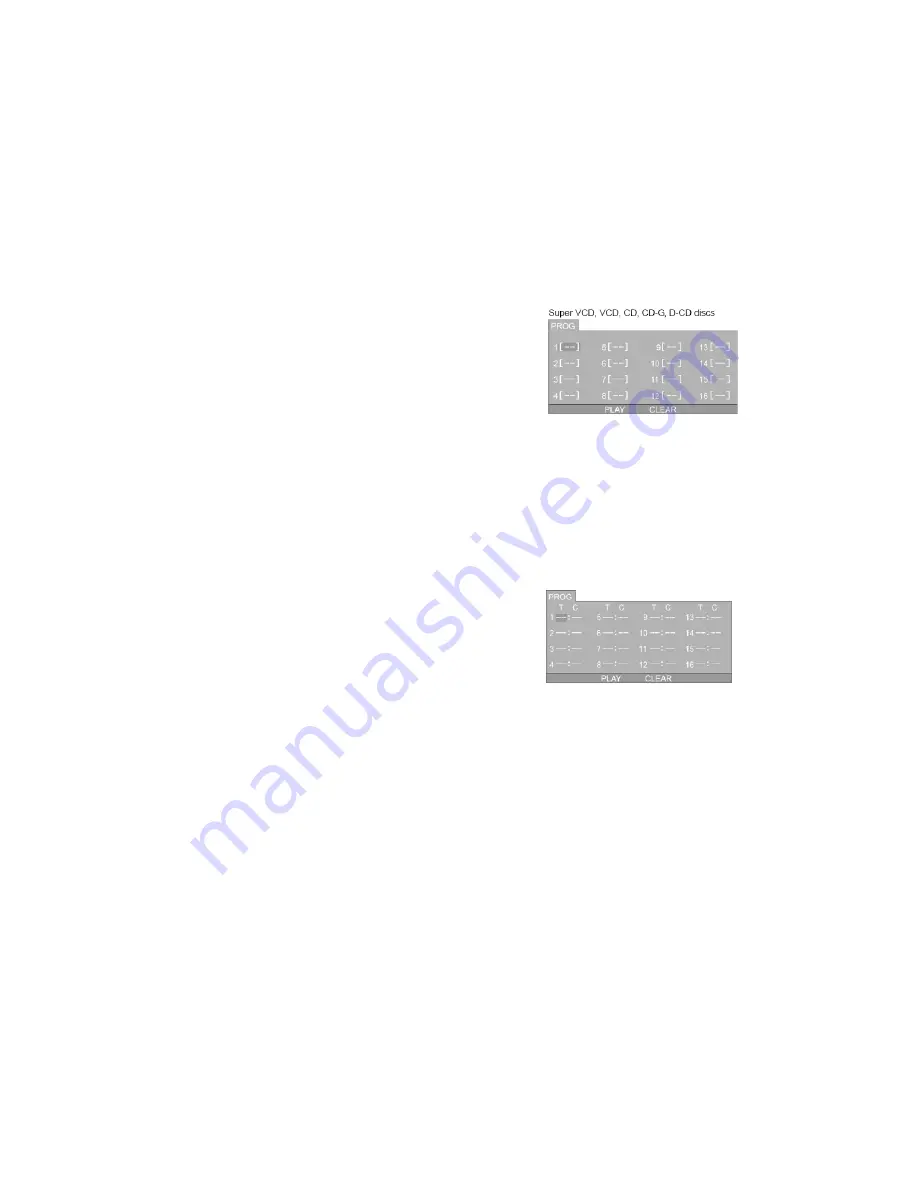
If it is in PBC ON status, using program playback
will turn to PBC OFF automatically.
According to the highlight area input the title and
chapter number by numeric buttons, press PLAY
button to start; or move to the <PLAY> by
navigation buttons, press ENTER button to start.
(Program up to 16 tracks)
While playing the program, you may press the
PROGRAM button to display the program menu for
editing.
To clear the program by moving to <CLEAR> and
press ENTER button. Or press STOP button to
end the program. When you press the PLAY button
again, the disc will play in sequence.
While playing the program, there will be an on screen
indication “PRG PLAY” and the current title and
chapter number.
Page 15
2. Title Playback
(For DVD Disc only)
•
Press TITLE button , there will be an on screen
indication “TITLE”.
•
Press the direction or numeric buttons to select your
favorite title.
•
Then it will play from the first chapter of the selected
title.
3. Sequential Playback
(For DVD, Super VCD, VCD, CD, CD-
G, HD-CD, Digital Audio/JPEG discs, DMP and USB)
For Super VCD & VCD discs, if PBC is “ON” status,
press PLAY button will enter the disc
menu. Press MENU button to turn PBC OFF. Press
PLAY button to start in sequent.
For Others, while it stopped, press PLAY button to start
in sequent.
4. Program Playback
(For DVD, Super VCD, VCD, CD, CD-G, HD-CD, Digital Audio/JPEG discs, DMP
and USB)
Using Program playback, you can select up to 16 tracks from the disc to playback in
programmed order.
OSD for Program playback
DVD, Digital Audio / JPEG discs





























