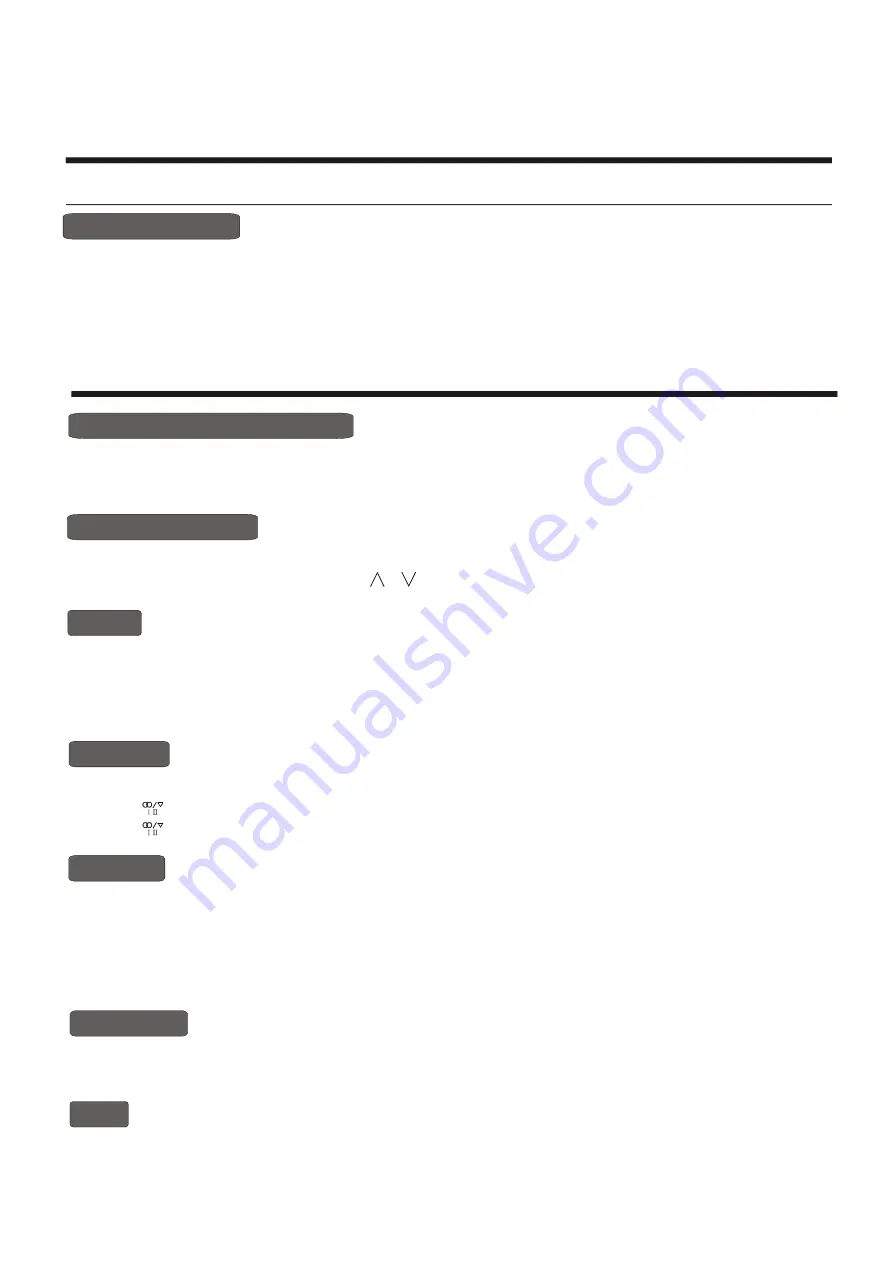
-13-
Using the TV features
Teletext Operations
Select the channel that is broadcasting the desired Teletext program.
Press [ TEXT ] button and alternate between Teletext mode and normal mode.
Note: All the operations below should be executed in the Teletext mode only.
SELECTING TELETEXT MODE
PAGE SELECTION
You can directly input your desired page number by pressing [0~9] buttons.
You can sequentially read pages by pressing [
or
] button.
HOLD
Some Teletext pages contain quiz or questions with hidden answers.
Press the [ ] button to see the answers.
Press the [ ] button again to hide the answers.
REVEAL
Some Teletext information is contained on more than one page, the pages automatically changing
after a given reading time.
Press [ S-Video ] button to stop the page changing.
Press [ S-Video ] button again to allow the page to change.
CANCEL
When a page is selected in Teletext mode it may take some time before it becomes available.
Press the [ YPbPr ] button to switch to the TV mode.
When the required page is found, the page number will appear at the top of the TV picture,
press the [ YPbPr ] button to return to the selected Teletext page.
Note: You can change TV program while in this mode.
SUB CODE
Some Teletext pages contain sub page that require you to input the sub code.
Press [ P.mode ] button until S**** is displayed, and enter four-digit sub code for the sub page you need.
MIX
You can mix Teletext with TV pictures, which means transparent teletext.
Press [ Video ] to mix, and press [ Video ] again to cancel the mixed effect..
1) Press the MENU button to enter the main menu.
2) Press the [ VOL+ or VOL- ] button to select the item GENERAL SETTINGS.
3) Press the [ CH+ or CH- ] button to select DEINTERLACER.
4) Press the [ VOL+ ] button to enter the DEINTERLACER .
5) Press the [ CH+ or CH- ] button to select the different feature.
DEINTERLACER
Using the GENERAL SETTINGS menu


















