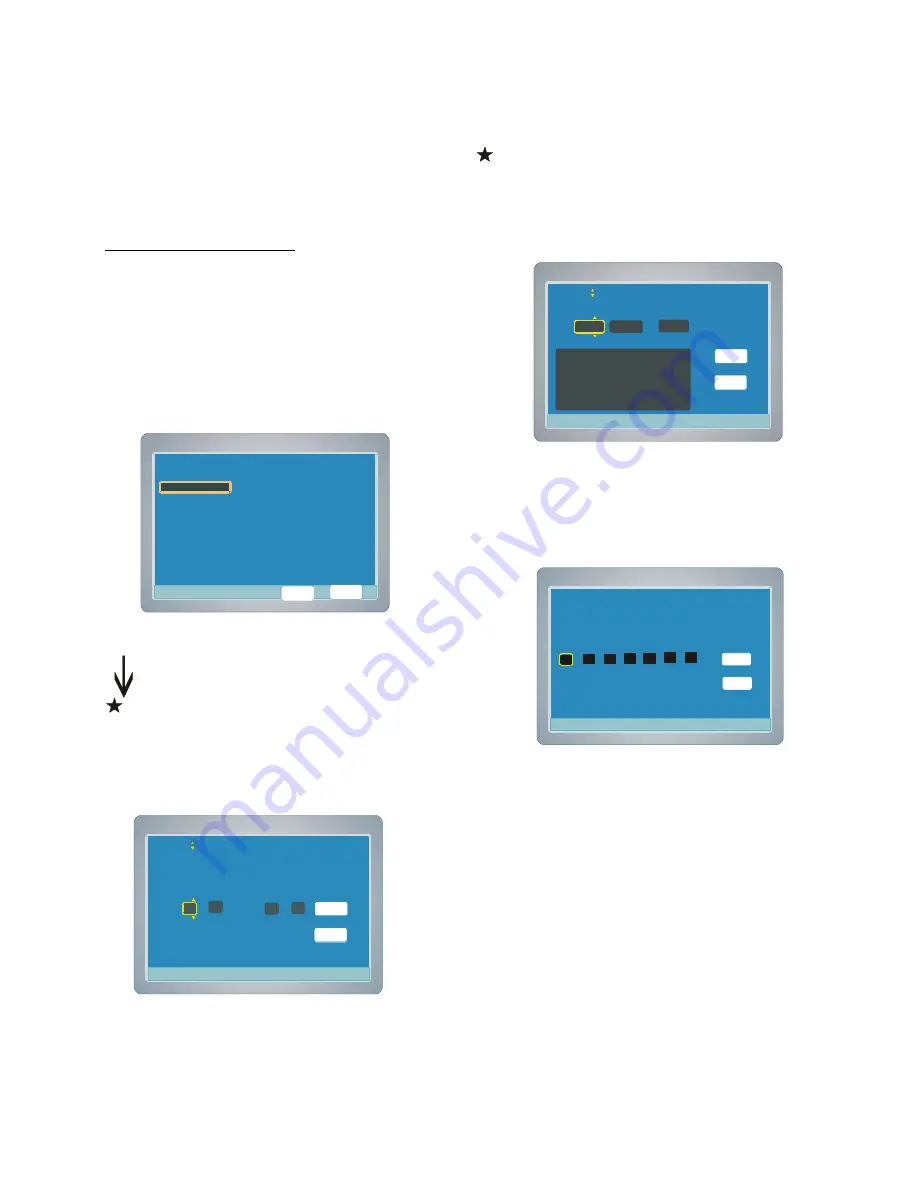
23
Timer Recording
The program timer switches the unit on and off to record a TV prog-
ram at a preset time.
Use programmed recording to automatically start and end recording
at a later date. The DVD recorder will switch to the right program
number and begin recording at the correct time.
1. Set the record program(s) first.
(Record Status--->Record Time, Record Day, Input Source,
Position, Record Mode & Title)
Note : The clock must be set before this setting.
(1) Press SETUP in no disc mode or full stop mode,
“
Menu
”
screen
appears on the TV screen.
(2) Press
6
to select
“
Record Program
”
, then press ENTER or
4
,
“
Record Status
”
is highlighted.
(3) Press ENTER or
4
,
“
Record Show
”
screen appears.
(4) Press
5
/
6
to select the item ( Record Time, Record Day,
Input Source, Position, Record Mode & Title).
Setting Record Time
Note : If you have set
“
Record Status
”
already, open
“
Record
List
”
to check the list. Remove the unnecessary program
from the list first.
1. Select
“
Record Time
”
.
2. Press ENTER, the start and end time screen appears.
3. Press
5
/
6
( or the number buttons on the remote control ) to
set the start and end times and press
3
/
4
to move the cursor.
4. Press
4
to select
“
DONE
”
, then press ENTER, the record time
is set. The
“
Record Show
”
screen returns.
Setting Record Day
1. Select
“
Record Day
”
.
2. Press ENTER, the Record Show screen appears.
3. Press
5
/
6
to select the
“
Once
”
or
“
Repeat
”
.
4. If select
“
Once
”
, Press ENTER, then the calendar screen
appears.
5. Press
5
/
6
(or the number buttons on the remote control) to
set the record date and press
3
/
4
to move the cursor.
6. If select
“
Repeat
”
, Press ENTER, then the week screen
appears.
7. Press
4
to select
“
DONE
”
, then press ENTER, the record date
is set. The
“
Record Show
”
screen returns.
4:3 PS
4:3 LB
16:9 Wide
Press SETUP to exit
Current selection
Press SETUP to exit
Record Show
Press or use the number keys on remote
to change settings.
Back
DONE
Year Month Day
S M T W Th F Sa
2004 01 01
1 2 3
4 5 6 7 8 9 10
11 12 13 14 15 16 17
18 19 20 21 22 23 24
25 26 27 28 29 30 31
4:3 PS
4:3 LB
16:9 Wide
Press SETUP to exit
Current selection
Press SETUP to exit
Record Show
Press or use the number keys on remote
to change settings. Use the international time
for the hour (00-23).
Hour Minute Hour Minute
Back
Start 00 : 01 End 01 : 01
DONE
4:3 PS
4:3 LB
16:9 Wide
Press SETUP to exit
Current selection
Press SETUP to exit
Record Show
Start
V1
End
Verify the settings. Press Enter to edit.
Record Time 00:01 01:01
Record Day Once 2004/01/01
Record Mode SP
Input Source A
Title 20040101
Position
Done
Cancel
4:3 PS
4:3 LB
16:9 Wide
Press SETUP to exit
Current selection
Press SETUP to exit
Record Show
S
M
T
W
Th
F
Sa
DONE
Back
Press ENTER to select day(s) or press SEL
twice to deselect day(s0
√



























