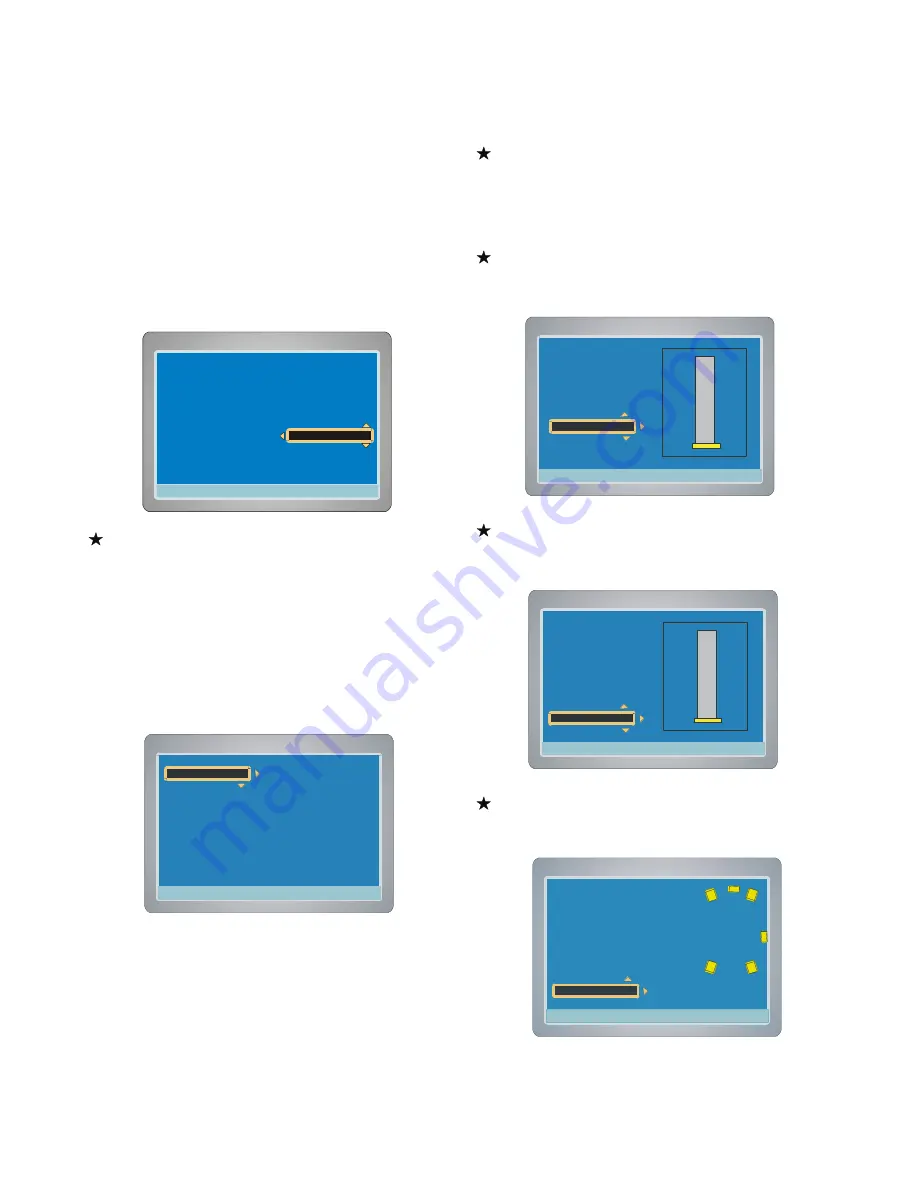
19
Speaker
(Speaker ---> Down Mix, Center, Rear, Subwoofer,
Center Delay, Rear Delay, Speaker Test)
1. Press [SETUP] in no disc mode or full stop mode,
“
Menu
”
screen
appears on the TV screen.
2. Press [
6
] to select
“
Setup Menu
”
, then press [ENTER] or [
4
],
“
Recording Setup
”
is highlighted.
3. Press [
6
] to select
“
Speaker
”
, then press [ENTER] or [
4
],
“
Speaker Setup
”
screen appears.
Setting Down Mix
To play a DVD disc recorded with surround multi-channel audio
cor
rectly,
select either one according to your audio system.
1. Select
“
Down Mix
”
.
2. Press [ENTER] or [
4
] to select the sub menu, then press [
5
/
6
]
to select the desired item.
3. Press [ENTER],
“
v
”
appears, the disc down mix is set.
4. Press [
3
] to return to
“
Down Mix
”
.
Setting Center, Rear, Subwoofer
1. Select
“
Center
”
,
“
Rear
”
or
“
Subwoofer
”
.
2. Press [ENTER] or [
4
] to select the sub menu, then press [
5
/
6
]
to select the
“
ON
”
or
“
OFF
”
.
3. Press [ENTER],
“
v
”
appears .
Setting Center Delay
Selects the center Chanel delay time for Doby Digital audio.the
Options are 5 ft,4 ft,3 ft,2 ft,1 ft off.
Setting Rear Delay
Selects the Rear Chanel delay time for Doby Digital audio .the Options
are 15 ft,12 ft,9 ft,6 ft,3 ft off.
Speaker Test
Selects the Speaker Test and listening to the sound from front right,
center, front left, subwoofer, rear left, rear right speaker.
4:3 PS
4:3 LB
16:9 Wide
Press SETUP to exit
Current selection
Menu
Record Program
Recording Setup
Video
Audio
Press SETUP to exit
Play/Edit Disc
Setup Menu
DVD Control
General
Speaker
4:3 PS
4:3 LB
16:9 Wide
Press SETUP to exit
Current selection
Press SETUP to exit
√
Current selection
√
Speaker Setup
Down Mix
Lt/Rt
Stereo
Center
OFF
Rear
Subwoofer
Center Delay
Rear Delay
4:3 PS
4:3 LB
16:9 Wide
Press SETUP to exit
Current selection
Press SETUP to exit
Current selection
√
Down Mix
Speaker Setup
Center
Subwoofer
Center Delay
Rear Delay
Rear
5 ft
3 ft
1 ft
4 ft
2 ft
OFF
4:3 PS
4:3 LB
16:9 Wide
Press SETUP to exit
Current selection
Press SETUP to exit
Current selection
√
Down Mix
Speaker Setup
Center
Subwoofer
Center Delay
Rear Delay
15 ft
9 ft
3 ft
12 ft
6 ft
OFF
Rear
4:3 PS
4:3 LB
16:9 Wide
Press SETUP to exit
Current selection
Press SETUP to exit
√
Current selection
√
Center
Rear
Subwoofer
Center Delay
Rear Delay
Speaker Setup
ON
OFF
Speaker Test






























