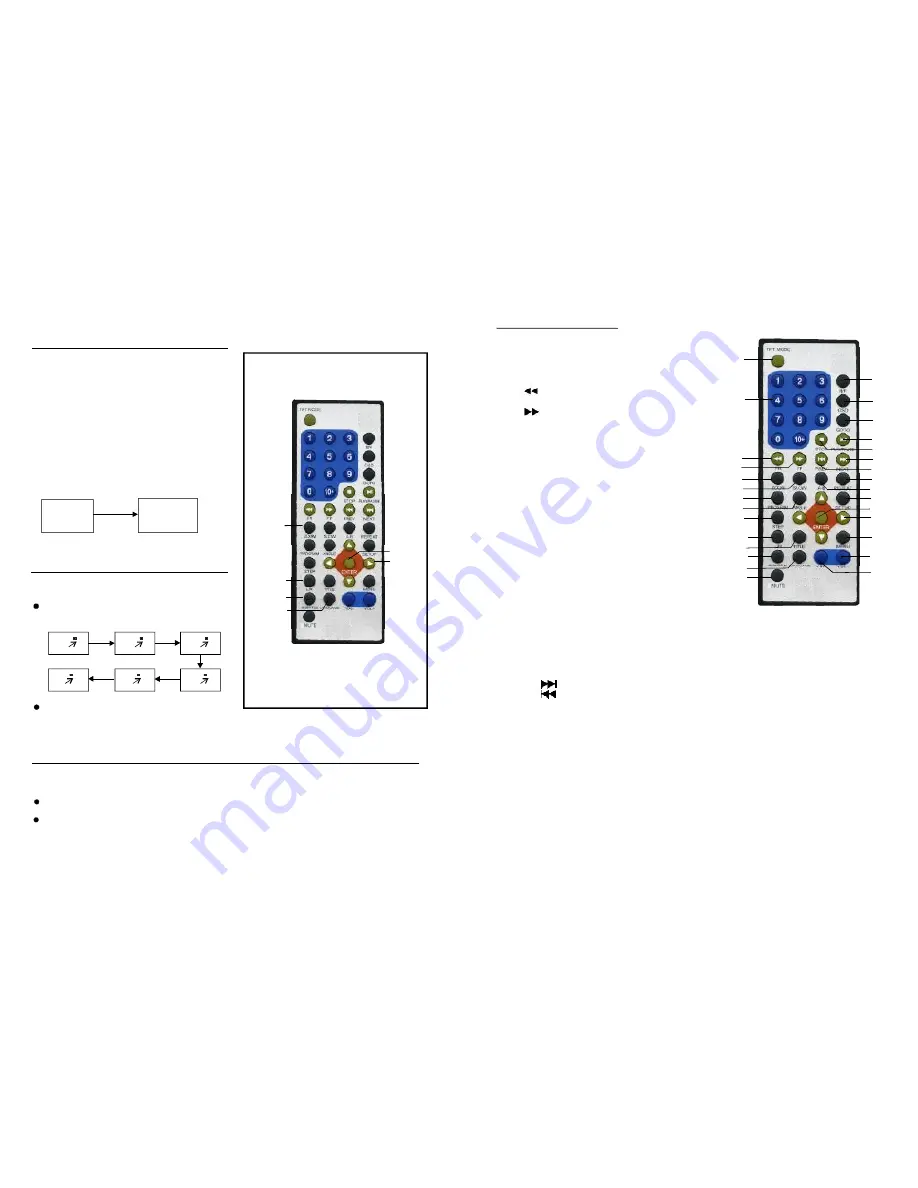
17
SUB TIT LE 0 1/0 3 CH IN ESE
SUB TIT LE 01/0 3 EN GL I SH
N OTE: When no su btitle s are r ecord ed,
press this b utton will n ot wor k.
It is possible to chang e the s ubtitle langu age to
a d ifferen t language from th e one s electe d at
the initial settin gs.( Th is ope ration works only
wit h discs on wh ich m ultiple subtit le
lan guage s are record ed)
1.P ress S UBTIT LE bu tton d uring p lay, th e
screen w ill disp lay the curre nt lang uage.
2. Press S UBTI TLE button a gain to chan ge
lan guage or tur n off.
CHANGING SUBTITLE LANGUAGE
Changing subtitle
language (DVD only)
This func tion al lows y ou to e njoy a motio n
pic ture.
P ress Z OOM button when playin g, the scree n
sho ws:
ZOOM PLAY
P ress N AVIG ATION butto n to sc roll ac ross th e
enl arged pictur e.
Chang ing audio so undtrack language
(DVD/VCD/CD disc)
2X
1/3
1/ 4
4X
3X
1/ 2
It is p ossibl e to ch ange the au dio sou ndtra ck lang uage to a di fferent langu age fro m the one
selec ted at the in itial se ttings (This o peration wo rks on ly with discs on whi ch mu ltiple a udio
soun dtrack langu ages a re rec orded ).
Pre ss LA NGUA GE bu tton w hile pl aying DVD d isc the scree n will display the n umber of cur rent
so undtra ck lan guage s,pres sing th e butt on aga in will chang e the l angua ge.
NO TE: W hen n o sou ndtrac k language s are r ecord ed, pr essin g this butto n will not
work.When the powe r is tu rned on or t he dis c is re move d, the langu age h eard i s the
on e sele cted a t the i nitial settin gs.
Pressi ng L/R button while playing VCD /CD d isc wi ll chan ge aud io out put mo de: M ono Le ft,
Mono R ight, Mix-m ono an d Ster eo sou ndtra ck.
EN TER
LANGUAGE
SU BTITLE
L/R
ZOOM
NAVIGA -
TIO N
BUTTONS
6
Remo te con trol
1
2
3
4
5
6
7
8
9
10
11
12
13
14
15
16
17
18
19
20
21
22
23
24
25
26
27
28
29
1 . TFT Mode
2 . NUM ERIC
3 . FR
4 . FF
5 . ZOO M
6 . SLO W
7 . PRO GRAM
8 . ANG LE
9 . STEP
1 0. L/R
11. TIT LE
1 2. SUB TITL E
1 3. LAN GUA GE
1 4. MU TE
. Press to sel ect various s creen param eters
a nd use the L eft/Rig ht but tons to adjus t.
. Use to selec t, :- tra ck nu mber, chapte r, etc.
P ress to play discs i n reve rse mo de at x 2,
x 4, x 8, x 16, x 32 sp eeds.
P ress to display disc s in fo rward mode at
x 2, x 4, x 8, x 16, x3 2 spee ds.
. Pre ss to e nlarge the p icture size, u p to x 4 or
r educe the siz e to x
.
. Pre ss to p lay th e disc in slow motio n at
s peeds of :- 1 /2, 1 / 4 ,1/8, 1/16,
. Pres s to se tup th e chap ter ord er or t itle
( for DV D) or t racks ( for VC D).
. Pr ess to displa y the a ngle o ptions
( disc de penda nt).
. Pres s to fr eeze t he act ion the n pres s to st ep
o nward s.
. Pres s to ch ange audio output mode .
. Pr ess to return to the title m enu (D VD on ly).
. Pre ss to s elect d ifferen t subt itle
la nguage or turn off . (DVD only).
. P ress to selec t the s oundtr ack
la nguages av ailable .
. Pr ess to mute the sou nd. Press ag ain to
r estore the so und.
¼
15. N/P
16. OSD
17. GOTO
18. PLAY/PAUSE
19. STOP
20. NEXT
21. PREV
22. REPEAT
23. A-B
24. SETU P
25. ENTER
26. NAVIG ATIO N
27. MENU
28. VOLU ME+.
29. VOLU ME -.
. Press to select between PAL and NTSC video
systems.
. Press to display various inform ation d uring playback. Pressing a num ber of times will
dis play such ite ms as :- elapsed tim e, rem ainin g time, etc.
. Press to se t the player to start at a p articular point.
. Press to play and again to pause p layback. Pre ss again to c ontinu e.
. Pres s once to pre-stop . Press again to fully stop play back. P re-sto p is a function to
ena ble th e user to continue from the sam e point at a later time.
.
Press to select the next chapte r (DVD ) or next trac k (CD ).
Press to select the previous chapter (DVD) or track (CD).
. Press to repeat the c urrent chapter (DVD) or track (C D).
. Press once to set start po int of repeat section, press again to s et end of sec tion to be
repeated. The s ection will be continuously repeated u ntil th e button is pr essed again .
. Press to enter the SETUP menu. Use the navi gation button s to select the features
required.
. Press to a ccept the settings in SETUP mode. Also used to select a feature in the
dis c menu, eg play .
. Us e these buttons to navigate around th e SETUP me nu or disc menu s.
. Pres s to display the disc men u (DVD ).This button also select s PBC for VC D Mode.
Press to incr ease v olume level.
Press to decrease volum e level.
“
”
“
”
’






























