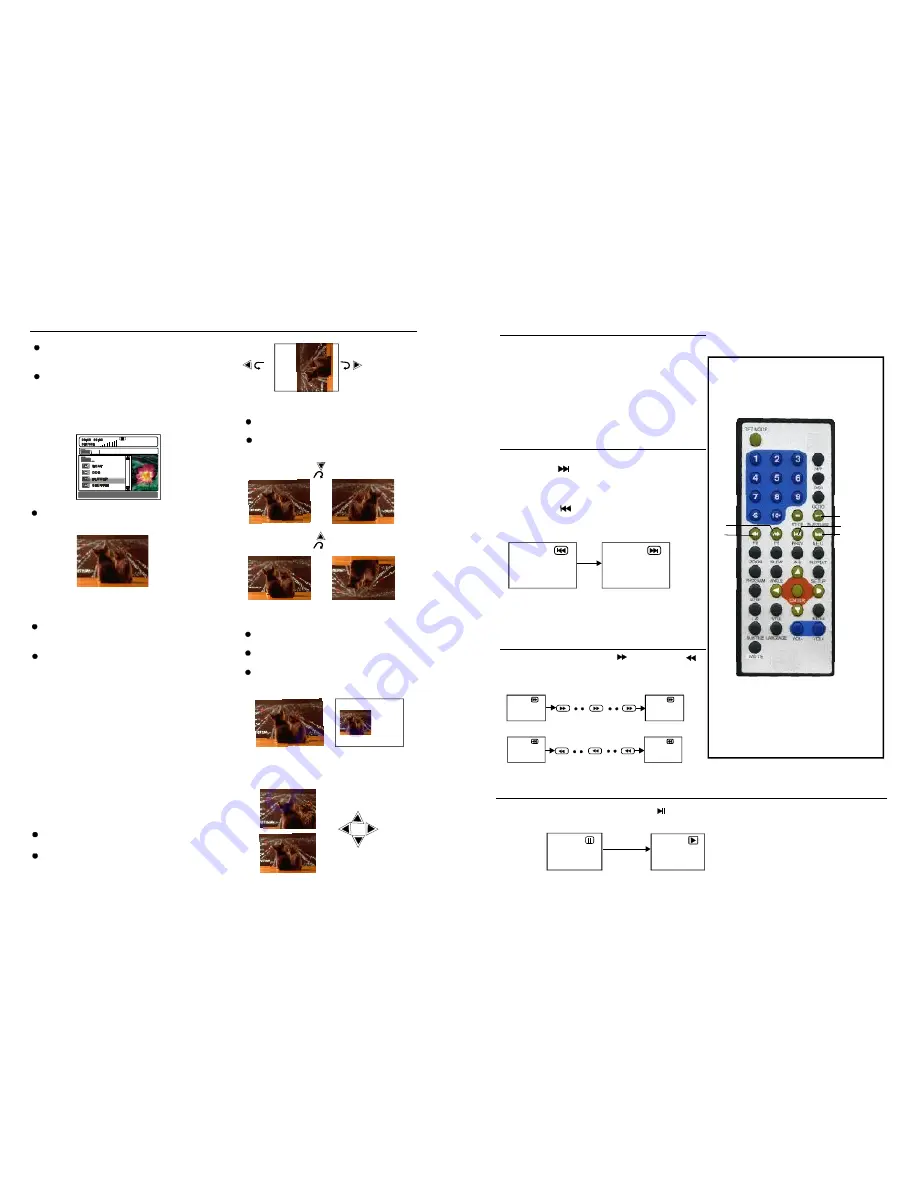
JPEG CD
Fo r JPEG pictu re CD , selec t the fo lder y ou
want t o play by the navig ation b utton s and
press ENTE R butt on to c onfirm .
Th e files in this folder are d isplayed and
select your p icture s by u sing th e up/d own
navig ation b uttons and p ress ENTER butto n to
start p layba ck. Th umbna il of pi cture w ill be
displa yed w hile yo u scro lling a cross the file
name .
-
:
SHUF FLE All the files w ill be ra ndom ly
sorted and p lay by the ord er.
- RAND OM: ra ndom ly sele ct any file to play.
- SINGL E: pla y one file on ly.
- REPEAT ON E: rep eat one file.
- REPEAT FO LDER: all the files i n the f older
w ill be played repeatedly.
- FOLDER: all the fil es in th e fold er will
be play ed.
Press RIGH T navigation button to rotate
the pictu re clo ckwise .
Press LEFT navig ation button to rota te
the pictu re cou nter-clockw ise.
Skip to next/previous picture
Press NEXT butto n to sk ip to th e nex t pictu re
or PR EV bu tton to skip t o the p reviou s pictu re.
If no k ey is p resse d for 5 secon ds, it w ill ski p
to next pictu re aut omatically.
Rotating pictures
Press UP navig ation button to flip the
pictu re ver tically.
Press DO WN n avigation bu tton to flip
the p icture horizo ntally.
Flipping pictures
Press ZO OM button to enter the zoom
mode
Press FF button to enl arge p icture to
100%, 125%, 150% and 200%
Press FR button to shrink pictures to
50%, 75%, and 100%
If the picture is en larged, you may p ress
navigation button s to se e othe r port ions
of th e pictu re.
Picture Shrink/Zoom
ROTA TI NG
Z OOM 50%
Z OO M 150%
Durin g play back, press MEN U butt on to
ret urn to folder selec tion or STOP butt on to
en ter pr eview mode .
Press REPEAT button t o cha nge pl ay mo de:
On ce a fo lder and file is sele cted, the pic ture
is load ed ont o the s creen .
NOTE
: The time to load a nd dis play p icture
depe nds on the fil e size of the pictures.
Be lle
13
10
N OTE:
Press the STOP bu tton to stop playing a disc.
When player is sto pped, the player
records the po int wh ere STOP was pressed
(RESUME fun ction). Press PLAY again ,
pl aybac k will r esume from this point . When the
tray is Opened or ST OP is pressed again, the
R ESUM E func tion w ill be c leared .
Skipping ah ead
Skipping ba ck
Press NEXT
button d uring play
A chap ter (D VD) or a trac k (Video CD/ CD) is
skippe d each time the button is pressed.
Press PREV
b utton during play
A chap ter(DVD) or a track (Vide o CD/CD) is
skippe d each time the button is pressed.
D uring playback, pr ess PLAY/PAUSE
but ton, the play will b e pau sed, To resu me no rmal
pl ay, press PLAY bu tton.
Sto pping play
Skipping ahead or ba ck
Rapid a dvance(Rap id
reverse)
Pause o r play
D uring playb ack, press FF
b utton or FR
button to fast forwa rd/rew ind.Pr ess
PLAY button to resume normal play.
Fast f orward
Fast b ackward
FF
FR
FR
FR
FF
FF
2X
2X
3 2X
3 2X
16 X
8X
4X
16 X
8X
4 X
NEXT
PLAY/
PAUSE
FF
FR
PREV






























