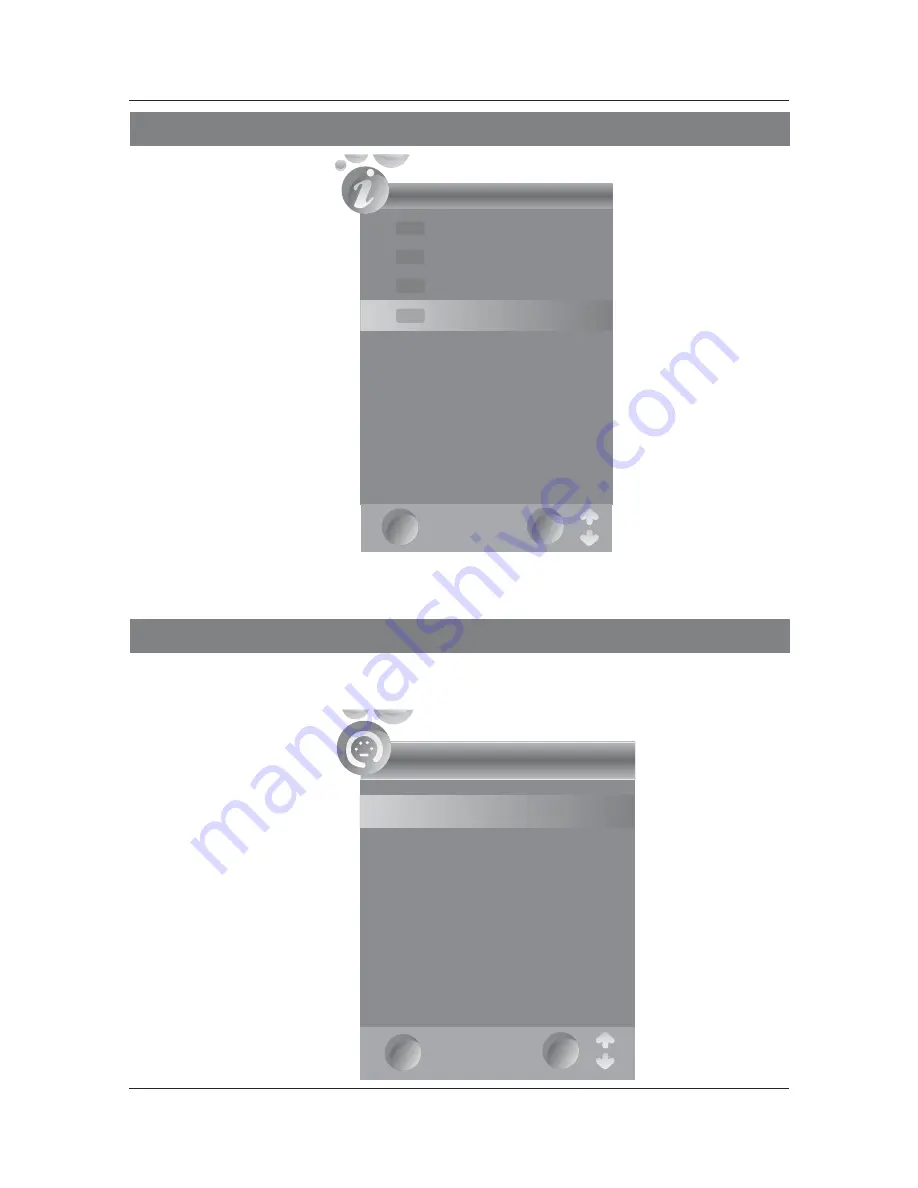
25
DTV
Input Source
TV
SCART1
YPbPr
PC-RGB
S-VIDEO
EXIT
OK
HDMI1
OK
BBC 1
BBC 2
ITA
Channel4
Channel List
DTV
DTV
DTV
DTV
EXIT
Fast Channel List
INPUT SOURCE
SCART2
DVD
HDMI2
AV
Press SOURCE to display the input source, press ▲▼to select the main source , and then
press OK to confirm.
Press List button to enter into Channel List menu directly.


























