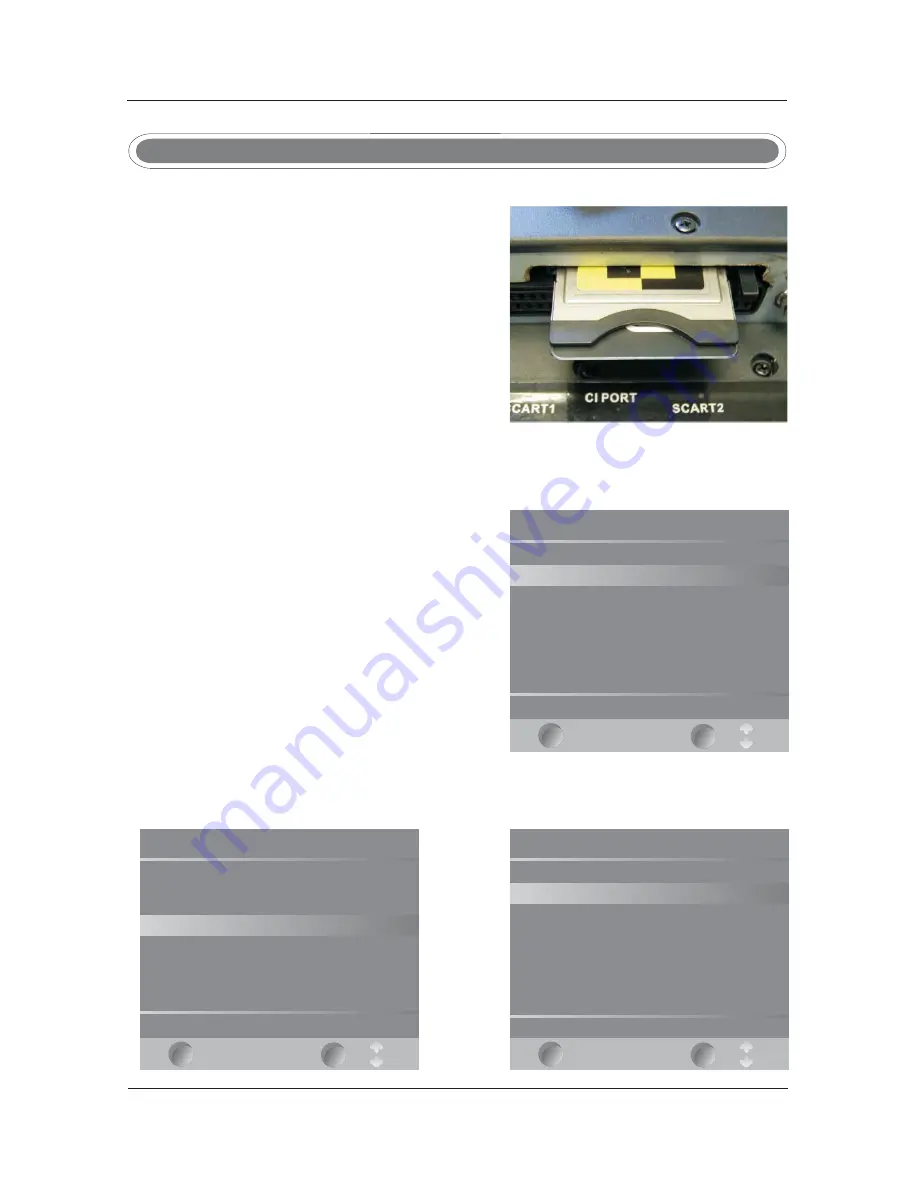
Using a CAM (Conditional Access Module) (CI Slot).
This feature allows the user to access digital terrestrial
“pay per view” channels. To use the facility a
conditional access module (CAM) and viewing card
need to be obtained by subscribing to a pay channel
company.
To insert the module, Ensure the TV is fully
disconnected from the power source.
Insert the CAM into the CI slot ensuring that the label
is facing towards the “wall” see Fig 1. A positive stop
should be felt if correctly fitted. DO NOT force the
module.
To release the CAM hold the two sides with fingers and pull gently.
Re connect the TV to the power and switch on. Select
DTV.
Insert your “Pay per view” card, “do NOT touch the
gold contacts”.
Press the MENU button and enter the TUNING menu.
Select CI Information and press ENTER. (Fig 2)
Select Module Information and press ENTER (Fig 3)
To see the card information, select Card Information
and press ENTER.
If everything is working satisfactorily you should see
the information similar to Fig 4.
Exit the menu’s by pressing MENU or let the TV time
out automatically and you are ready to view “pay per
view”.
To obtain the CAM and pay per view card, these may
be purchased from good high street stores.
CAM (Conditional Access Module)
EXIT
OK
Smart card information
Serial number: 562443907
TopUp TV 1
16/03/2008 (d/m/y)
ADMIN
16/03/2008 (d/m/y)
Press OK Exit to quit.
EXIT
OK
Module information
Module information
Serial number: 11410734415011
SAP number: 904244R10
Manufacturer: SCM Microsystems
SW version: Rop Up TV 1.03.002
FW version: 1.04.03
Mediaguard version: Ver 01.03 R 04(16/11/04)
Download ID: 2
Press Okor Exit to quit.
EXIT
OK
Main menu
Module information
Smart card information
Language
Software Download
Press OK to select, or Exit to quit.
Fig1
Fig2
Fig3
Fig4
11



























