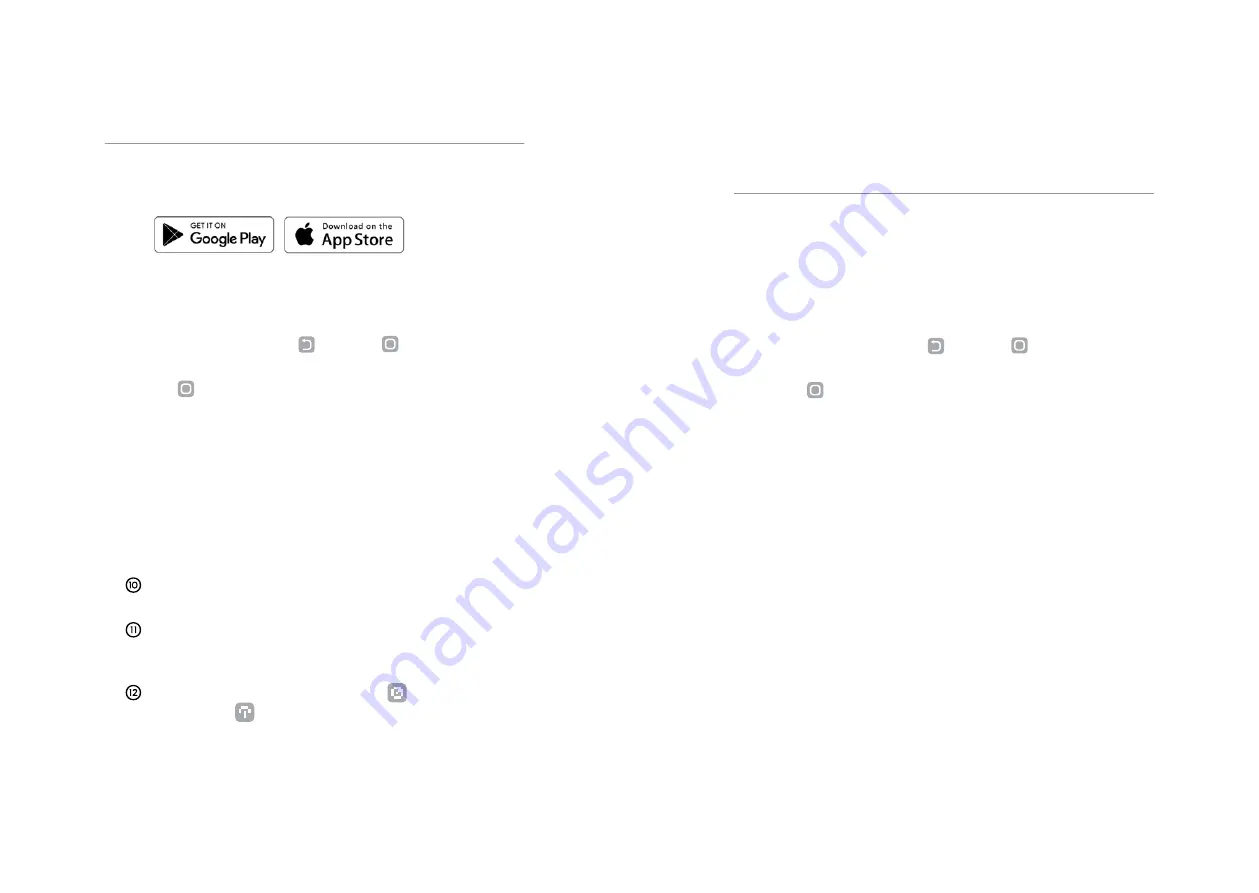
20
21
①
Download the Morning Mobile App from the Apple App
Store or the Google Play Store. Search for "DrinkMorning".
②
Check that your phone’s Bluetooth is switched on,
then launch the Morning App.
③
On your Morning Machine, enter the Machine Settings by
holding down both the
BACK
and
CONFIRM
buttons.
④
Enter the Settings page, then go to Set Up Wi-Fi and press
the
CONFIRM
button.
⑤
The Morning Machine will display "Configure On App".
⑥
Back on the Morning App, click the Machine icon on the
top right hand corner of the Recipes page.
⑦
Click on the New Machine button.
⑧
When you see your Machine on screen, click Connect.
⑨
Select your local Wi-Fi network name, SSID and the
password. Press Save Wi-Fi Details.
Voila! Your Machine is connected to Wi-Fi and paired with
your app. The Morning Machine will display "Setup Complete".
Once connected successfully, your machine will show
"Connected to Cloud" on the Coffee Machine page and
display a blue circle icon.
The Morning Machine will display the
Wi-Fi icon
and also the
Server Access icon on the OLED screen
when connected.
How To Pair
①
On your Morning Machine, enter the Machine Settings by
holding down both the
BACK
and
CONFIRM
buttons.
②
Enter the Settings page, then go to Set Up Wi-Fi and press
the
CONFIRM
button.
③
The Morning Machine will display "Configure On App".
④
Back on the Morning App, click the Machine icon on the
Recipes page.
⑤
Select the Machine that you intend to access and connect to
the cloud.
⑥
Click on Machine Settings and then click on Wi-Fi Settings.
⑦
Select your new Wi-Fi network name and enter the password.
⑧
Once connected successfully, your machine will show
"Connected to Cloud" on the Coffee Machine page and
display a blue circle icon.
This process is required if you have previously paired your Morning
Machine via the Morning Mobile App with a local network, and
then wish to pair it to a different Wi-Fi Network. Also, you can
follow these steps prior when you wish to access the Wi-Fi Settings
on the Morning Mobile App.
Reconnecting the Machine to a different or new
Wi-Fi Network or accessing the Wi-Fi Settings on
the Morning Mobile App
Summary of Contents for Morning MM-730
Page 1: ...Morning Machine MM 730 User Manual...
Page 17: ...DRINKMORNING COM...

















