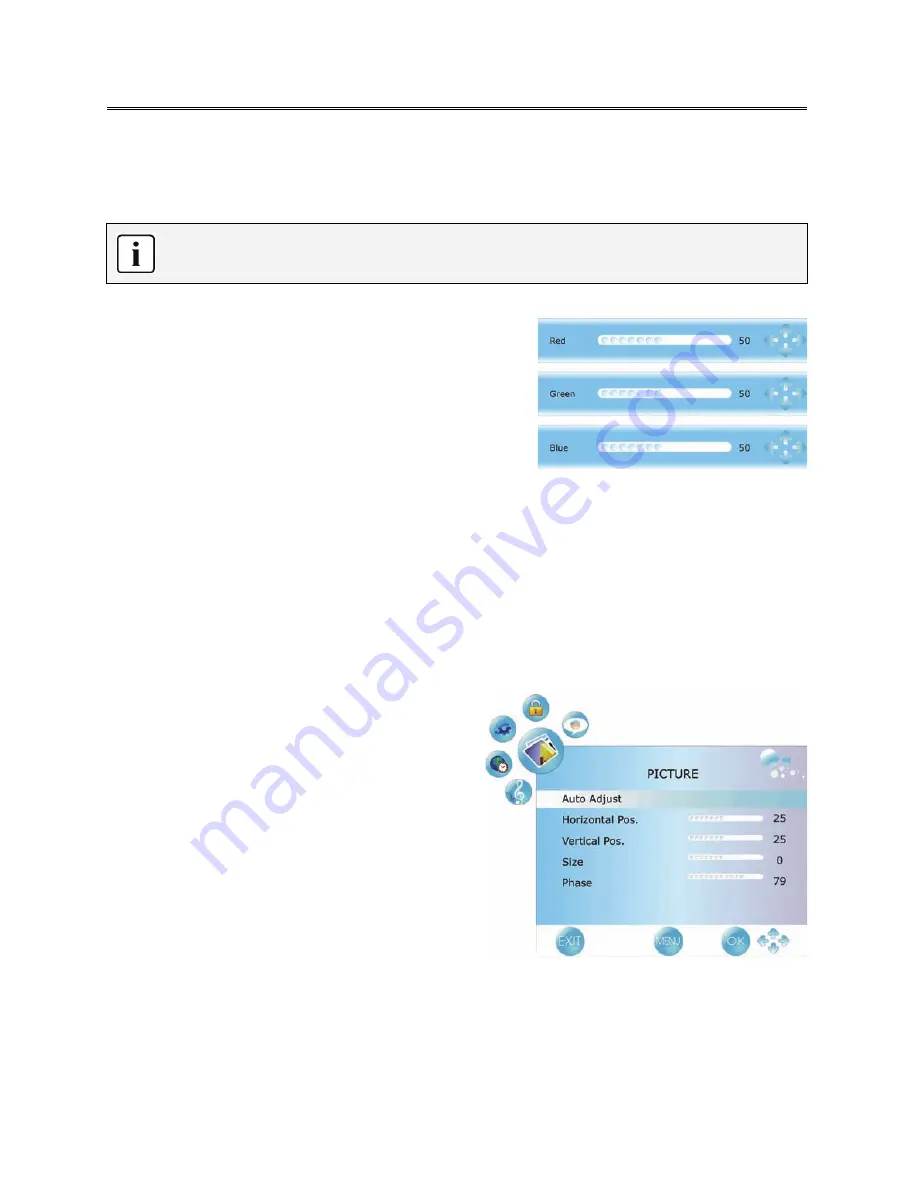
25
TV Operation and System Setup
Color Temperature
Press the
▲▼
button to select
Color Temperature
and press the
◄►
button to select User, Warm,
Medium or Cool.
The items Red, Green and Blue are only available when Color Temperature is set to User.
Within the adjusting bar, you can select Red, Green and Blue by pressing the
▲▼
button.
Red, Green, Blue
Press the
▲▼
button to select
Red, Green
or
Blue
and
press the
◄►
button to enter the adjusting bar, then
press the
◄►
button to adjust the level.
Aspect Ratio
Press the
▲▼
button to select
Aspect Ratio
and press the
◄►
button to select 16:9, 4:3, Auto, Zoom1
or Zoom2.
Noise Reduction
Press the
▲▼
button to select
Noise Reduction
and press the
◄►
button to select Auto, Off, Low,
Standard or High.
Screen
This item is only available in VGA mode.
Press the
▲▼
button to select
Screen
and press the
►
or OK button to enter its sub menu, as shown on
the right:
Within this menu, press the
▲▼
button to select
desired item.
Press the MENU button to return to the previous
menu.
Press the EXIT button to exit.
Auto Adjust
Activate the Auto Adjust function if the monitor image is not clear.
Press the
▲▼
button to select
Auto Adjust
and press the
►
or OK button to start auto adjusting the
screen.
Summary of Contents for Atome LCT-B21HDU26H
Page 123: ......












































