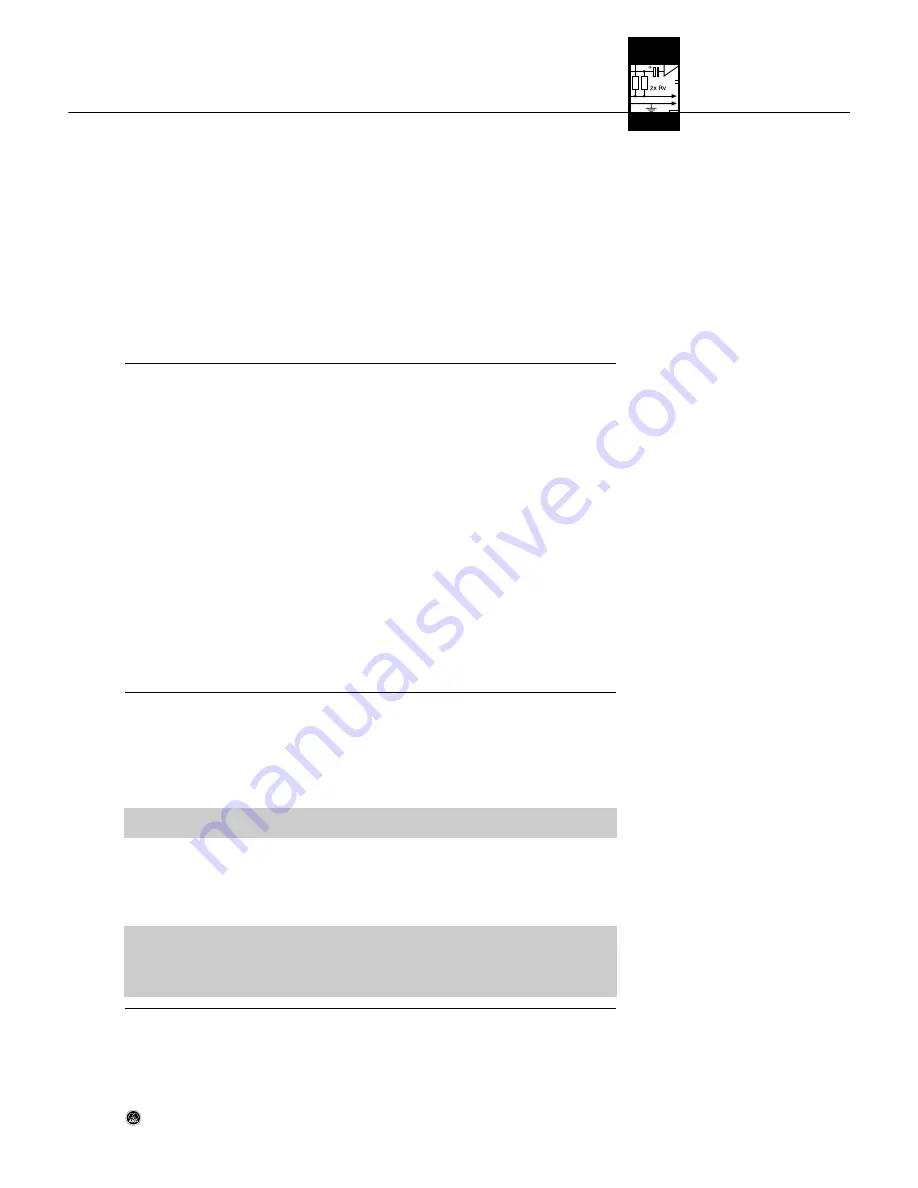
3.7 LOCK Mode
3.8 Setting Up the Receiver
(ACTIVE Mode)
Selecting parameters
Saving selected settings
Returning to LOCK mode
3.8.1 Automatic
Frequency Selection
Note:
Note:
In LOCK mode, the receiver receives the transmitter signal. The receiver is electronically locked so you cannot make
any adjustments. You may, however, call up the various status screens one after the other. The "LOCK" label is shown
on the display.
To scroll through the following status screens, turn the SETUP control CW or CCW:
• Preset (comes up only if a Preset has been saved): Carrier frequency shown as channel number within a Frequency
Group
• Frequency: Carrier frequency in MHz. (This screen is always available, even if no Preset has been saved.)
• Name: Current receiver name (comes up only if you have previously named the receiver)
• Battery: Transmitter battery capacity in hours. (This screen will not be saved on powering down.) The way the ca-
pacity is indicated depends on the remaining battery life:
If no battery information is received or the information is invalid, the following message appears on the display:
"
BAT--h
".
• "
GAIN
": Current transmitter gain setting.
When power to the transmitter is off, the display will indicate "
GAIN--
". If you switch the transmitter off while the
receiver is on, "
GAIN--
" will alternate with "
TX OFF
".
1. To enter ACTIVE mode, press and hold the SETUP control until the "LOCK" label disappears.
2. Turn the SETUP control CW or CCW to select the desired setup menu. The following setup menus are available:
- PRESET: "FREQ / NAME / GROUP / CHANNEL", e.g., "FREQ /
SD 3.0 01
"
- Frequency: "FREQ XXX.XXX", e.g., "FREQ /
720.000
"
- Receiver name, e.g., "NAME /
GUITAR
"
- "SCAN": Environment Scan
- "SQL": Squelch Threshold
- "RHSL": Rehearsal
- "X-TRA": Extra functions
3. Press the SETUP control briefly to select the desired setup menu. The name of the selected menu, the selected menu
item, and the parameter to be adjusted will start flashing.
4. Turn the SETUP control CW or CCW to select the desired setting.
5. Press the SETUP control as many times as needed to call up the message "
SAVE -- >Y<
".
a) To save your setting, press the SETUP control briefly. The display will revert to the selected setup menu.
b) If you'd rather not save your setting, turn the SETUP control CW or CCW. The display will change to
"
SAVE -- >N<
".
- Press the SETUP control briefly. The display will revert to the selected setup menu.
6. To return to LOCK mode, press and hold the SETUP control until the "LOCK" label appears on the display.
1. Select "FREQ" -> "GROUP" -> "
AUTO
".
2. Press the SETUP control briefly. The display will change to "
NoCH >1<
".
3. Select the number of channels you need.
4. Press the SETUP control briefly. The display will change to ">NAME<" / "
>SD<
".
5. Turn the SETUP control CW to select the next Preset. The Preset names are arranged in alphabetical order.
6. Press the SETUP control briefly. The receiver will automatically find a Group with the selected number of clean fre-
quencies within the selected Preset and tune to the first clean frequency.
• Clean frequencies are frequencies where the receiver finds no RF signal or an RF signal whose level is lower than
the current threshold setting. (Refer to section 4.4.)
7. As soon as the receiver has found a clean frequency, the channel number assigned to this frequency (e.g.,
">
SD 3.0 01
<") will be displayed.
8. Press the SETUP control briefly.
Select "
SAVE -- >Y<
" to save your new setting or "
SAVE -- >N<
" to reject the change.
The display will revert to the "FREQ / GROUP /
AUTO
" menu.
If the receiver has found no clean frequency, the display will indicate "
>SD -- -- <
".
• Press the SETUP control briefly. The display will change to "
>RETRY<
".
• To try again, press the SETUP control briefly and repeat steps 3 through 6 above.
• If you prefer not to start a new frequency search, select "
>EXIT<
" and press the SETUP control briefly. The change
will not be saved and the display will revert to the "FREQ / GROUP /
AUTO
" menu.
3 Setting Up
SR 4500
21
















































