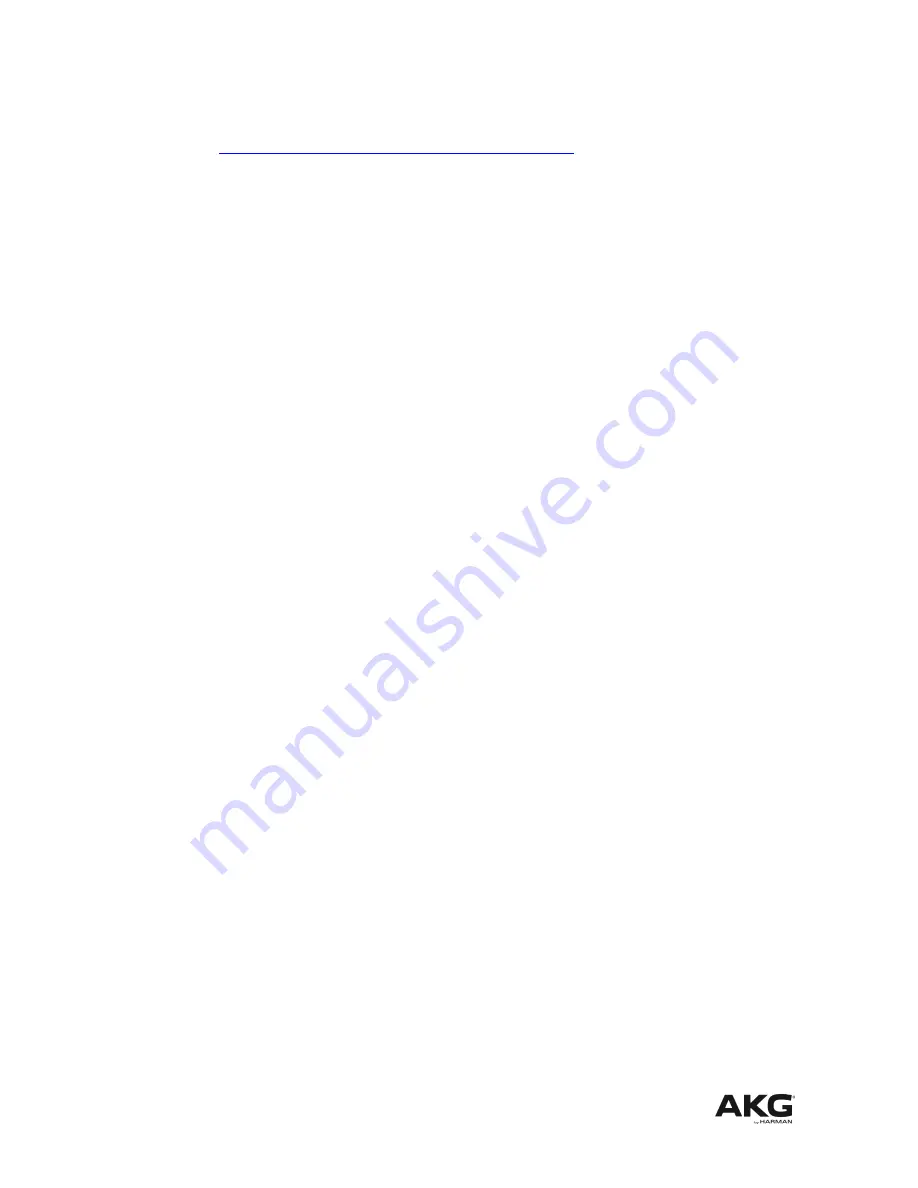
Please update the software inside the AKG HUB4000 Q:
è
Download the latest version of Harman System Architect from
http://hiqnet.harmanpro.com/downloads.php
è
Install System Architect
è
Start System Architect
è
Start up/power on your wireless system
è
Start up/power on your HUB4000 Qs
è
Now the network address negotiation starts. The HUB4000 Qs try to get IP
addresses. At first startup the network address negotiation can take some
minutes.
o
If your HUB4000 Qs icons show up at the Venue View then maybe a
firmware update of your HUB4000 Q(s) is requested by System Architect.
è
Proceed by updating all of your HUB4000 Q(s) firmware.
o
If your HUB4000 Q icons don’t show up
your network is configured
wrong.
è
Check out the
FAQs
(page 13) which describe how to setup and
configure your network and/or HUB4000 Qs properly.
Create a Master Control Panel:
è
Select all HUB4000 Q icons at Venue View.
è
Right click on one of the selected HUB4000 Q icons.
è
Select from the Context Menu ‘
Create Master Control Panel
’ – ‘
AKG HUB4000 Q
’.
Then a Master Control Panel for all the selected HUB4000 Qs is created.
è
The Master Control Panel is able to control all AKG devices of all HUB4000 Qs
from a single panel.
Please update the software of your wireless devices:
è
At the Master Control Panel choose ‘
Menu / Tools / Firmware Update
‘
è
Update all wireless devices to the latest firmware version
Go to step 3 & 4 - Start working.
December 2012
Page 4
HUB4000 Q – Quickstart Guide



















