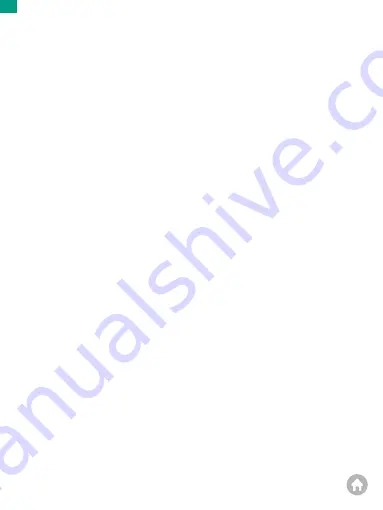
Offloading Your Content
Offloading Your Content to Computer
To play back your videos and photos on a computer, you must first transfer these
files to a computer. Transferring also frees up space on your memory card for new
content.
To offload files to a computer, you need a card reader (sold separately). Insert a
memory card into your card reader, then connect the card reader to the computer
via a USB port. You can then transfer files to your computer or delete selected files
by using the file explorer.
Note:
You must use a card reader to offload photos or audio files.
Downloading Your Content to Smartphone
1. Open the AKASO GO App. Connect the camera with the app.
2. Tap the Playback icon to see all the videos and photos.
3. Select the photo or video you want to download and then tap the More icon at
the upper right corner, and choose Download.
Note:
1. If you cannot offload videos or photos to your iPhone, please enter Settings
→
Privacy
→
Photos, find "AKASO GO" and select "All Photos" .
2. iPhone does not allow you to download 4K or 2.7K video via App, please offload
4K or 2.7K videos via card reader.
To keep your memory card in good condition, reformat it on a regular basis.
Reformatting erases all of your content, so be sure to offload your photos and
videos first.
1. Press and hold Mode button for 3 seconds to turn on V50 Pro SE.
2. Enter General Setting.
3. Scroll through the screen to find “Format Card” option.
4. Tap “Format Card“, the screen shows ”Yes/No“.
5. Tap ” Yes” , the screen shows “Please wait” . Then you format your memory card
successfully.
Reformatting Your Memory Card
01
02
03
04
05
06
07
08
09
10
11
12
13
14
15
16
17
18
19
20
21
22
23
24
EN
Summary of Contents for V50 Pro SE
Page 1: ...A C T I O N C A M E R A V50 ProSE V2 1...
Page 2: ...English Deutsch Espa ol Fran ais Italiano...
Page 25: ...23 EN...
Page 27: ...A K T I O N K A M E R A V50 ProSE V2 1 BENUTZERHANDBUCH...
Page 51: ...24 DE...
Page 53: ...V50 ProSE V2 1 MANUAL DE USUARIO C M A R A D E A C C I N...
Page 76: ...Sujete su c mara a cascos equipos y equipo Montaje de la C mara 23 ES...
Page 78: ...V50 ProSE V2 1 C A M R A D A C I O N MANUEL D UTILISATION...
Page 101: ...Attachez votre cam ra aux casques et aux quipements Montage de Votre Cam ra 23 FR...
Page 103: ...V50 ProSE V2 1 F O T O C A M E R A D A Z I O N E MANUALE UTENTE...
Page 128: ...V2 1 V50 ProSE...
Page 129: ...02 V50 Pro SE 03 05 06 V50 Pro SE 08 17 17 V50 Pro SE 18 18 SD 19 19 20 20 21 24 26 JP 01...
Page 131: ...V50 Pro SE MIC Wi Fi Micro HDMI SD Mini USB 1 3 4 5 6 7 8 2 1 2 8 4 3 5 6 7 JP 03...
Page 132: ...9 11 12 13 10 11 13 9 10 12 JP 04...
Page 133: ...AKASO V50 Pro SE SD SD SD SDHC SDXC U3 64GB FAT32 1 SD SD 2 FAT32 Micro SD 4GB 3 LCD 3 JP 05...
Page 134: ...Wi Wi Wi Wi Fi Wi Wi 5 Wi 4 M 4K 30fps M RF Wi JP 06...
Page 135: ...2 1 1 M 14m M 14m JP 07...
Page 139: ...3 5 10 15 20 30 60 4 3 1s 7 2s 15 4s 30 8s 8 30 5 3 Sec 5 Sec 10Sec 6 7 8 1 AE JP 11...
Page 140: ...2 3 4 EV 2 0 1 0 0 0 1 0 2 0 0 0 5 ISO 50 100 200 400 800 1600 ISO ISO JP 12...
Page 141: ...2 3 4 EV 2 0 1 0 0 0 1 0 2 0 0 0 5 ISO 50 100 200 400 800 1600 ISO ISO JP 13...
Page 142: ...1 V50 Pro SE 2 3 4 5 Wi 6 RF 7 JP 14...
Page 146: ...SD SD V50 PRO SE 1 SD 1 2 3 4 V50 Pro SE 1 2 3 4 5 6 JP 18...
Page 148: ...0 3 4 5 JP 20...
Page 149: ...1 2 RF 3 2 3 JP 21...
Page 150: ...2 1 1 JP 22...
Page 151: ...V50 Pro CR2032 1 1 8 mm 4 2 PCB 4 3 PCB PCB JP 23...
Page 152: ...4 5 4 PCB 6 4 JP 24...
Page 153: ...JP 25...
Page 154: ...cs akasotech com www akasotech com AKASO 24 JP 26...
















































