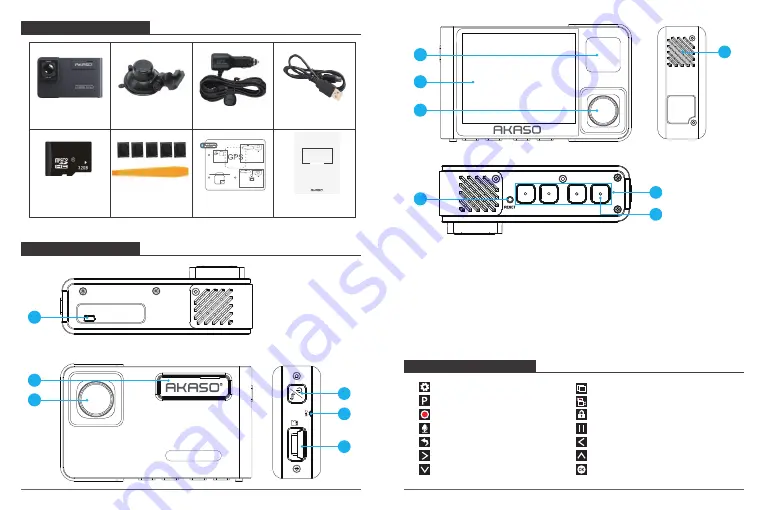
Trace1 Pro Dash Cam
Car Charger Adapter
with external GPS
Hardwire Kit +
Five Cable Clips
Quick Reference Guide
GPS Electrostatic Stickers
USB Cable
Bracket
WHAT’S IN THE BOX?
QUICK
REFERENCE
GUIDE
Trace1 Pro Dash Camera
32GB Micro SD Card
CAMERA OVERVIEW
TRACE 1 Pro
1
3
2
4
6
5
8
11
7
9
10
12
1. USB Power Port
2. Bracket Slot
3. Front Camera
4. Power Button
5. MIC
6. MicroSD Card Slot
7. IR LEDs & Indicator light
8. Screen
9. Inside Camera
10. Speaker
11. Reset
12. Set Buttons
13. WiFi Button
13
Note:
Short press power button also can switch images of front or inside showed alone, or
front and inside displayed simultaneously on screen.
ICONS INTRODUCTION
: Setup
: Parking Monitor
: Start to recording
: MIC
: Back
: Forward
: Down
: Playback
: Switch Front and Rear Camera
: Lock video
: Stop recording
: Backward
: Up
: Confirm or Exist
01
02

































