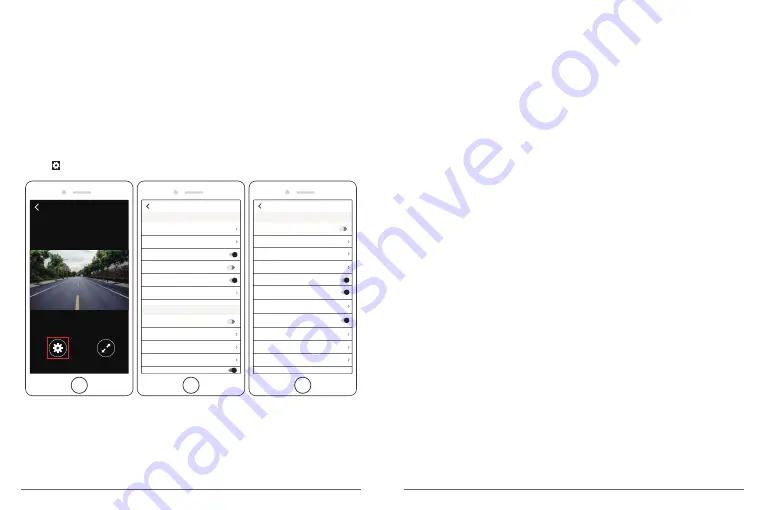
Note:
①
When watch the download videos, it must be turn off the camera's Wifi to get the GPS
track.
②
When you parking at outside, the GPS need about 3 minutes to search and positioning,
please wait patiently.
6. Phone APP Settings
It will be synchronized to the camera directly when you change the setting information on
Phone App.
①
Open Phone APP ”
Akaso Car
”, click “
Connect CAR DVR
” to Real-time Preview Interface.
②
Click to enter to setting interface.
Real-time Preview
04/10/2019
1080P DUAL 1080P
3Min
Low
Front/Rear
60HZ
1Min
Beep Sound
Screen Save
Frequency
Dual Cam Display
Parking Monitor
Other Setting
Date Stamp
GSENSOR
Record Audio
WDR
Loop Recording
Resolution
Video Setting
Setting
Front/Rear
60HZ
2H
Default Setting
Format
WIFI Setting
FatigueDrivingReminder
TimeClock
Time sysetem
Beep Sound
Gps Speed
Screen Save
Frequency
Dual Cam Display
Parking Monitor
Other Setting
Setting
12H
1Min
Video Setting
Resolution
- 2K30, 1080P60, 1080P DUAL 1080P for options, default is 1080P DUAL 1080P.
Loop Recording
- OFF, 1Min, 3Min, 5Min for options, default is 3 minutes.
The files will be saved every 3 minutes if you choose 3 minutes. When the memory card is
full, the new files will cover the old one if the loop recording is on; If it is off, the camera
won’t work any more, please format the SD card or change a new one.
WDR (Wide Dynamic Range)
- Turn on/off for options, default is on.
Balance light and darkness in driving to get the best image automatically.
Record Audio
- Turn on/off for options, default is on. Allows the recorded videos with
sound or no sound.
Date Stamp
- Turn on/off for options, default is on. Show the date and time on videos.
GSENSOR
- OFF, Low, Medium, High for options, default is low.
Gravity Sensor means any collision will activate the camera to record, and the videos will
be locked which will never be covered by new files.
The video is stored as a file every three minutes. When driving, if the road is bumpy,
please adjust it to low or turn off it directly to prevent the camera doesn’t work because of
the memory card is full. When parking, recommend you to adjust it to medium.
Other Setting
Parking Monitor
- Turn on/off for options, default is off.
When there is no power input and the camera has been turned off, the camera will be
turned on automatically and start recording, the video will be saved and the camera
automatic shutdown after 30 seconds.
Dual Cam Display
- Front, Rear, Front/Rear for options, default is Front/Rear.
The Display has 3 options:
1. The big image is front camera, the small is rear camera(default).
2. Only display the front camera on the screen.
3. Only display the rear camera on the screen.
Frequency
- 50HZ, 60HZ for options,default is 60Hz.
Screen Save
- ON, 30Sec., 1Min, 2Min for options, default is 1 Minute.
The screen will be turned off automatically after the time you set.
It can reduce power consumption, the camera still work and record under the display off.
Press any button to turn on the screen.
21
22

































