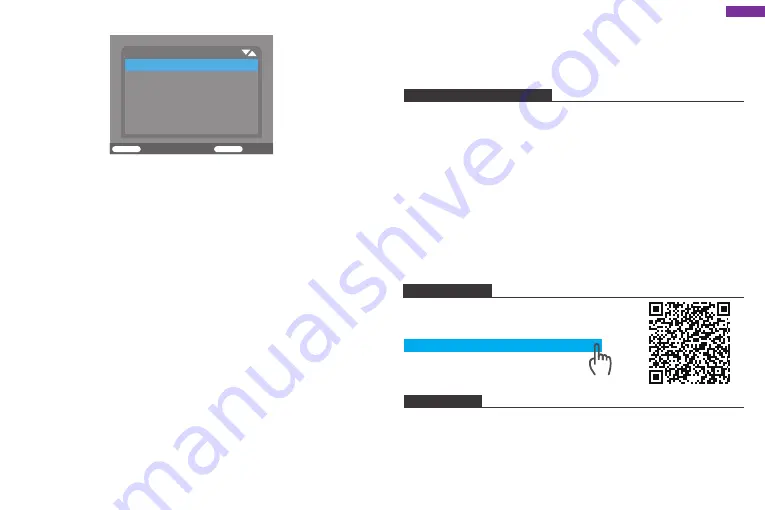
①
Delete selection
You can use this function to delete individual recordings from the micro SD card. Press
MENU
key under the mode of playback, move the select bar to “
Delete current file
” and
press
OK
to delete the selected recording.
②
Delete all recordings
You can use this function to delete all recordings from the memory card. Press
MENU
key
under the mode of playback, move the selection bar to “
Delete all files
” and press
OK
to
delete all recordings.
③
Activate slide show
This function can be used to play back the photos stored on the micro SD card
automatically. Each photo is shown for about 2 seconds. To stop the slide show and keep
the current image permanently on the screen, press the
OK
button.
④
Write protection
This function can be used to protect individual recordings of all saved recordings from
accidental deletion.
22. Live Mode
The standard application of the Wildlife Camera is the Live mode. In this mode, photos are
either triggered by movement sensors or at intervals according to the respective setting.
To set up the Live mode, switch mode switch to
ON
position. The red LED will flash for 15
times when you just switch to Live Mode (
ON
), and then the camera work automatically
and enters the Standby mode.
VIDEOS/PHOTOS OUTPUT
1. TV connections
The camera can transfer the video signal to an external monitor or television.
Please also follow the instructions:
①
Open the TV, connect the TV with the camera through data cable (not supplied).
②
Open the camera, and slide the operating mode selector switch to “
SETUP
”.
③
After connecting, the camera enter to the mode of playback and the LCD turns off.
What the camera captured would be shown on the TV.
2. Transferring recordings to a computer
Connect the camera with the computer through the cable. After successful connection,
there would appear a removable disk on the computer. Photos and videos can be found
in file named “
DCIM/100MEDIA
” and it can be copied to computer disk.
CONTACT US
For any inquiries, issues or comments concerning our products, please do not hesitate to
contact us. We will respond as soon as possible.
E-mail: [email protected]
Tel: (888) 466-9222 (US) Mon-Fri 9am-5pm(EST)
Brand web: www.akasotech.com.
9
10
USER MANUAL
Scan the following QR Code or visit AKASO website
to download the user manual for reference.
https://www.akasotech.com/usermanual/tc05.pdf
As soon as wild animals or other objects directly enter the detection area of the sensor
zone, the camera starts to record photos and videos.
In the daytime, IR LEDs will not light up. The photos and videos are in color. At night, IR
LEDs will give lights, and the photos and videos are in black and white.
Press REPLAY button, then press
MENU
button, you can see settings as follow:
Settings
Delete current file
Delete all Files
Activate side show
Write protect
MENU
Back
OK
Select
English
Summary of Contents for TC05
Page 2: ...01 10 11 20 CONTENTS...






























