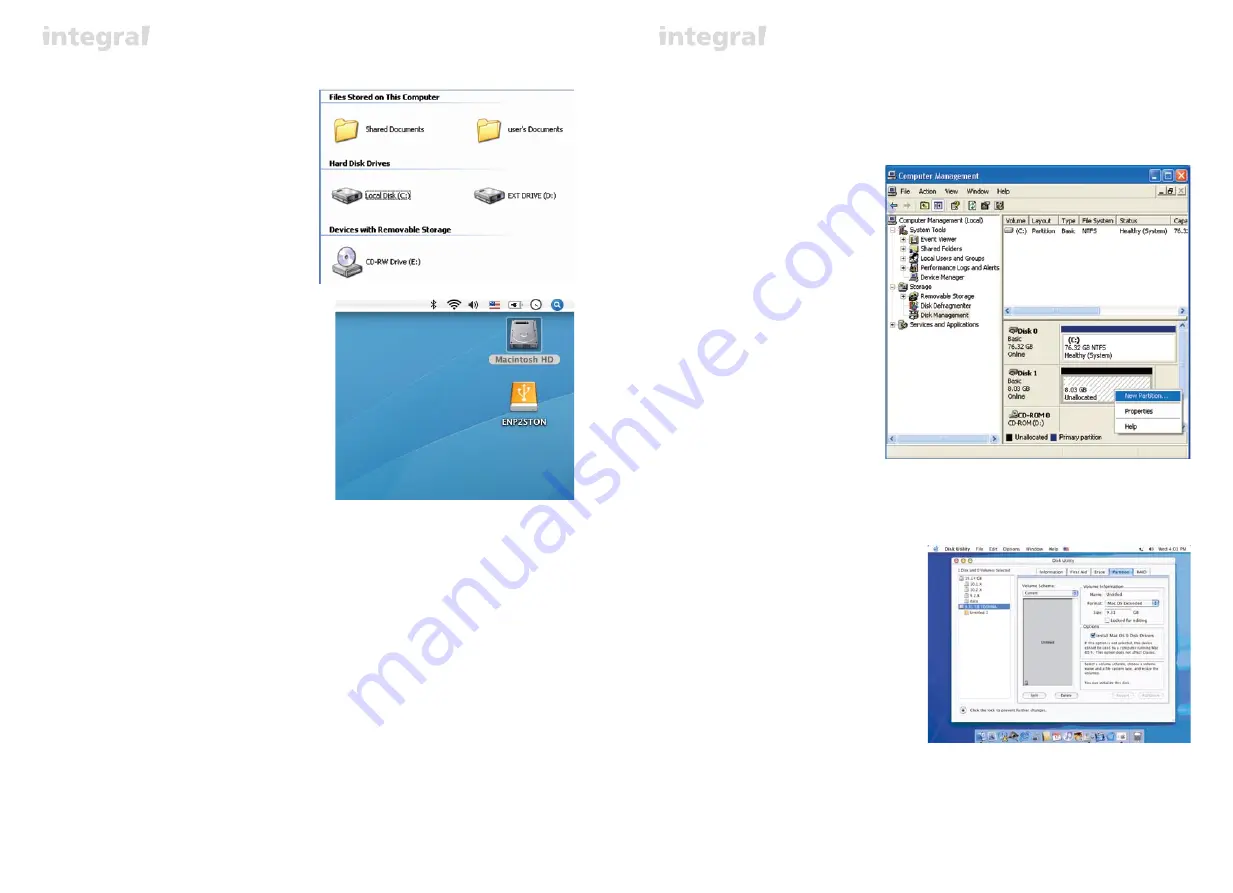
9
0
eSATA Connection
4.
Boot-up your system and your external drive should be ready to use.
Windows-
open “My Computer” or
"Computer" to see the icon
of the external hard drive
ready to use.
MAC -
the icon of the ready to use extenal
drive will appear on the desktop.
5.
To access the external drive simply double-click on its icon.
Disconnecting the INTEGRAL eSATA (eSATA mode)
WARNING!
Do not switch off the enclosure or unplug the SATA or power cable when using the
INTEGRAL eSATA .
DOING THIS MAY RESULT IN LOSS OF DATA!
1.
Turn off the system
2.
Switch off and unplug the enclosure
Hard Disk Formatting
HARD DISK FORMATTING
Before you partition or format your hard disk, please be aware that this will destroy all your existing data on
the drive, so make sure you have a backupif required.This step is usually only required the first time you install
a factory new hard drive or if you want to change the existing format of the drive.
WARNING!!
Windows 2000/XP/VISTA
Step1
To partition the drive please plug the Hard Disk
either via USB or eSATA connection then click
on
[My Computer]
cand choose
[Manage]
.
A
[Computer Management]
window will
appear (as on the right).
Step2
Click on
[Disk Management]
on the left part
of this window and all connected disk drives
will be listed in the right part. Find the Hard
Disk that you added with it's partition status
on the right. You can create a new or delete
an existing partition by right clicking on this
area.
Step3
Right-click on the hard disk partition status
area and choose
[New Partition...]
.The
“New partition wizard”
will appear.
Step4
Following the "wizard"instructions to partition
and format your HDD.
Step5
Wait until "wizzard" finish formating your
eSATA drive. It should now appear in
[My
Computer]
ready to use.
Mac OS
NOTE:
Mac OS does not recognize NTFS formatted drives.
Mac OS9.2 and earlier, does not support creating
partitions on an external drive. To do that, you would
need to purchase additional 3rd party software.
Initializing is no problem on all Operating Systems.
Mac OS X, use the Disk Utility to format and create
partitions on your external disk.
• Select “Disk Utilities” in the utilities folder.
• Choose your external drive and format it
according to your requirement.
REMARKS
• Only one interface (USB or eSATA) can be connected at the same time.
• For better heat dissipation and performance, do not cover the Enclosure and leave enough room around it.
• Never expose the product to water or humid conditions.







































