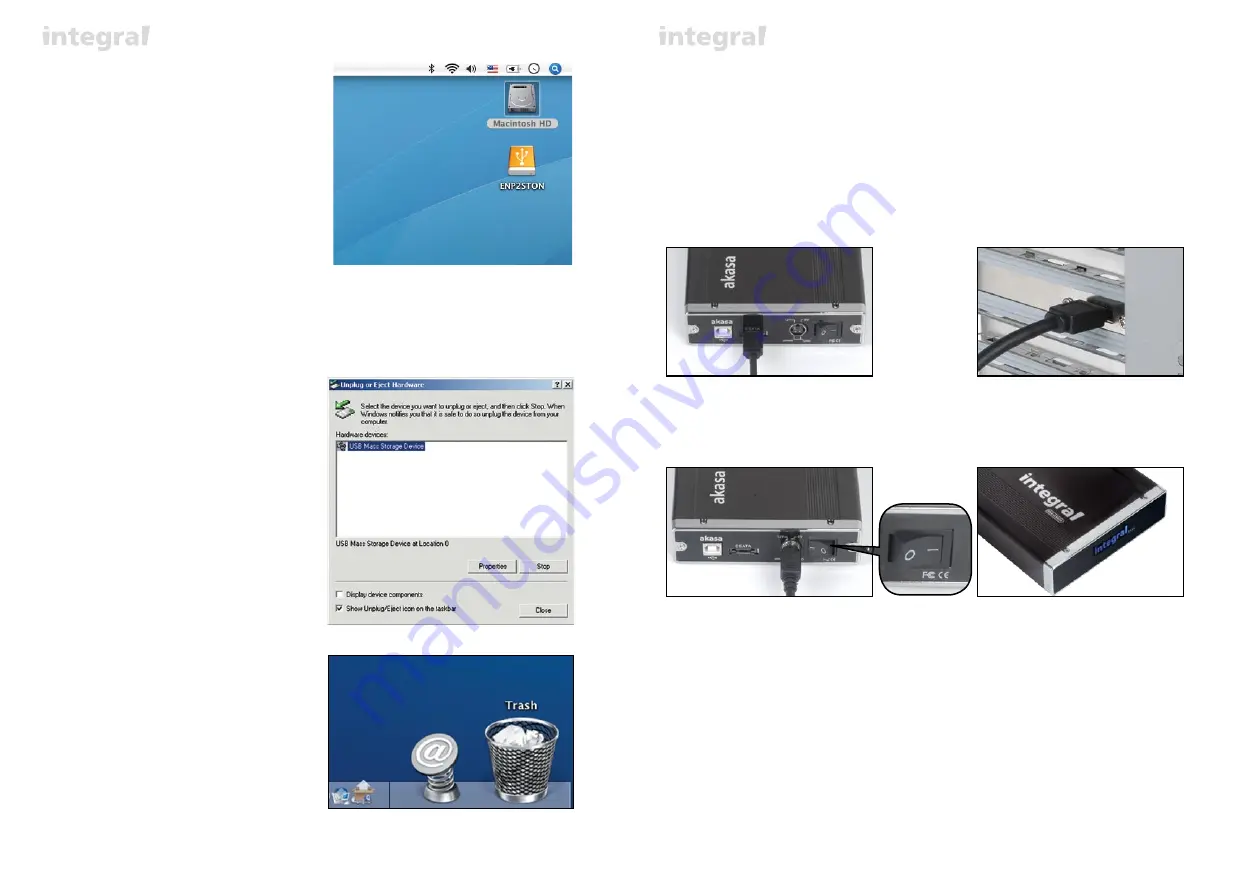
7
8
Windows 2000/XP/VISTA
1.
Double-click on the
[Unplug arrow icon or Eject
Hardware
]
icon in the system tray. Dialog
box appears as on the right.
2.
Highlight the
[USB Mass Storage Device]
in the
dialog box, click on
[Stop]
, choose the USB2.0
External Drive that you want to disconnect, then
click on
[Stop]
again on next screen.
3.
Wait for few seconds, the system prompts
“You may safely remove this device”
.
4.
You can now safely switch off the enclosure or
unplug the USB cable from the USB port of the
computer.
Mac OS
1.
Drag Integral P2SATA External Drive’s icon into
"Trash"
2.
MAC OS will dismount the external drive from the
Desktop
3.
You can now safely switch off the enclosure or
unplug the USB cable from the USB port
of the MAC.
USB Connection
MAC -
the icon of the ready to use extenal
drive will appear on the desktop.
4.
To access the external drive simply double-click on its
icon.
Disconnecting the Integral eSATA (USB mode)
WARNING!
Close all windows and quit all running applications that are stored on the Integral External Drive before
switching off the enclosure or unpluging the USB or power cables.
NOT DOING SO MAY RESULT IN LOSS OF DATA!
eSATA Connection
eSATA CONNECTION
NOTE:
Motherboard or adapter card with SATA interface is required
.
Connecting the INTEGRAL eSATA (eSATA mode)
1.
Make sure the system is switched off.
2.
Use supplied eSATA cable to connect the INTEGRAL drive to the motherboard's eSATA external port. If
the port is not present you may need to install an eSATA adapter (eSATA-45-EX).
3.
NOTE:
Please ensure that you are using the
supplied power pack only
.
Connect the round end of the DC power cord to the back of the enclosure, making sure it is correctly
aligned. Plug the AC cable into the power pack, and then connect the supplied adapter into an
available AC socket. Switch on the enclosure, LED integral logo should light on.






































