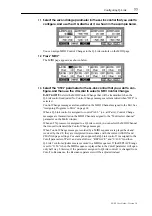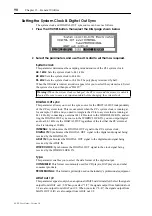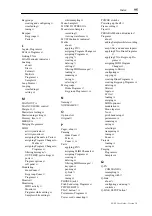80
Chapter 10—Using FX
Z4/Z8 User Guide—Version 1.0
Linking FX
FX1 and FX2, or FX3 and FX4 can be linked together for use with stereo Samples. Nor-
mally each FX processor has a mono input and stereo output. Linked FX, however, have
a stereo input and stereo output.
1
Press the FX button.
The FX button indicator lights up and the PATCH page appears.
2
To link FX1 and FX2, select the “Input” or “Output” parameter of FX1 or FX2
parameter, and press the WINDOW button. (To link FX3 and FX4, select the
parameter of FX3 or FX4).
The Stereo Link On window appears.
3
Press “DO IT” to link the selected FX.
The left channel of stereo Samples is fed to FX1/FX3, the right channel is fed to
FX2/FX4.
When FX are linked, the “FX Type” and “Output” parameters are set by FX1/FX3. The
“Output” parameter for FX2/FX4 cannot be set. The “FX Type” parameter for FX2/FX4
appears as “STEREO LINKED,” as shown below.
Stereo Samples in Programs and Multis can be routed to linked FX via the AB or CD FX
Send. See “Configuring Keygroup Programs” on page 51 and “Applying FX to Parts” on
page 72 for more information.
In the following linked example, FX1 and FX2 are linked together to provide stereo dis-
tortion.
In the following linked example, FX1 and FX2, and FX3 and FX4 are linked to provide
stereo distortion in series with stereo compression. The output of FX1 is set to “OFF.”
The input source for FX3 and FX4 are set to FX1 and FX2, respectively.
4
To unlink a pair of FX, select the “Input” or “Output” parameter of the pair,
and press the WINDOW button.
The Stereo Link OFF window appears.
5
Press “DO IT” to unlink the selected FX.
Summary of Contents for Z4
Page 106: ......