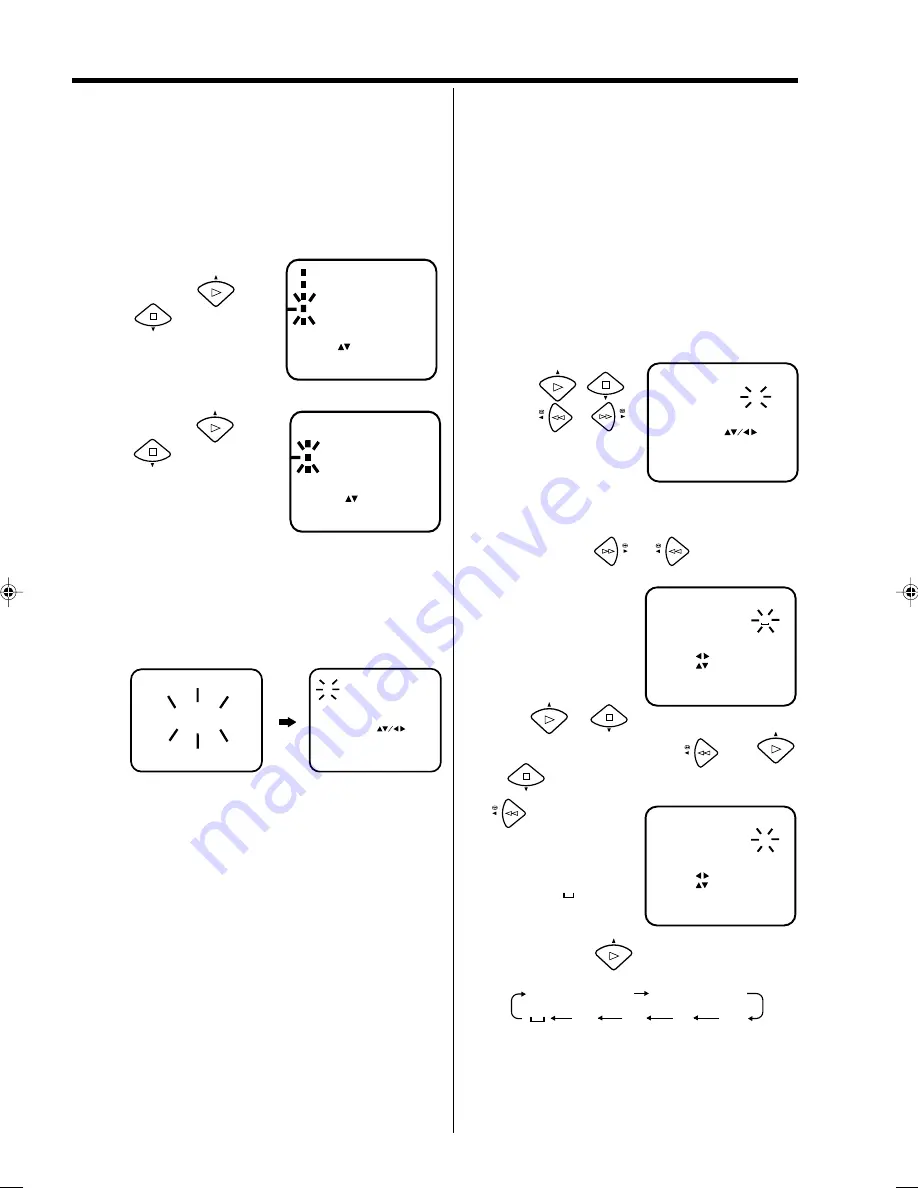
11
Automatic TV station presetting / Mapping TV stations
Automatic station presetting
All stations will be preset in sequence available in your area.
1
Press MENU.
Press
or
repeatedly
until the dot before
CHANNEL SETUP
blinks. Then press
ENTER.
TIMER REC SET
VCR EXTENSION
CHANNEL SETUP
SYSTEM SETUP
SELECT :
ENTER : ENTER
MENU
EXIT :
SHARPNESS
2
CH TUNING
AUTO TUNING
CHANNEL SETUP
SELECT :
ENTER : ENTER
MENU
EXIT :
CHANNEL MAPPING
3
Press ENTER.
The VCR will begin searching and setting with
early stored channel the number is increased by
one into memory all the broadcasting channels
available in your area (VHF-L, VHF-H, UHF).
While setting channels, AUTO TUNING appears.
When the setting finished, the CHANNEL
MAPPING menu will appear.
Press
or
repeatedly
until the dot before
AUTO TUNING blink.
To skip a channel position
Unwanted channels can be skipped so that they
cannot be called up by pressing CH. Select the
channel to be skipped, ...e.g. channel 29. Select
channel 29, then press CANCEL.
This channel’s number will be flashing. That way you
can cancel further channels one after the other.
To cancel skipping select the skipped channel using
10 number buttons, then press CANCEL. The chan-
nel No. does not blink any longer, and the channel
No. now may be selected again using CH.
AUTO TUNING
CHANNEL MAPPING
1
2 6
9
12
3
4
5
7
8
10
11
SELECT :
SKIP : CANCEL
CHANGE NAME : 1
MOVE : 2
EXIT : MENU
4
Press MENU repeatedly until the TV picture
appears on the screen.
Preparation
Turn on the TV, and select the AV-program position on TV.
Automatic TV station presetting
This VCR has one built-in tuner to receive the
broadcast. Before you record one TV-broadcast,
you must set and preset the whole of the broadcasts.
This VCR can preset up to 80 broadcast.
Note:
•
TV reception interference or power failure may result in
Automatic station presetting malfunctions. In such a
case repeat the setting procedure from the beginning.
However, you can not receive the necessary broadcast
yet, try to preset the broadcast manually.(See page 13)
•
When the unit is in the auxiliary input mode, you can not
preset channels.
For a number of TV stations (such as MTV) no name
code will be displayed because these TV stations do
not provide the necessary information. You can
enter the respective names yourself. Moreover,
unwanted station codes can be changed by the user.
Turn on the TV, and select the AV-program position on TV.
Preparation
Exempel: MTV is assigned to station No. 10, but the
code “MTV” will not be displayed and will also not
appear in the table.
1
Select the "CHANNEL MAPPING" in Menu-
screen in the same way as the step 1 ~ 2 on left
side. Then press ENTER.
2
Press
/
or
/
repeatedly until the
station number
position now to be
named will blink.
1
2 6
9
12
3
4
5
7
8
10
11
CHANNEL MAPPING
SELECT :
SKIP : CANCEL
CHANGE NAME : 1
MOVE : 2
EXIT : MENU
• If you want to turn over the page when the
blinking spot is in the left or right edge of on-
screen, press
or
repeatedly until
the next page's 12 stations appears.
3
Press "1" of 10
number buttons. The
first display line will
change to "CHANGE
B R O A D C A S T
NAME".
4
Press
or
repeatedly until the desired
character appears. Then press
. Use
or
to select the next character. Then press
1
2 6
9
12
3
4
5
7
8
10
11
M
CHANGE BROADCAST NAME
SELECT :
NAME :
OK : ENTER
CLEAR : CANCEL
EXIT : MENU
. Up to four
characters can be
used to create a
station name. The
character “ ” stands
for a space.
Then press ENTER.
Each press of
will change the screen
display as follows.
A, B, C, ... X, Y, Z 0, 1, 2, ... 7, 8, 9
Press MENU repeatedly until the TV picture
appears on the screen.
5
1
2 6
9
12
3
4
5
7
8
10
11
CHANGE BROADCAST NAME
SELECT :
NAME :
OK : ENTER
CLEAR : CANCEL
EXIT : MENU
Note:
When a wrong character is entered, press CANCEL
and enter the correct character.
– + / •
Changing TV station names
Mapping TV stations
4F37001A (E)P10-15
5/6/2002, 16:40
11
Summary of Contents for VS-K207M-E3
Page 1: ...Video Recorder VS K207M E3 S...
Page 28: ...4F37001A 02 06 X...




























