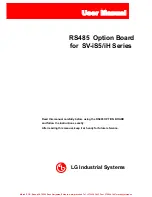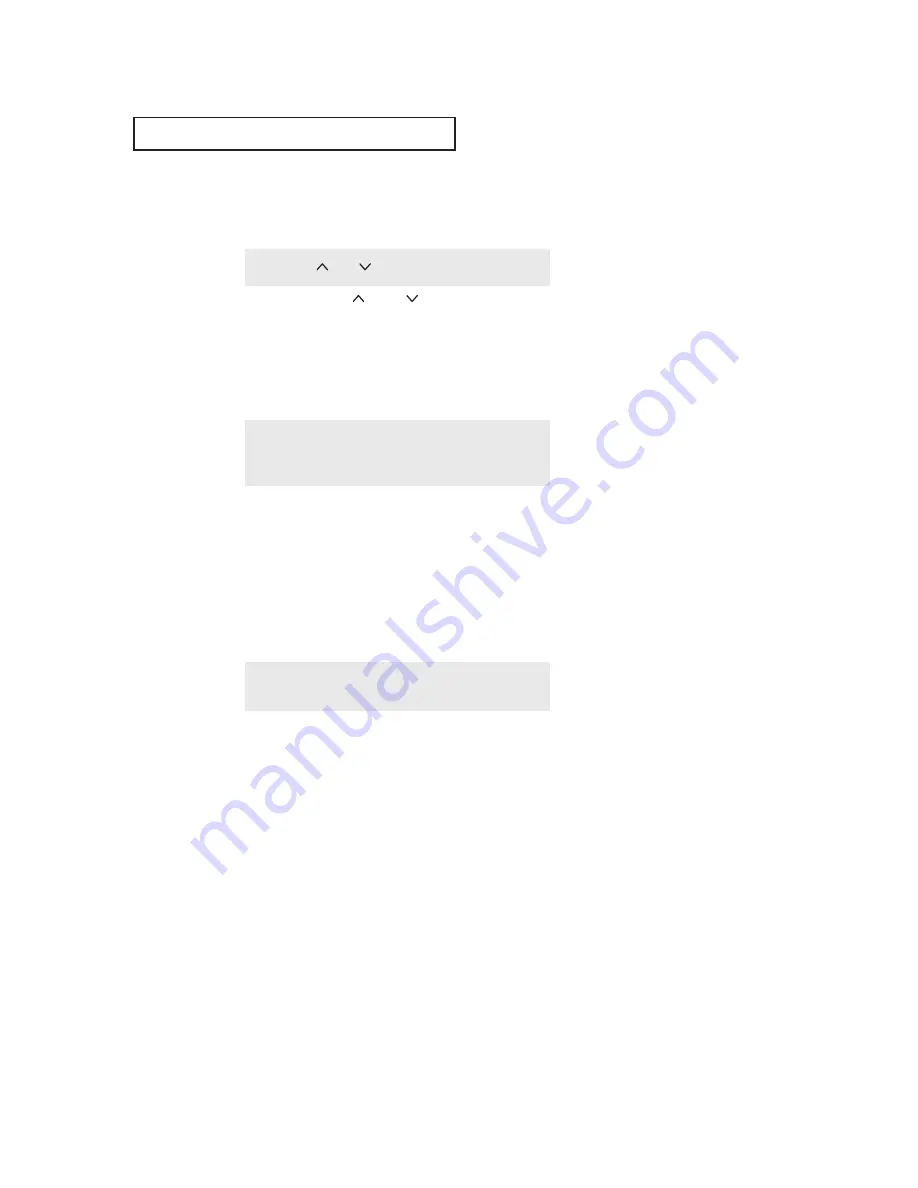
C
HAPTER
T
HREE
: TV O
PERATION
3
.9
O
P E R AT I O N
Changing Channels
Using the Channel Buttons
Press the
CH
or
CH
button to change channels.
When you press
CH
or
CH
, the TV changes channels in sequence. You will see all the chan-
nels that the TV has memorized. (The TV must have memorized at least three channels.) You will
not see channels that were either erased or not memorized.
Using the Number Buttons
Use the number buttons to quickly tune to any channel.
Press the number buttons to go directly to a channel. For
example, to select channel 27, press “2,” then “7.” The TV will
change channels when you press the second number.
When you use the number buttons, you can directly select channels that were either erased or not
memorized.
To select a channel over 100, press the +100 button. (For channel 122, press “+100,” then “2,” then
“2.”)
To change to single-digit channels (0–9) faster, press “0” before the single digit. (For channel “4,”
press “0,” then “4.”)
Using the Previous Channel
Press the Pre-CH button. The TV changes to the last channel
you were watching.