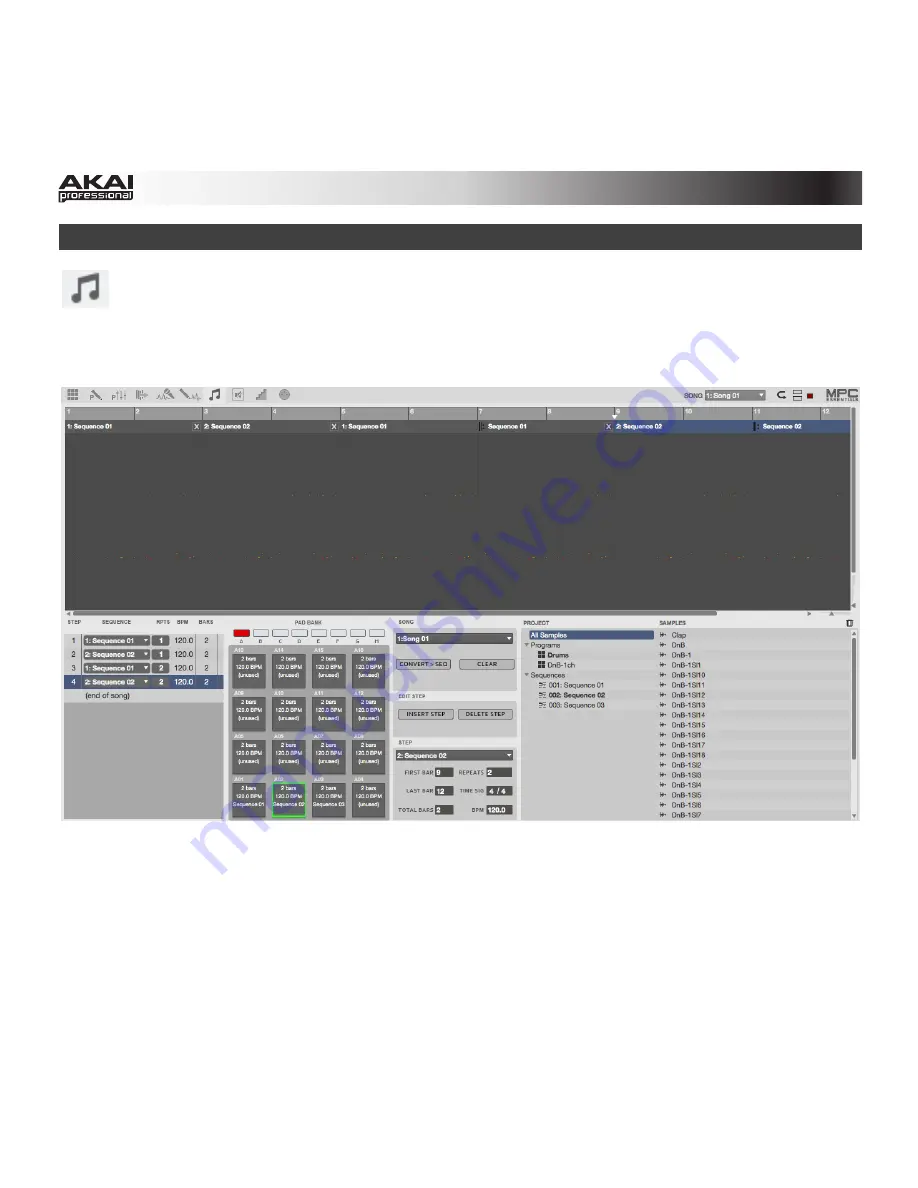
94
Song Mode
Song Mode lets you arrange Sequences in a specific order and/or repetition to create songs. You
can edit the structure of a Song during playback for easy, on-the-fly composing.
A Project can contain up to 32 Songs, each consisting of up to 999 "steps," each of which can have an
assigned Sequence as well as the number of times that Sequence will repeat.
In the software, click the
Song
tab in the Mode Tab Section.
Summary of Contents for MPC Essentials
Page 1: ...User Guide English Manual Version 1 0 ...
Page 148: ...akaiprompc com ...






























