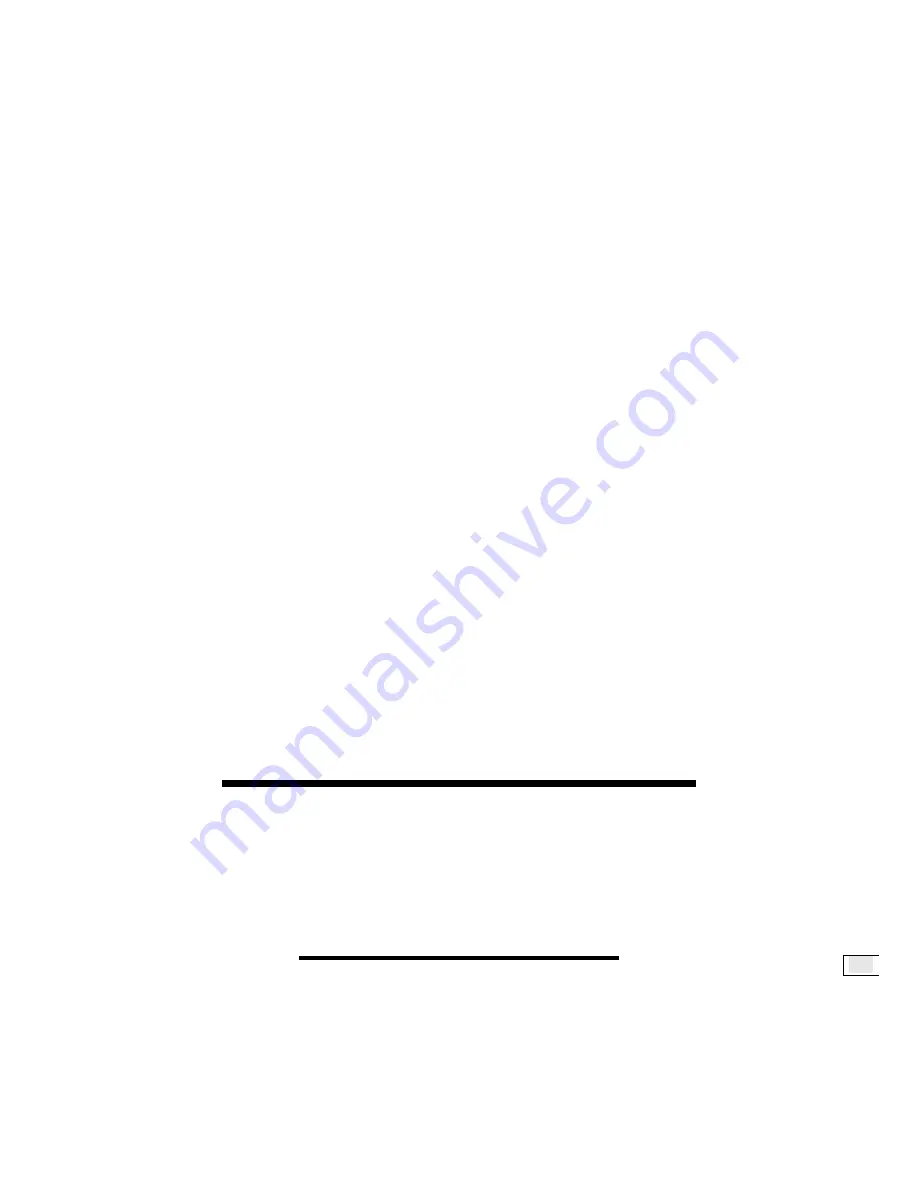
-When you press “
MENU
“ to go into the sub control bar, then the le-
vel can be adjusted by the “
-VOL+
“ buttons.
3. To use “
-VOL+
“ as Mute control buttons
-When you press both “
VOL+
“ and “
VOL-
“ buttons on the upper con-
trol panel simultaneously, the sound will be muted.
-If you need to switch on the sound again, then either press “
MUTE
“
button on the remote control unit or press any “
VOL+
“ or “
VOL-
“
button on the remote control unit or on the LCDTV itself.
4.“
Aspect
“ button (Screen Aspect Ratio)
ARC - Aspect Ratio Control
*
Normal:
This sets the aspect ration to 4:3 for traditional TV pro-
grammes. There will be black bars at either side of the screen.
*
Panscan:
Expands 4:3 video sources to fit the 16:9 screen by
magnifying the image at the edges of the screen. This creates less
distortion at the center of the screen.
*
Zoom:
Some DVD movies may not fill the top and bottom of the
screen. The zoom function extends the height to fill the screen.
*
Full:
This mode expands the width of 4:3 video sources evenly to fill
the 16:9 screen. There will be distortion at the center of the screen
as well as the edges.
5. “
APC
“control button (Automatic Picture Control)
-Press “
APC
“ button on the remote control repeatedly to cycle through
the APC settings. These settings are “Normal“, “Clear“or “Dark“. For
example, when the screen is showing night scene or darker screen,
you can use APC to change the screen to “Clear“ and get a brighter
picture. If the screen is too bright, you can use this APC button to
change the screen to “Normal“ or “Dark“.
14.
14.
T
T
ROUBLESHOOTING
ROUBLESHOOTING
Many times, problems have simple causes. We would like to give
you some tips to solve some common problems. Should these tips
not help, please call us!
There is no picture or sound.
Make sure the AC adapter is properly inserted in the power outlet.
Make sure the input mode is set to TV.
Make sure the main power switch of the main unit is on.
SAFETY
SAFETY
AND
AND
PRECAUTIONS
PRECAUTIONS
41
Summary of Contents for LMH23CJSA
Page 1: ...27...
Page 4: ......
Page 48: ...15 15 D DIMENSIONS IMENSIONS Unit inch mm E ENGLISH NGLISH 44...






































