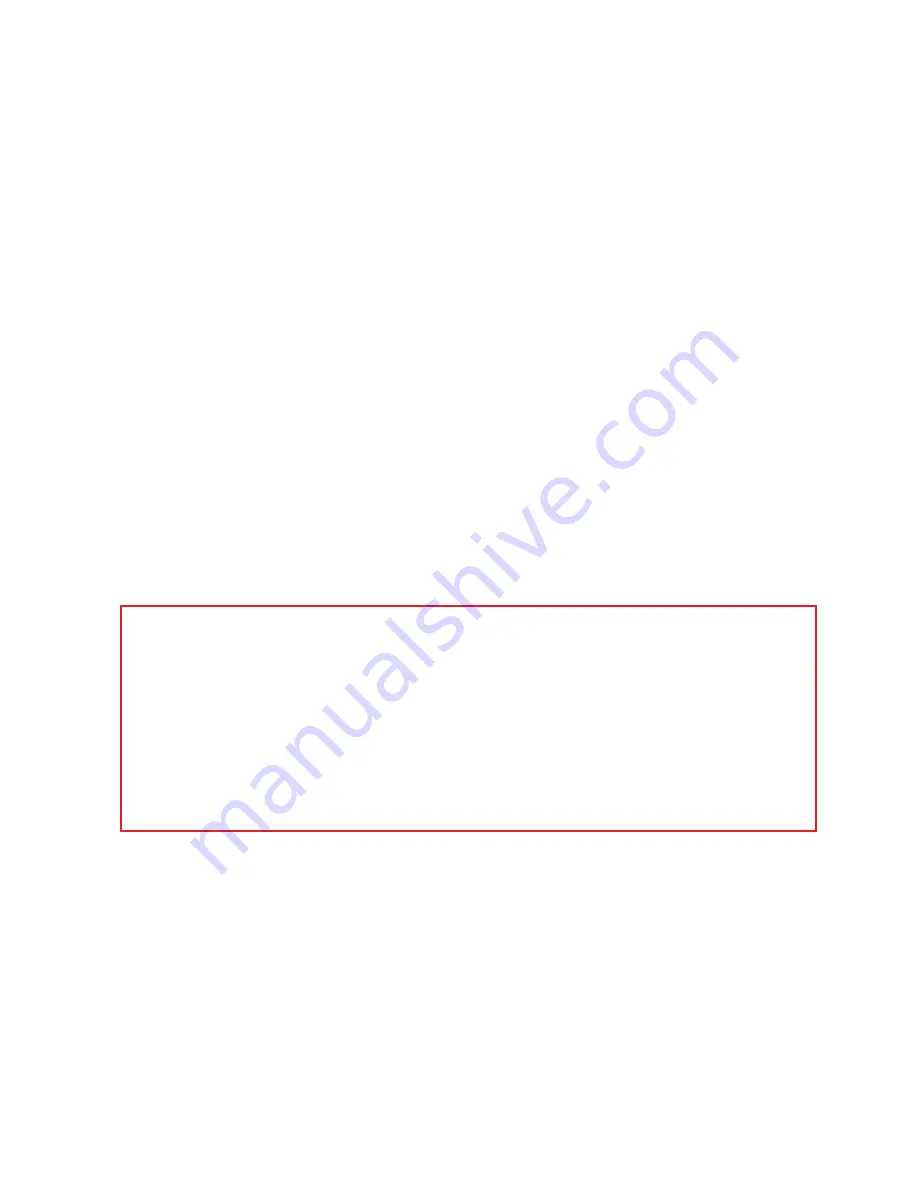
11
Instructions
DVD Playback
Starting up
•
Connect the 5.1 Channel DVD Home Theatre System to your TV.
•
Switch on your TV set and select the appropriate input mode.
•
Plug the 5.1 Channel DVD Home Theatre System into an appropriate power
point and switch on power to the outlet.
•
Switch on the POWER switch on the rear panel and then press the STANDBY
button on the front panel. The screen will display "Load" if a disc is loaded, or
“No Disc” if no disc is loaded.
•
Press the OPEN/CLOSE button on the front panel of the home theatre system,
the tray will come out automatically.
•
Place a disc on the tray and press the OPEN/CLOSE button to close the tray. The
disc type will be shown in the upper left corner of the screen.
•
After using the unit, press the POWER button on the remote control to switch
the unit into standby mode.
Functions
• Unless indicated otherwise, use the remote control to operate the functions
described throughout this manual.
• All functions can be accessed/operated with the remote control buttons, some
can also be accessed from the front panel of the system. The function of the
remote control buttons is the same as the corresponding buttons on the front
panel of the home theatre system.
• See the following pages for detailed information about these functions.
Playing a disc
Once it has read the disc, the machine will start playing automatically.
• If the disc is in DVD format, the machine will show the DVD or title menu.
• If the disc is in VCD 2.0 format, the machine will active PBC playback
control status.
• If the disc is in CD format, the machine will start playing it in sequence.
NOTE:
If the picture does not cover the entire screen or there is no colour
display, press the
N/P
button and change the play mode.


























