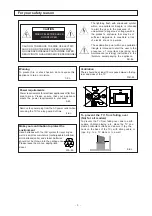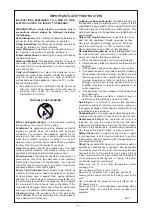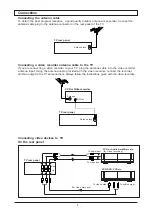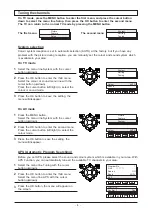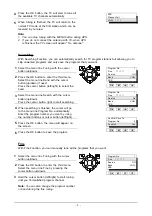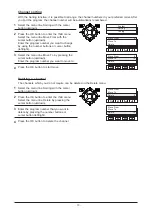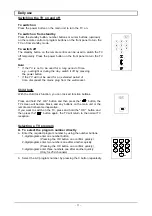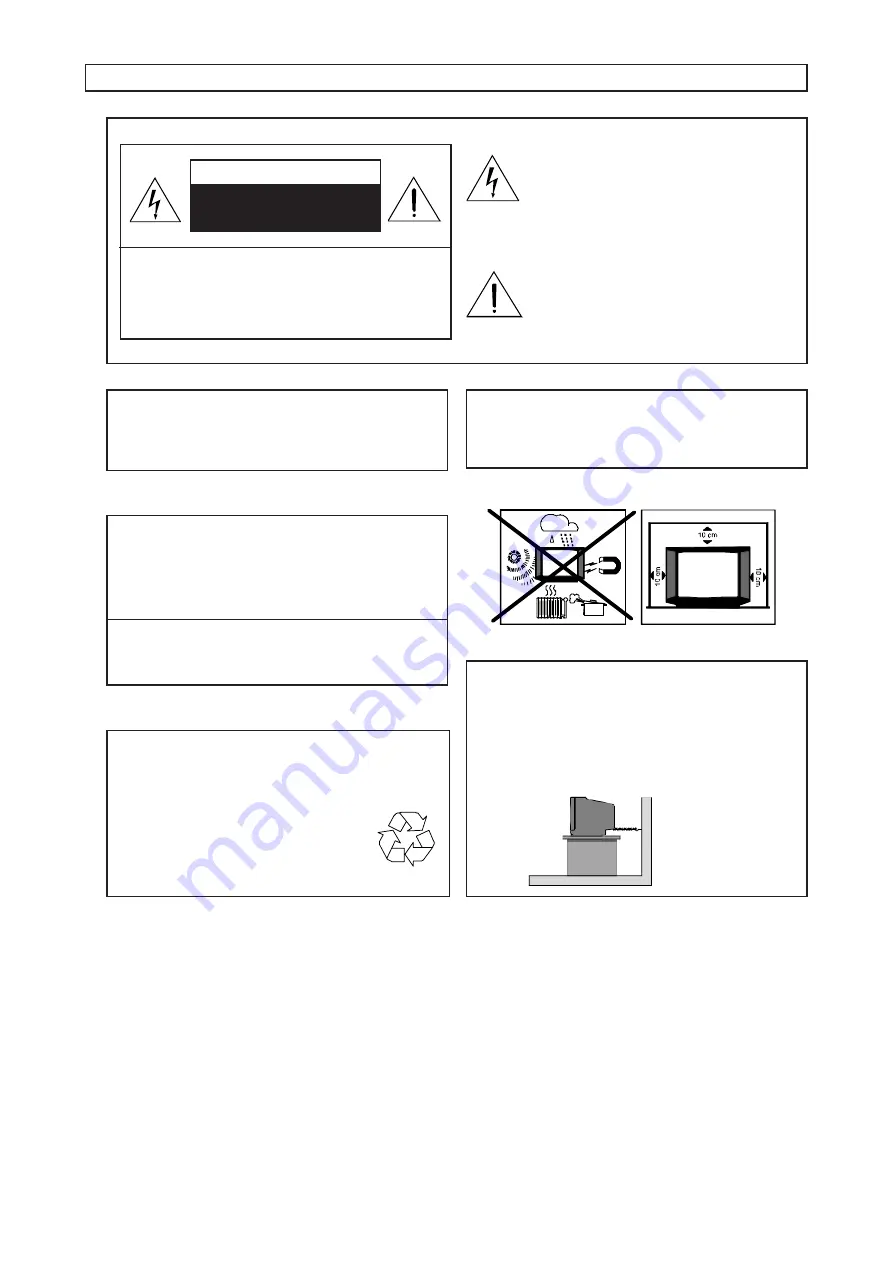
- 3 -
For your safety reason
Ventilation
There should be at least 10cm space between the top,
rear and sides of the TV.
31B-En
The lightning flash with arrowhead symbol,
within an equilateral triangle, is intended
to alert the user to the presence of
uninsulated¡°dangerous voltage¡±within
the product
’
s enclosure that may be of
sufficient magnitude to constitute a risk
of electric shock to persons.
The exclamation point within an equilateral
triangle is intended to alert the user to the
presence of important operating and
maintenance (servicing) instructions in the
literature accompanying the appliance.
5B-En
Power requirements
Power requirements for electrical appliances differ from
area to area. Please ensure that your appliance
meets the power requirements in your area.
2-En
Remove the power plug from the AC power outlet when
not using the TV for a long period of time.
4-En
Warning
To prevent fire or shock hazard, do not expose this
appliance to rain or moisture.
1-En
To prevent the TV from falling over
(Not for all models)
To prevent the TV from falling over due to earth-
quakes, children playing, etc., place the TV on a
stable horizontal surface and secure it (by the
hook on the back of the TV), with strong cable or
rope. E.g. to a TV stand or to a wall.
8-En
Make your contribution to protect the
environment
Used batteries with the ISO symbol for recycling as
well as small accumulators (rechargeable batteries),
mini-batteries(cells) and starter batteries
should not be thrown into the garbage can.
Please leave them at an appropriate
depot.
29A-En
CAUTION
RISK OF ELECTRIC SHOCK
DO NOT OPEN
CAUTION: TO REDUCE THE RISK OF ELECTRIC
SHOCK, DO NOT REMOVE COVER (OR BACK).
NO USER SERVICEABLE PARTS INSIDE, REFER
SERVICING TO QUALIFIED SERVICE PERSONNEL.