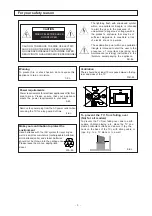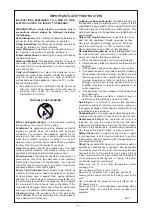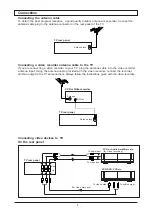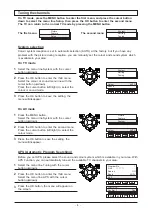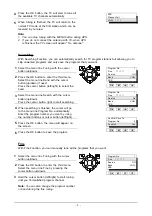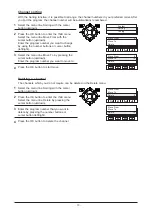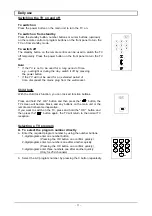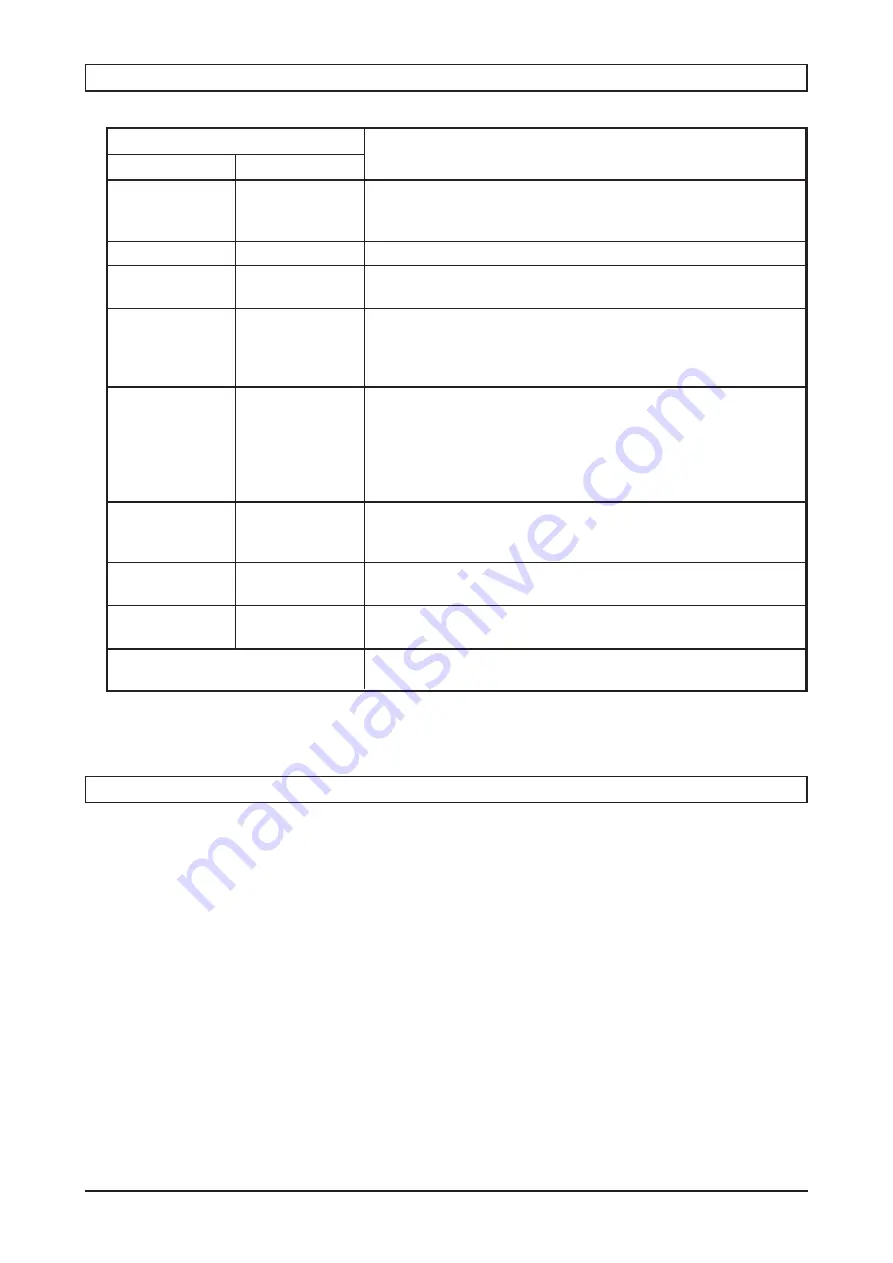
- 14 -
Switch off the TV immediately if the screen displays only one spot of light or a white horizontal line
and contact your local service centre. Make sure that the sound system selection is appropriate.
Before calling for service make the following simple checks:
TV set
System
RF input
: PAL BG/DK
Video input : PAL NTSC3.58/4.43
Channel
VHF-L
: NZ1-S10
VHF-H
: E5-S41
UHF
: E21-E69
Ext. antenna
: 75Ohm coaxial cable
Picture tube
: 68cm diagonal
Power source
: AC220-240V 50Hz
Power consumption
: 160W
Dimension
: 740(W) x 582(H) x 498(D) mm
Net weight
: 41kg
Remote handset
Dimension
: 54(W) x 238(L) x 33(T) mm
Net weight
: 128g
Specifications and design are subject to change without notice.
Before calling a serviceman
Specifications
CHECK
SYMPTOM
Sound
Picture
Snowy picture
Multiple image
Interference
on screen
Normal picture
No picture
No colour
No picture
Coloured stains
Remote control malfunction
Distorted sound
Normal sound
Distorted sound
Distorted or
no sound
No sound
Normal sound
Normal or low
level sound
Normal sound
- Check antenna direction, location and/or antenna connection.
- Interference from electrical appliances, cars, motorcycles,
fluorescent lights.
- Adjust the broadcast sound system.
- Check volume level.
- Check mute function.
- Check the earphones are connected or not.
- Protection mode engaged.
- Disconnect AC power cord, then wait 1 minute before
plugging the cord back in.
- Check contrast, brightness and volume settings.
- Standby mode engaged.
- Child lock.
- Check colour level.
- Check colour system.
- Switch the TV on again 1 minute after turning off.
- Adjust the channel
’
s tuning.
- Switch the TV on again 1 minute after turning off.
- Check for magnetic interference.
- Switch the TV off for 30 minutes.
- Replace batteries.
- Clean indicator window.
- Check antenna direction, location and/or antenna connection.
- To fine tune for memory channel.
- Switch the TV on again 1 minute after turning off.
580-290904-04