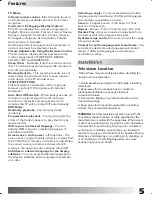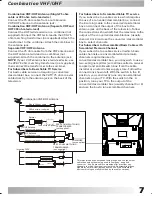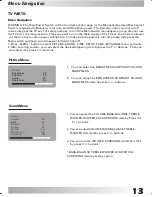OPEN/CLOSE
POWER
P.P
P.P
LOCK
LOCK
Q.
VIEW
Q.
VIEW
REPEAT
MUTE
TV/AV/DVD
MENU
PROG+
PROG-
VOL+
VOL-
REVEAL
SIZE
STOP
CLOCK
INDEX
OFF
ON/MIX
SUB.PAGE
DVD MENU
PROGRAM SUBTITLE
AUDIO
DISPLAY
DVD SETUP
GOTO
ENTER
-/--
-/--
ANGLE
SLOW
TITLE
ZOOM
Remote Control Operation
11
POWER
Press this button to switch television on or off.
OPEN/CLOSE Button
Press OPEN/CLOSE button to load disc on disc tray. Hold the disc
without touching either of its surfaces, position it with the printed
title side facing up, align it with the guides, and place it in its proper
position. In case of interactive DVDs with playback control, a menu
appears on the TV screen.
DVD MENU Button
If play some DVD discs, press this button back to root menu screen.
PROGRAM Button
SUBTITLE Button
To press this button, you can change the subtitle language from one
selected to the initial settings to a different language, if available.
TITLE Button
Press PROGRAM button, then the
¡°
PROGRAM
¡±
will appear on TV
screen now you can press
¡°
>
¡ ÷ ¨Œ
¡ ±
and
¡°
ENTER
¡±
button to select
¡°
START
¡±
option and enjoy the desired tracks.
DVD SETUP Button
You can enjoy picture frame forward by pressing this button.
AUDIO Button
To press this button, you can change the audio language from the
one selected at settings to a different language, if available.
>
¡ ÷¨ Œ
GOTO Button
Press this button to go to desired position. The player provides 3
search mode When the above items are showed on TV screen, you
can input number to locate desire sector, then press PLAY to
commence play The number you input is invalid if it is beyond the
track's capcity.
DISPLAY Button
To display player OSD.
PREV/NEXT Button
Press these button to go to the previous/next chapter(DVD).
FR/FF Button
These buttons allow skipping ahead/back at 5-level speed. Press
¡°
PLAY
¡±
button to return to normal playback.
COLOUR BUTTONS(RED/YELLOW/GREEN/BLUE)
press this button to access directly to the corresponding pages,
displayed at the lower part of the teletext screen.
TV MODE:
DVD MODE: