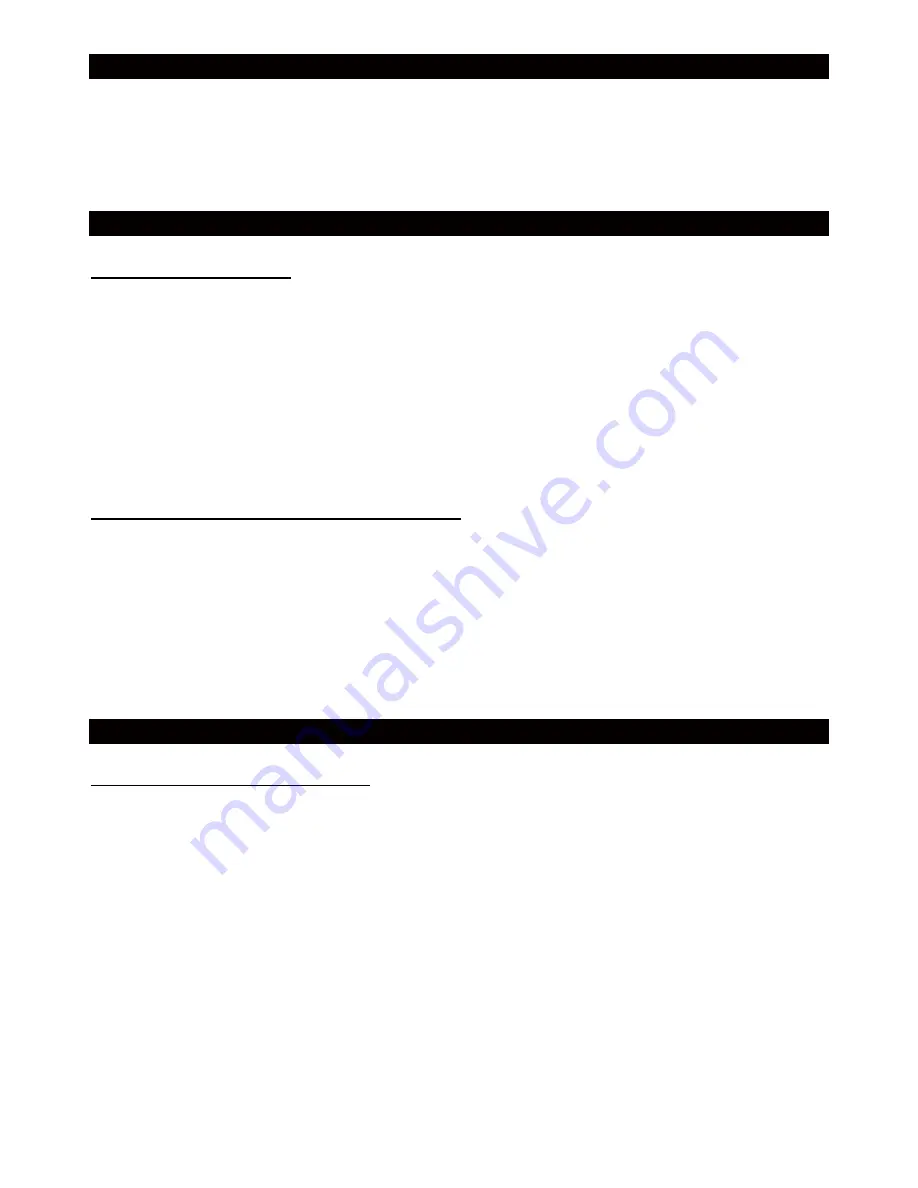
25
GENERAL OPERATION
1.
Press
STANDBY
once for power on.
2.
Press
MODE
to enter the next mode as shown as follows (the factory default mode is FM.):
LINE
Î
AUX
Î
USB
Î
CARD
Î
OPT IN
Î
BT
Î
FM
3.
Press
STANDBY
to power off.
FM RADIO OPERATION
TUNING THE FM RADIO
1
. Power on the unit, switch to FM (RADIO) mode by pressing
MODE
button repeatedly.
2
. Press the
TUNING/SKIP/SEARCH
buttons on the remote to fine tune radio station. Press and
hold the
TUNING/SKIP/SEARCH
buttons on the remote to auto search radio station forward
or backward respectively (When an available station will be found, the unit will broadcast it
immediately and the searching will be stopped). During auto searching, press the
TUNING/SKIP/SEARCH
buttons on the remote to stop the searching.
3.
At radio mode, it is possible to access the frequency via numeric buttons on the remote control.
For example, press buttons 8, 9 and 8 to get to 89.8 MHz.
STORING YOUR FAVORITE RADIO STATION
1.
During playback, press the
MEM
button on the remote for storing the current station until a
memory cell number flashes on the screen.
2.
Use the
CH+
or
CH-
buttons on the remote to select the corresponding memory cell for storing
the station.
3.
Confirm your selection by pressing the
MEM
button on the remote.
4.
During radio playback, press the
CH+
or
CH-
buttons on the remote repeatedly to recall the
stored stations.
USB & CARD READER OPERATION
USB & SD/MMC CARD PLAYBACK
1.
Power on the unit, insert an USB or a SD/MMC card into their respective slot unit.
2.
Press
MODE
button repeatedly to switch to USB or card mode. The playback will start
automatically from the first track.
3.
Press the
TUNING SKIP/SEARCH FORWARD
button on the remote to skip to the next track;
press and hold to search through the track forward.
4
. Press the
TUNING SKIP/SEARCH BACKWARD
button on the remote to skip to the previous
track; press and hold to search through the track backward.
5
. Use the numeric buttons to select your desired track number and playback will start automatically.
Summary of Contents for ASB-66
Page 1: ......















