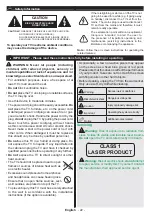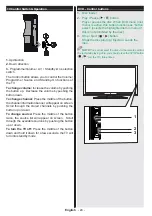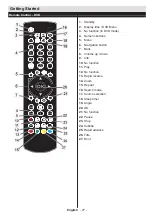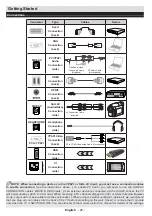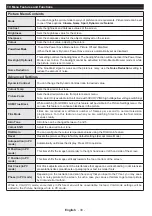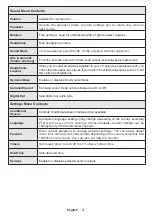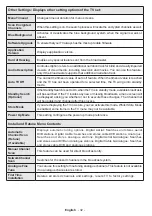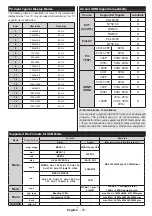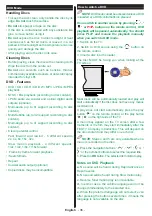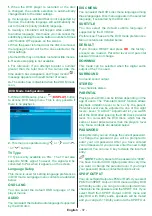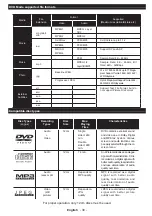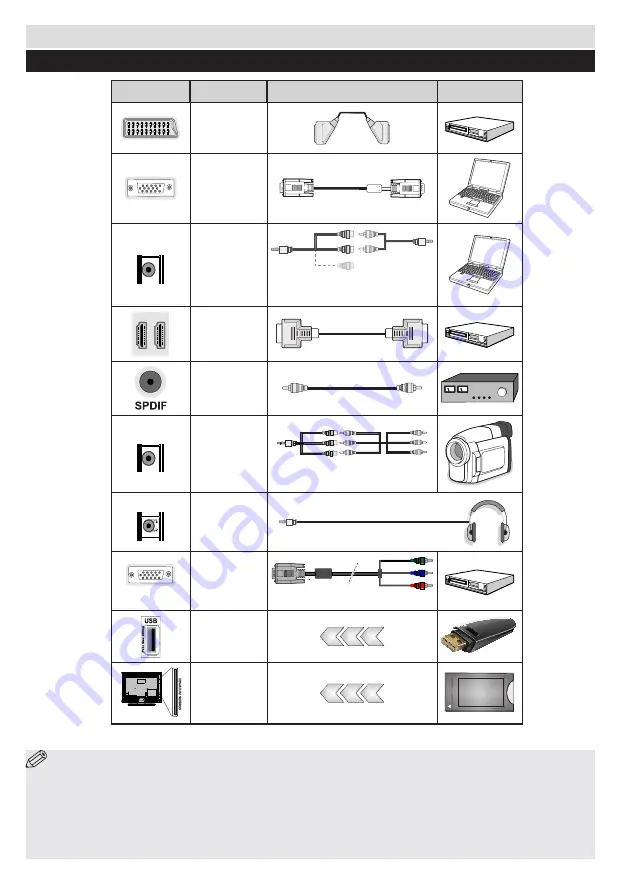
English
- 28 -
NOTE
:
When connecting a device via the YPbPr or Side AV input, you must use a connection cables
to enable connection.
See the illustrations above.
|
To enable PC audio, you will need to use the SIDE AV
CONNECTION cable’s WHITE & RED inputs.
|
If an external device is connected via the SCART socket, the TV
will automatically switch to AV mode.
|
When receiving DTV channels (Mpeg4 H.264) or while in Media Browser
mode, output will not be available via the scart socket.
|
When using the wall mounting kit (optional), we recommend
that you plug all your cables into the back of the TV before mounting on the wall.
|
Insert or remove the CI module
only when the TV is SWITCHED OFF. You should refer to the module instruction manual for details of the settings.
Getting Started
Connections
Connector
Type
Cables
Device
Scart
Connection
(back)
VGA
Connection
(back)
SIDE AV
SIDE
A
V
MODE
o
5Vdc
Max:500mA
PC/YPbPr
Audio
Connection
(side)
Side Audio/Video
Connection Cable
(Supplied)
PC Audio Cable
(Not supplied)
HDMI
Connection
(back)
SPDIF
Connection
(back)
SIDE AV
SIDE
A
V
MODE
o
5Vdc
Max:500mA
Side AV
(Audio/Video)
Connection
(side)
AV Connection Cable
(supplied)
HEADPHONE
SIDE
A
V
MODE
o
5Vdc
Max:500mA
Headphone
Connection
(side)
PC to YPbPr
YPbPr Video
Connection
(back)
PC to YPbPr Connection Cable (Not supplied)
USB
Connection
(side)
CI
Connection
(side)
CAM
module