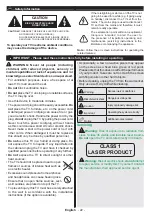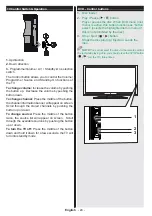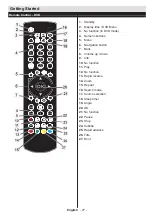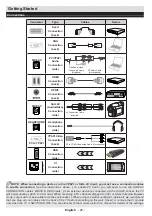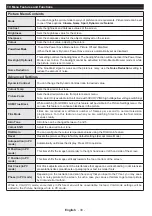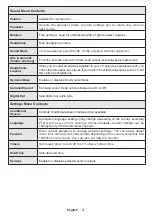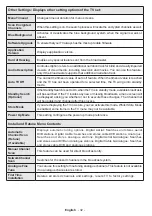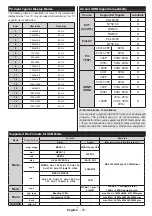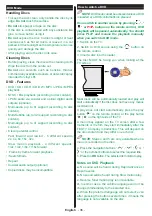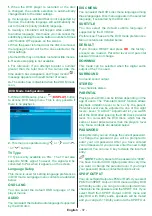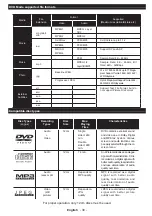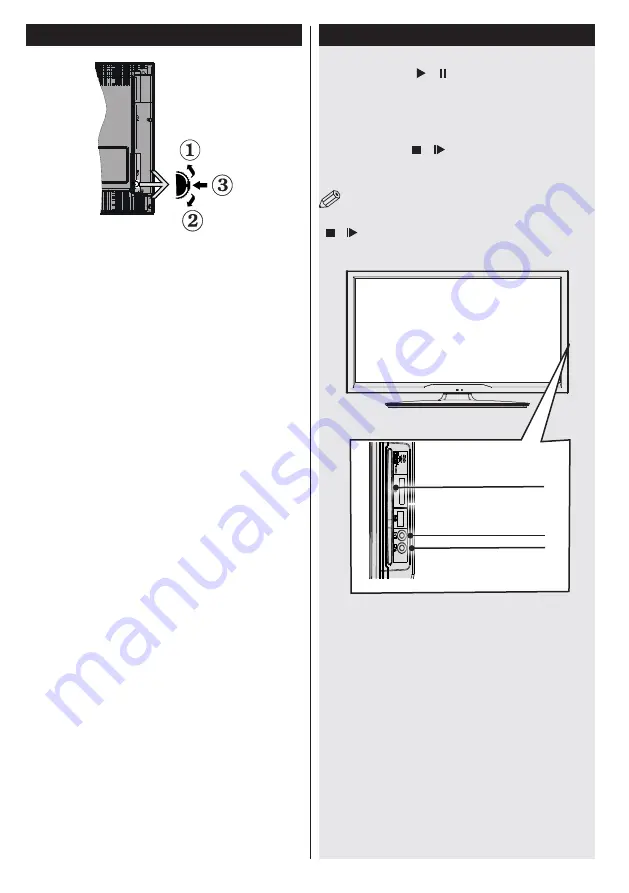
English
- 24 -
TV Control Switch & Operation
1
.
Up direction
2.
Down direction
3.
Programme/Volume / AV / Standby-On selection
switch
The Control button allows you to control the Volume/
Programme/ Source and Standby-On functions of
the TV.
To change volume:
Increase the volume by pushing
the button up. Decrease the volume by pushing the
button down.
To change channel:
Press the middle of the button,
the channel information banner will appear on screen.
Scroll through the stored channels by pushing the
button up or down
To change source:
Press the middle of the button
twice, the source list will appear on screen. Scroll
through the available sources by pushing the button
up or down.
To turn the TV off:
Press the middle of the button
down and hold it down for a few seconds, the TV will
turn into standby mode.
DVD - Control buttons
1.
Disc loader
2.
Play / Pause ( / ) button
Plays / pauses the disc. When DVD menu (root
menu) is active, this button functions as “button
select” (selects the highlighted item in menu) if
this is not prohibited by the disc).
3.
Stop / Eject ( / ) button
Stops the disc playing / Ejects or Loads the
disc.
NOTE
: You cannot eject the disc via the remote control.
To eject while playing a file; you should press the STOP button
“
/ ” (on the TV) three times.
2
3
1