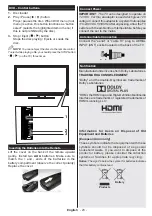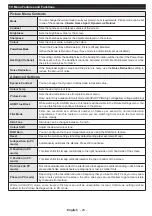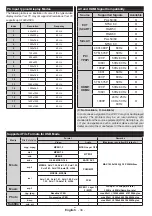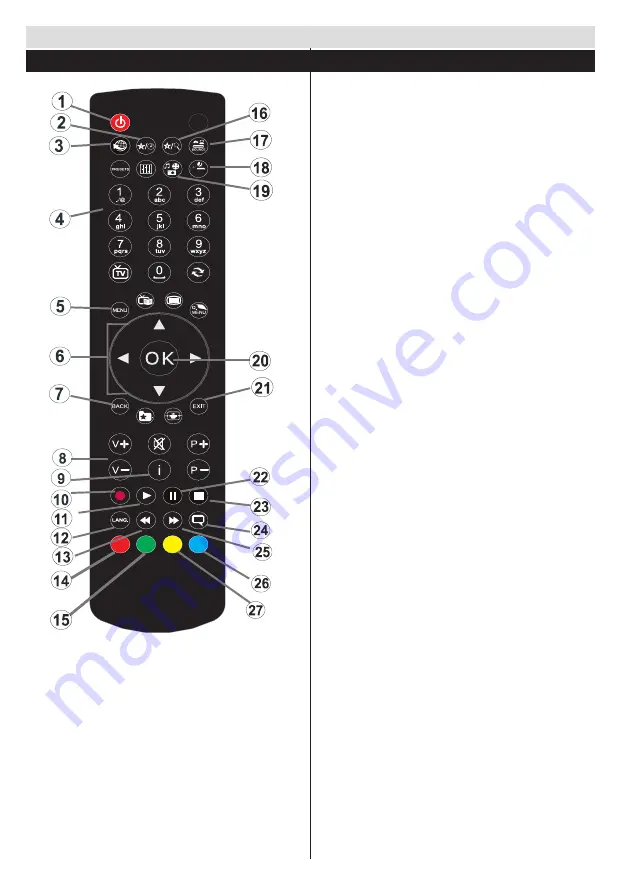
English
- 26 -
Getting Started
Remote Control - DVD
1.
Standby
2.
Display time / DVD Menu
3.
No function (in DVD mode)
4.
Numeric buttons
5.
Menu
6.
Navigation button
7.
Back
8.
Volume up / down
9.
Info
10.
No function
11.
Play
12.
No function
13.
Rapid reverse
14.
Zoom
15.
Repeat
16.
Search mode
17.
Source selection
18.
Sleep timer
19.
Angle
20.
OK
21.
No function
22.
Pause
23.
Stop
24.
Subtitle
25.
Rapid advance
26.
Title
27.
Root