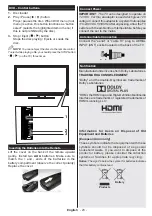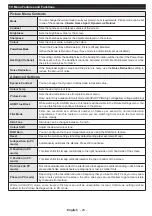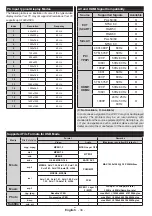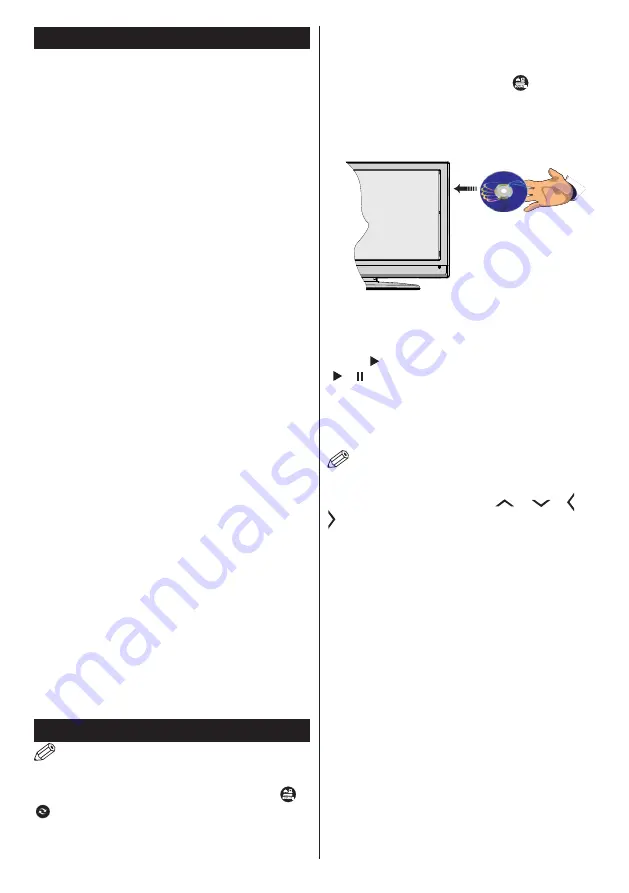
English
- 35 -
DVD Mode
Handling Discs
• To keep the disc clean, only handle the disc by its
edge.
Do not
touch the surface.
• Do not
stick paper or tape on the disc.
• If the disc is contaminated with any substance like
glue, remove before using it.
• Do not
expose the disc to direct sunlight or heat
sources such as hot air ducts, or leave it in a car
parked in direct sunlight as the temperature can rise
quickly and damage the disc.
• After playing, store the disc in its case.
Cleaning Discs
• Before playing, clean the disc with a cleaning cloth.
Wipe the disc from the centre out.
• Do not
use solvents such as benzine, thinner,
commercially available cleaners or anti-static spray
intended for vinyl LPs.
DVD - Features
• DVD / CD / CD-R / CD-RW / MP3 / JPEG / MPEG
playback.
• NTSC / PAL playback (according to disc content).
• LPCM audio via coaxial and optical digital audio
outputs (optional).
• Multi-Audio (up to 8) support (according to disc
content).
• Multi-Subtitle (up to 32) support (according to disc
content).
• Multi-Angle (up to 9) support (according to disc
content).
• 8 level parental control.
• Fast forward and rewind - 5 different speeds:
2x, 4x, 8x, 16x, 32x.
• Slow motion playback - 4 different speeds:
1/2x, 1/4x, 1/8x, 1/16x forward.
• Frame by frame forward playback.
• •Search Mode
• Repeat
• Coaxial audio output (optional).
• Copied disks may be incompatible.
How to watch a DVD
NOTE
:
DVD mode cannot be accessed unless a DVD
is inserted or a DVD control button is pressed.
If you switch to another source by pressing
“
”
,
“
”
or P+/P- buttons on the remote control, DVD
playback will be paused automatically. You should
press PLAY and resume the playback manually
when you switch to DVD mode.
1. Switch on the TV.
2. Switch to DVD source using the “
” button on the
remote control.
3. Insert a disc into the loader.
The disc MUST be facing you when looking at the
TV screen.
Most discs will be automatically loaded and play will
start automatically if the disc does not have any menus
recorded on it.
If play does not start automatically, press the play
button “ ” on the remote control, or the play button
“
/
” on the right side of the TV.
A menu may appear on the TV screen after a few
moments or the film may start immediately after the
Film/TV Company introduction. This will depend on
the disc content and may differ on each disc.
NOTE
: Steps 4 and 5 are only available when a
menu is recorded on the disc.
4. Press the navigation buttons “
” , “
” ,“ ” or “
” or the number button/s to select the required title.
5. Press the
OK
button. The selected item starts to play.
Notes on DVD Playback
a.
No sound will be heard during Rapid advance or
Rapid reverse.
b.
No sound will be heard during Slow motion play.
c.
Reverse Slow motion play is not available.
d.
In some cases, the subtitle language will not be
changed immediately to the selected one.
e.
When the preferred language will not select, even
after pressing the button several times, it means the
language is not available on the disc.
f.
When the DVD player is restarted or the disc
is changed, the subtitle selection is automatically
changed back to the initial settings.
g.
If a language is selected that is not supported by
the disc, the subtitle language will automatically be
set to the disc’s priority (default) language.
h.
Usually a ‘circulation’ will happen while switching
to another language, this means you can cancel the