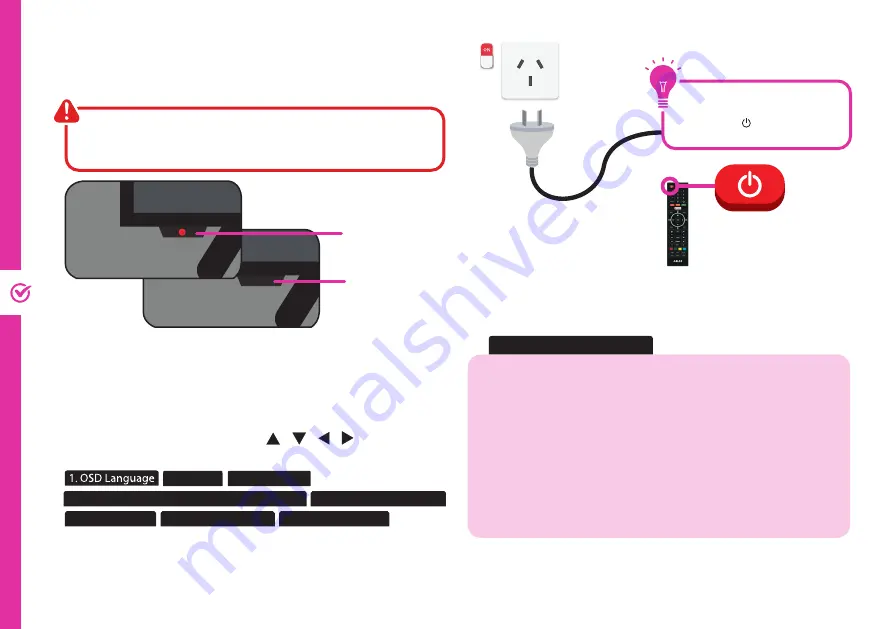
16 | ON-SCREEN SET UP
On-Screen Set Up
Make sure equipment is properly connected (as shown on pages
10-12) before connecting the TV to power.
On/Standby light is RED
in standby mode.
On/Standby light is OFF
when the TV is on.
First Time Setup menu
When you turn the TV on for the first time, the First Time
Setup menu will appear.
Follow the prompts using the
/ / / /
OK
buttons to
select your preferences. You will be guided through:
Note: If you choose to setup Netflix or select an input source other than
DTV, the set up wizard will exit and will not let you tune TV channels.
To tune channels, go to Menu > TV Settings > Channel > Auto Scan.
2. Country 3. Environment
4. Data Collection And Firmware Update Notice 5. Connect To The Internet
6. Set Up Netflix
7. Select Input Source 8. Tune TV Channels
If you make an error, you can update your preferences
in the settings menu later.
If you are using a wired network, connect an ethernet cable to the
TV and select 'wired'. The TV will automatically connect to the
Internet.
If you are using a wireless connection, select 'Wireless'. The TV will
scan for nearby wireless networks. Make sure that the TV is within
the range of your wireless modem/router, and you have your Wi-Fi
password handy.
Or, you can connect to the internet later by going to the User Menu
settings.
5. Connect To The Internet
Make sure the TV is plugged in at
the power socket and switched
on. Press the (ON) button to
turn on the TV.
Summary of Contents for AK5520NF
Page 1: ...MODEL AK5520NF User Manual 55 Ultra HD Smart TV ...
Page 47: ...47 Notes ...
















































