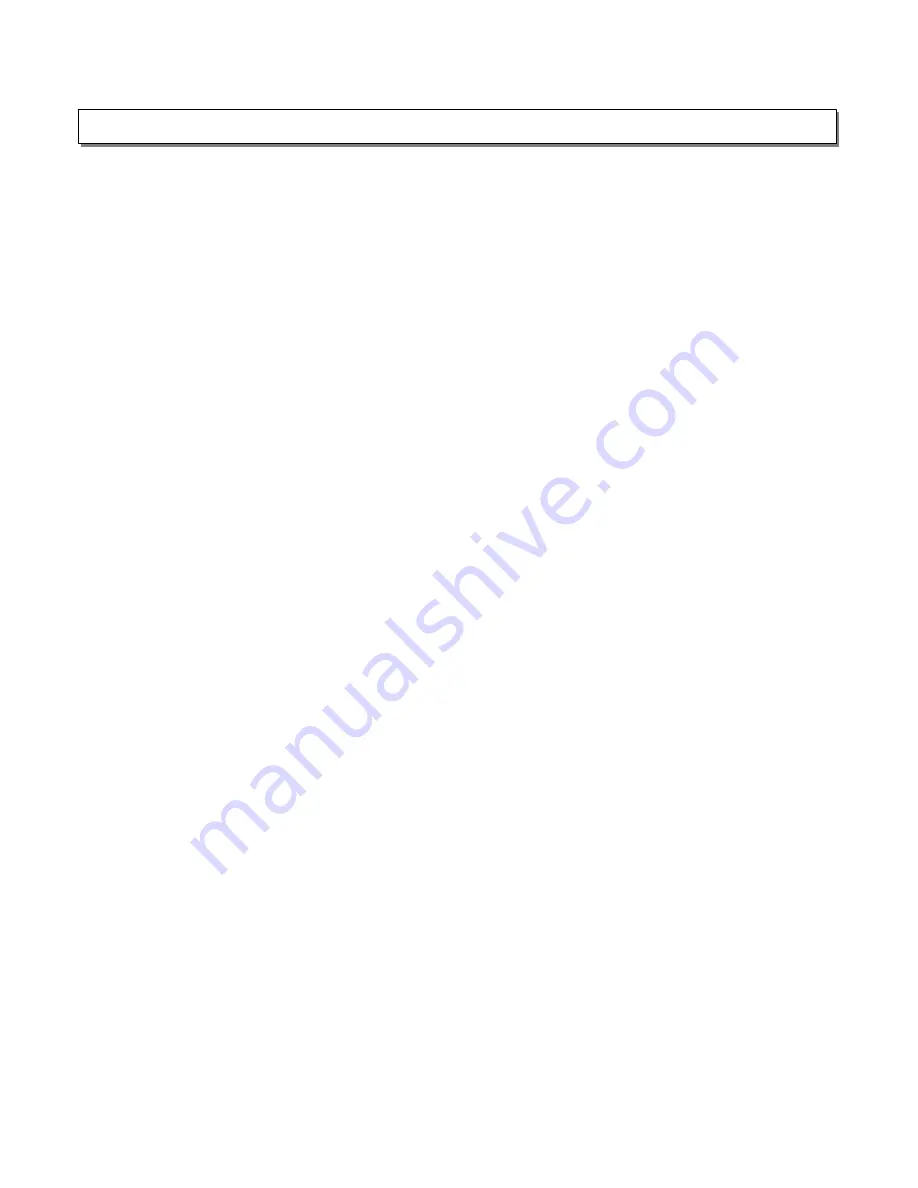
3
Safety Information
P.1 - P.2
Table of Content
P.3
General Information
P.4
P a n e l i n f o r m a t i o n
P.5 - P.7
Front Panel
P.5
Back Panel
P.6
Remote Control
P.7
C o n n e c t i o n
P.8 - P.9
O p e r a t i o n
P.10
Switching on the Receiver
P.10
Playing the Analog Program Source
P.10
Playing the Digital Program Source
P.10
U s i n g t h e S u r r o u n d F u n c t i o n
P.11 - P.12
Setting
P.13 - P.14
Listening to the Radio
P.15 - P.16
O t h e r O p e r a t i o n
P.16
Specification
P.17
Total Pages: 17
T
A B L E O F C O N T E N T




































