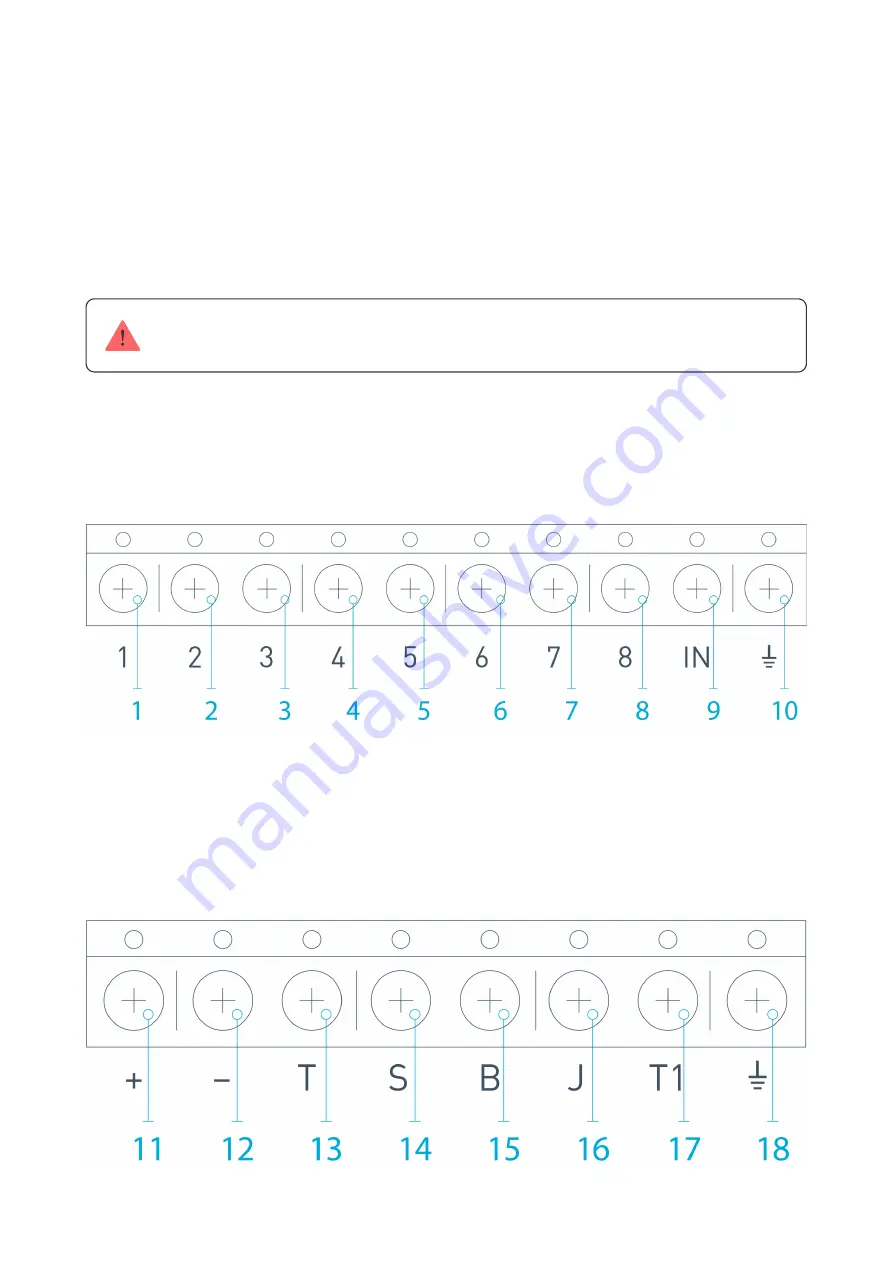
Plus receiver processes the signal and opens (by default, the output can be also
set for closing) the wire output corresponding to the sensor.
The alarm system’s central unit reads the output opening as the sensor’s zone
opening and sends an alarm signal. If it is mentioned that the central unit zone
must have high resistance between the receiver’s output and the central unit
zone, the resistor with nominal required by the central unit must be placed with
serial connection.
Observe the polarity while connecting the wires!
3. The outputs with numbers 1–8 (Picture 17) correspond to 8 main nominal
alarm zones.
Picture 17. Main outputs and input “IN” of the receiver
Other 5 outputs of ocBridge Plus are service zones and correspond to the
service inputs of the alarm system central unit.
Picture 18. ocBridge Plus receiver’s service outputs and power supply
























