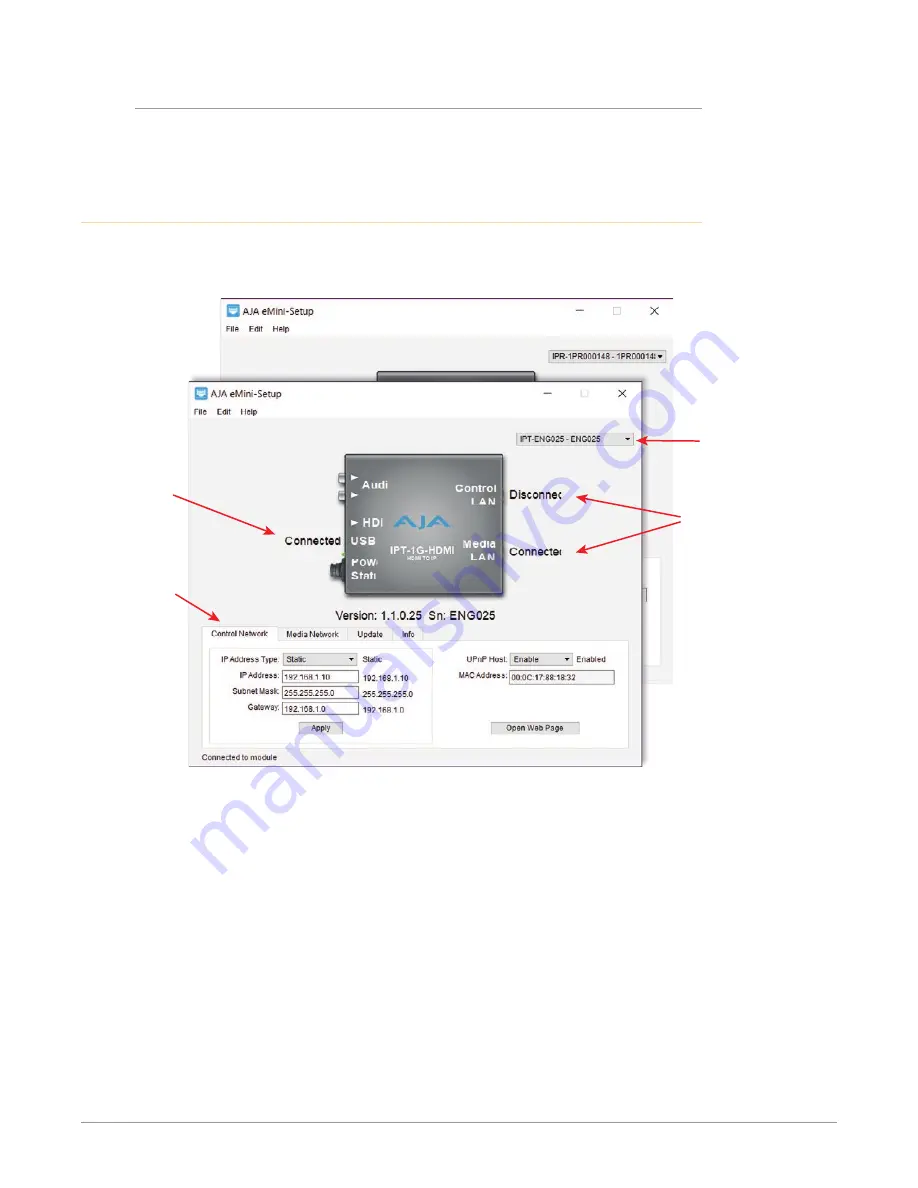
IP Mini-Converters JPEG 2000 IP Video/Audio Converters v1.0 15 www.aja.com
Mac Startup
To run eMini-Setup on a Mac, open the Applications folder and locate the AJA
eMini-Setup application. Double-click the application to launch it.
Operating eMini-Setup
The eMini-Setup application provides a graphical user interface for viewing
settings, modifying settings, and updating software.
Figure 9. Example eMini-Setup Screen
Tabbed
screens
Select an
attached
AJA device
LAN connection
status
USB connection
status
Selecting an AJA device from the pull down menu on the upper right causes
eMini-Setup to connect to the selected AJA device.
Version -
The version of firmware installed in the AJA device is displayed below
the graphic.
Sn -
This is the factory set unique serial number of your AJA device. If you ever call
AJA Support for service, you may be asked for this number.
A status field at the bottom of the screen shows if the eMini-Setup application is
connected and communicating with an AJA device.
File Menu - The File drop-down menu on the eMini-Setup application bar has a
Revert to Factory Settings menu item that allows you to change the settings
back to the AJA device’s factory defaults.
Edit Menu - The Edit drop-down menu has standard Cut, Copy and Paste
functions for editing text.
Help Menu - The Help drop-down menu has a link to the AJA device’s manual.






























