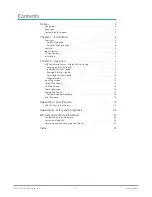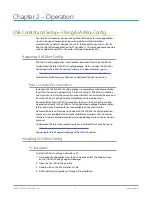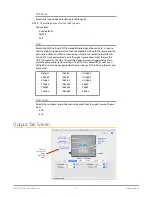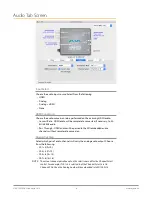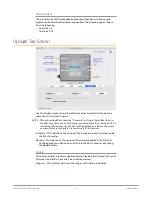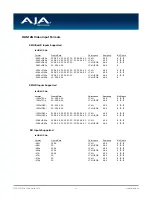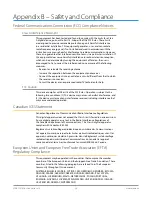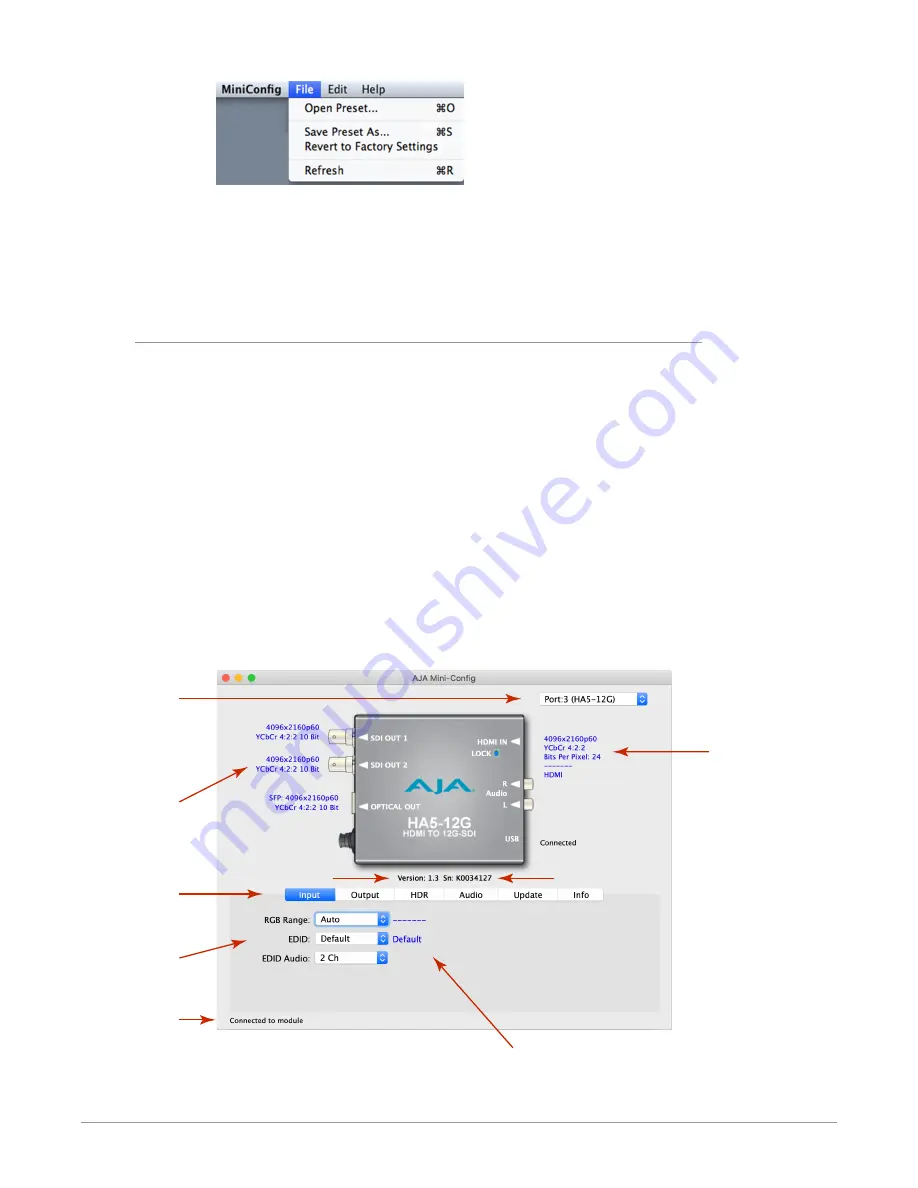
HA5-12G Mini-Converter v1.3 10 www.aja.com
Using this feature you can set up the converter for different applications, storing
each configuration (
Save Preset As...
) with a unique name for easy recall (
Open
Preset...
).
A
Revert to Factory Settings
menu item similarly allows you to change the
settings back to AJA’s factory defaults.
Operating AJA Mini-Config
The AJA Mini-Config application provides a graphic interface for viewing settings
and updating software. It consists of an information area at the top that shows
the available Mini-Converters attached to the computer via USB, with a graphical
rendering of the selected Mini-Converter showing all the connectors and their
current state.
Colored text next to the connectors indicates the signal type and what the Mini-
Converter is doing:
• Blue text indicates the values automatically selected
• Black text indicates values that you have manually selected
• Red text indicates the Mini-Converter is not detecting a signal, or cannot
operate with the current user settings.
NOTE: Even if no output device is detected, the SDI connector text still shows the signal it
is outputting.
Screens are virtually the same on both PC and Mac, with subtle differences that
reflect the general look of the platform environment.
Figure 6. Example AJA Mini-Config Screen
Select a USB port
and an attached
Mini-Converter
(name in
parentheses)
Each connector
is labeled with
the output
signal format
Firmware version
Serial Number
Tabbed screens
Message
Showing
Status
Each connector
is labeled with
the currently
detected input
signal.
Status
User configurable
parameters