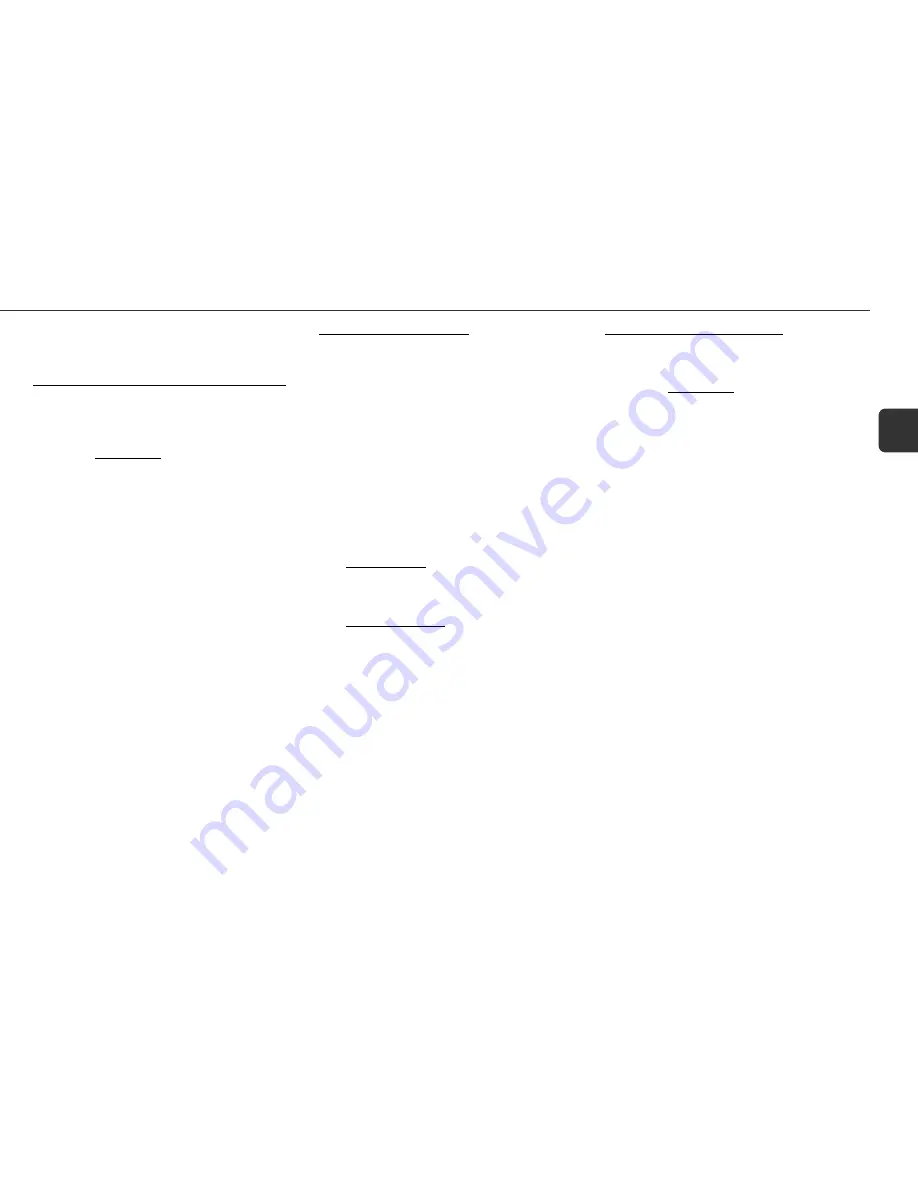
19
En
•You cannot adjust the surround speaker level for LS and RS
channels separately. To do that, see "To adjust the speaker
level without the test signal".
Low-frequency effect level adjustment
Dolby Digital has a discrete channel for LFE (low-frequency
effects), which reproduces sounds such as explosions and
rumbles in movie soundtracks with astonishing realism.
1
Play the Dolby Digital sound.
2
Hold down T-BASS on the remote control until
"
LFE
" is displayed.
3
Press
f
or
g
repeatedly to adjust the LFE
level.
Adjust between OFF and -20 dB to 0 dB (maximum effect)
in 5 dB steps. The default is "
LFE 0
".
•LFE is not available for Dolby Pro Logic.
Delay time adjustment
Sounds from the surround speakers or the center speaker are
reproduced a split second after the front speakers for the effect
of "depth".
1
Play the Dolby Surround sound.
2
Press NORMAL, PHANTOM or 3 STEREO to
select the mode for the speaker configuration.
On the remote control, press SURROUND repeatedly.
3
Press MANUAL SELECT repeatedly on the remote
control to select delay time to adjust.
- C _MS: Delay time setting for center speaker
- S _MS: Delay time setting for surround speakers
4
Press
f
or
g
to adjust the delay time.
- For center speaker: Adjust the delay time so that screen
dialogs are heard clearly and naturally.
Adjust between 0 ms (milliseconds) and 5 ms in 1 ms
steps. The default is "
C 0MS
" (no delay).
- For surround speakers:
Dolby Digital: Adjust between 0 and 15 ms in 5 ms steps.
The default is "
S 5MS
".
Dolby Pro Logic: Adjust between 15 and 30 ms in 5 ms
steps. The default is "
S 20MS
".
• Adjustment of the delay time setting in Dolby Digital affects
that of Dolby Pro Logic, and vice versa. Surround speaker
delay time in Dolby Digital of 0 ms, 5 ms, 10 ms and 15 ms,
corresponds to 15 ms, 20 ms, 25 ms and 30 ms in Dolby
Pro Logic, respectively.
• Delay time adjustment is available only for speakers that
are activated.
Dynamic range adjustment
In Dolby Digital, dynamic range between soft and loud sounds
can be adjusted to suit your desired playback volume.
1
Play the Dolby Digital sound.
2
Hold down
a
until "
MIDNIGHT THEATER
"
appears on the display.
3
Press
f
or
g
to select one of the dynamic
range modes.
- MIN: Minimum dynamic range compression. Enjoy the
full dynamic range of the sound track as experienced in
a movie theater.
- STD: Standard dynamic range compression
recommended by the software producers when playing
back at home. Default.
- MAX: Maximum dynamic range compression. Keeps
soft sounds and dialogs intelligible even with the overall
volume turned down. Select this mode when you have
to keep the volume low, for example, when playing back
late at night.
•Dynamic range adjustment is not available for Dolby Pro
Logic.





















